Where can I download the full course grades?
This article will teach you how to download the full course grades.
This Guide is for:
- Super Admin
- Teacher Admin (Full-Access)
- Teacher (Owner Full-Access)
Steps on How to Download the Full Course Grades.
Step 1 – Click the button “Courses” on the left-side navigation.

Step 2 – Click on the course which you want to download the grades.
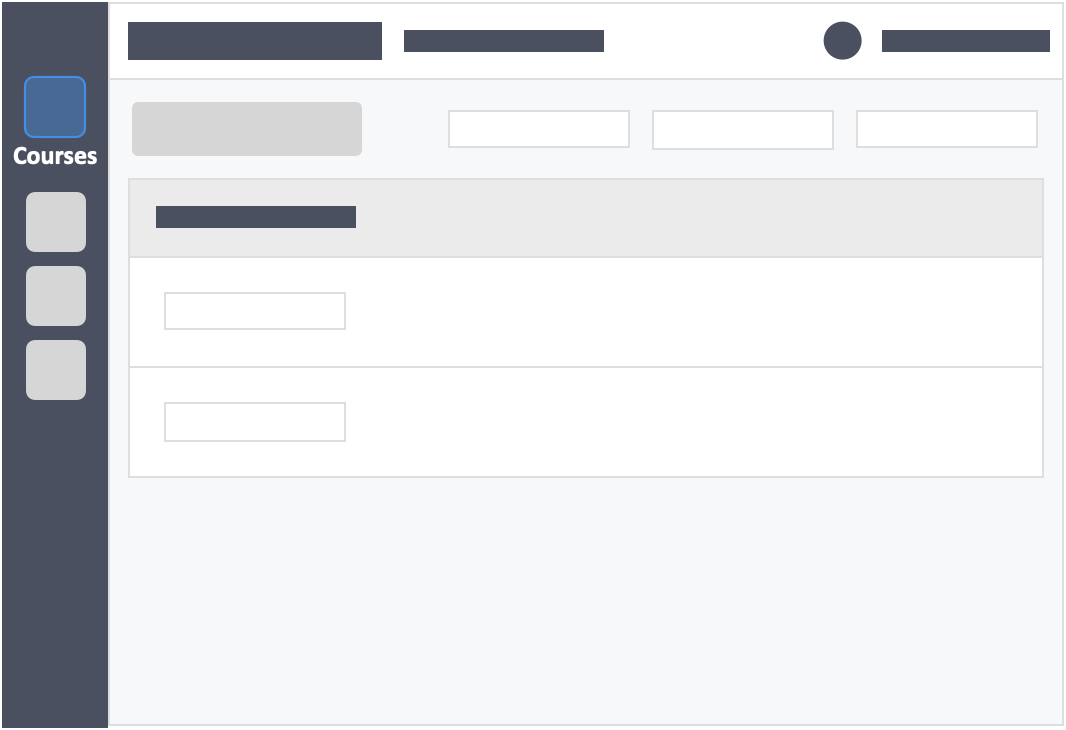
Step 3 – Click on the “GRADES” tab on the top of the page.
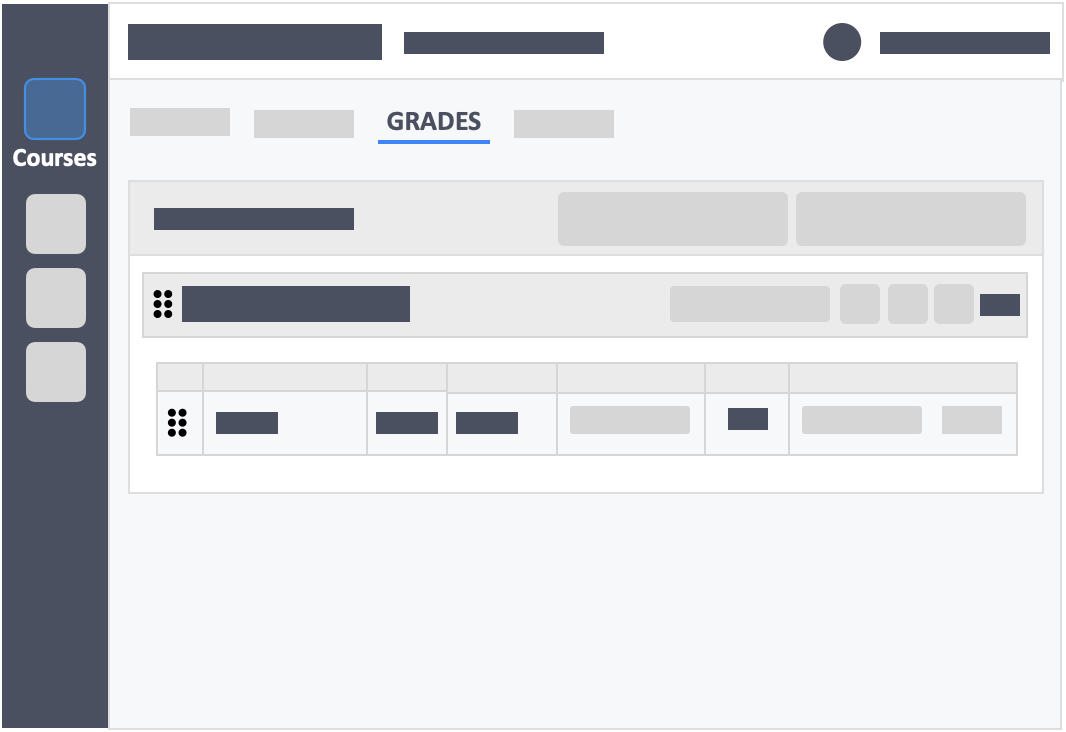
Step 4 – Click the white button “Generate Course Grades Report” on the top-right of the page.
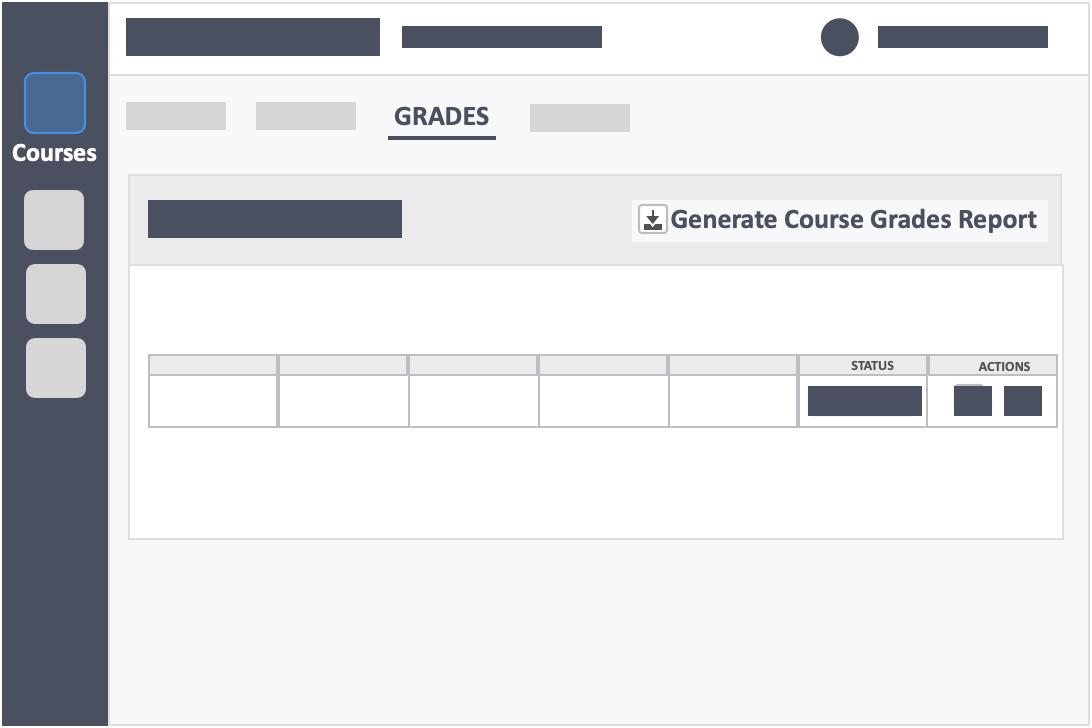
Step 5 – A pop-up will appear to generate grades report. Click on the green button “Yes, Proceed”
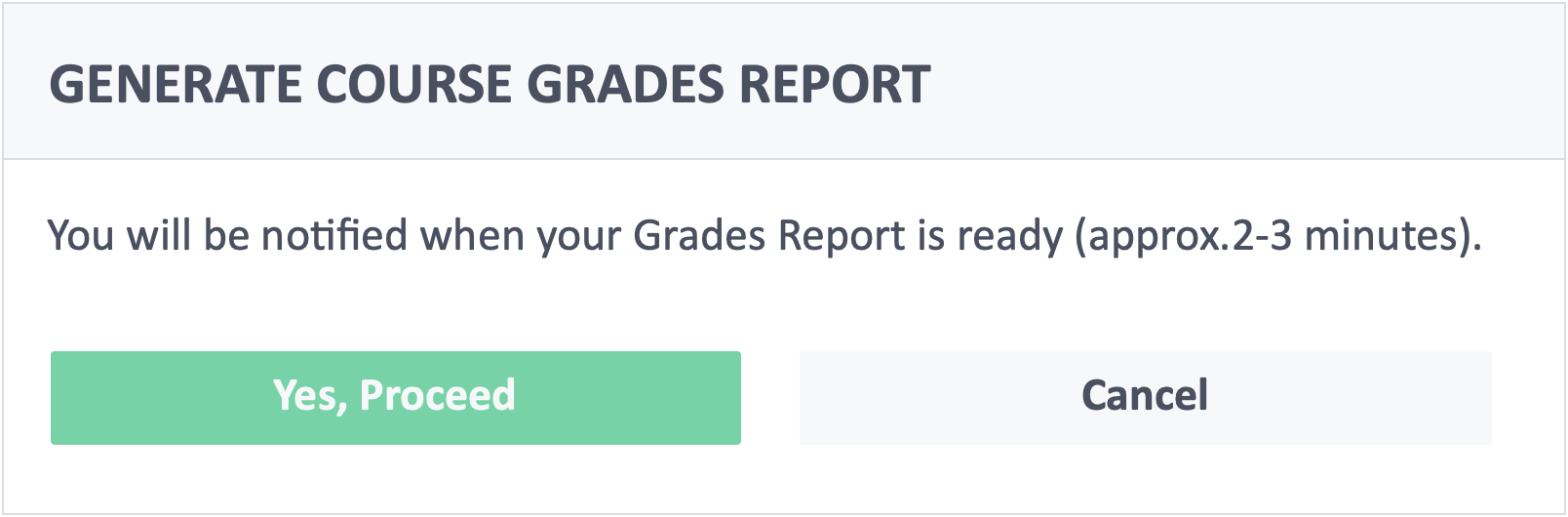
Step 6 – Once ready click the icon button “Download Course Grades Report” under the actions column.
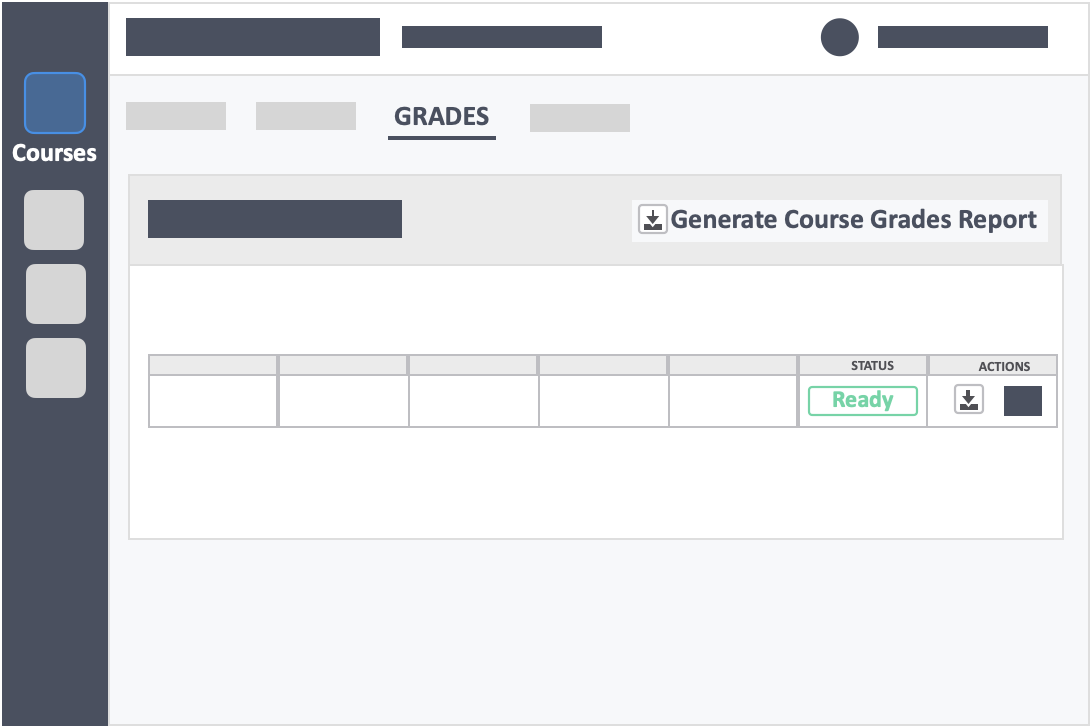
![InteDashboard_Logo_V3.png]](https://help.intedashboard.com/hs-fs/hubfs/Branding/Logo/InteDashboard%20Logo%20(No%20Tagline)/InteDashboard_Logo_V3.png?width=250&height=63&name=InteDashboard_Logo_V3.png)