What are the TRAT Optional Settings?
This article will explain the features found during your TRAT activity setup.
This Guide is for:
- Super Admin
- Teacher Admin (Full-Access)
- Teacher (Owner Full-Access)
The TRAT Optional settings can be found in the Stage 4 of your TRAT activity setup. To get to this stage of the setup, start by creating an activity on your course dashboard or click continue setup.
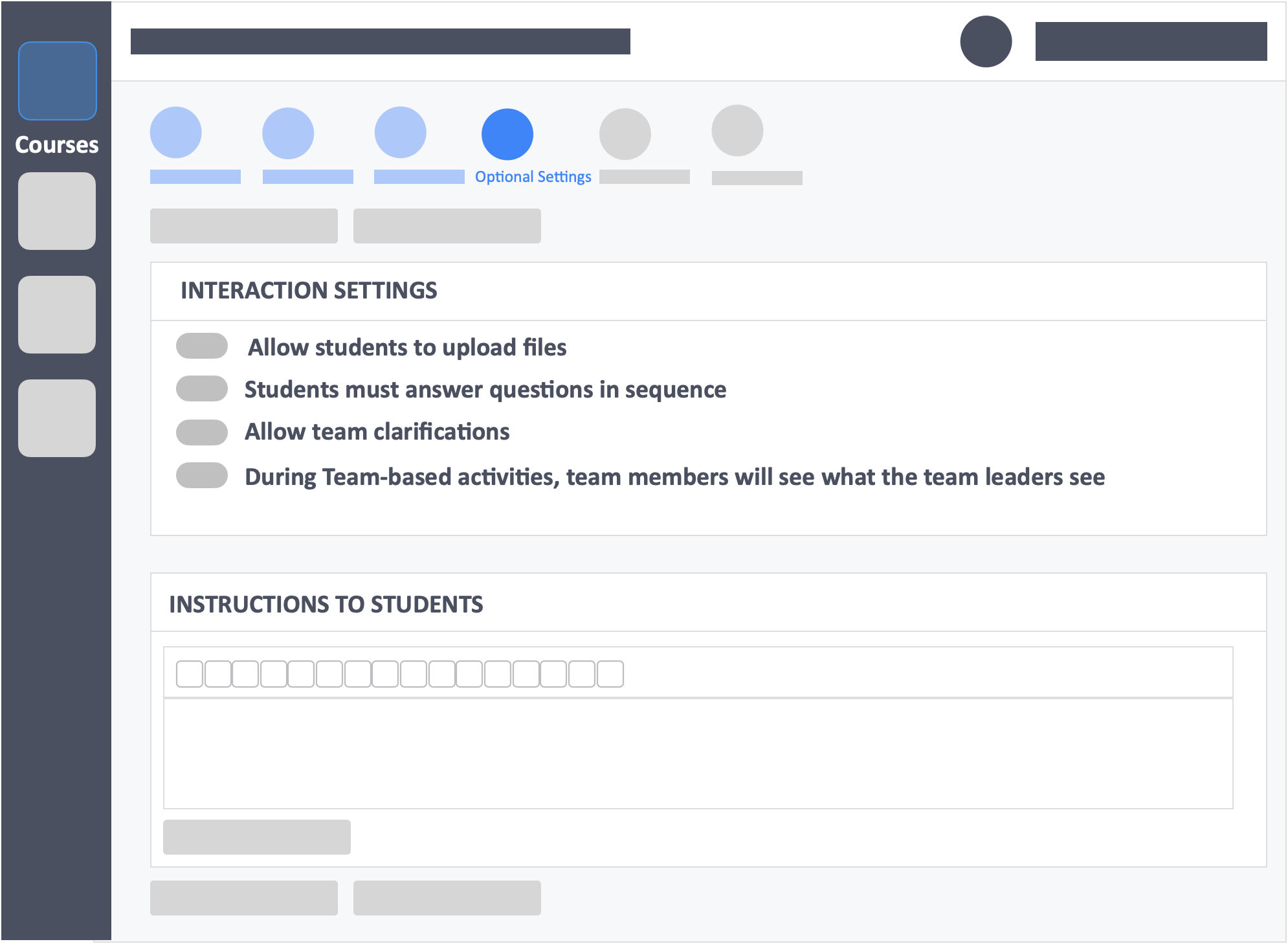
Allow students to upload files
This option when toggled to “YES” allows learners to upload files that will be supplementary to their answers.
Students must answer questions in sequence
This option when toggled to “YES” allows learners to move from one question to the next in progression without skipping questions.
Allow team clarifications
This option when toggled to “YES” allows learners to engage in a clarification session after the TRAT. Any clarifications entered by the teams during the tests will appear in the Instructor’s dashboard in real-time.
During Team-based activities, team members will see what the team leader sees
Then option when toggled to “YES” prevents team members from seeing other questions apart from what the Team Leader or Team Reporter is seeing. When toggled to “No” will allow team members to move back and forth and/or forward between questions despite what the Team Reporter is working on.
![InteDashboard_Logo_V3.png]](https://help.intedashboard.com/hs-fs/hubfs/Branding/Logo/InteDashboard%20Logo%20(No%20Tagline)/InteDashboard_Logo_V3.png?width=250&height=63&name=InteDashboard_Logo_V3.png)