How do I view the courses associated with instructors?
This article will teach you how to view what courses instructors are a part of.
This Guide is for:
- Super Admin
- Teacher Admin (Full-Access)
- Teacher (Owner Full-Access)
Steps on How to View the Courses Associated with Instructors.
Step 1 – Click the button “People” on the left-side navigation.
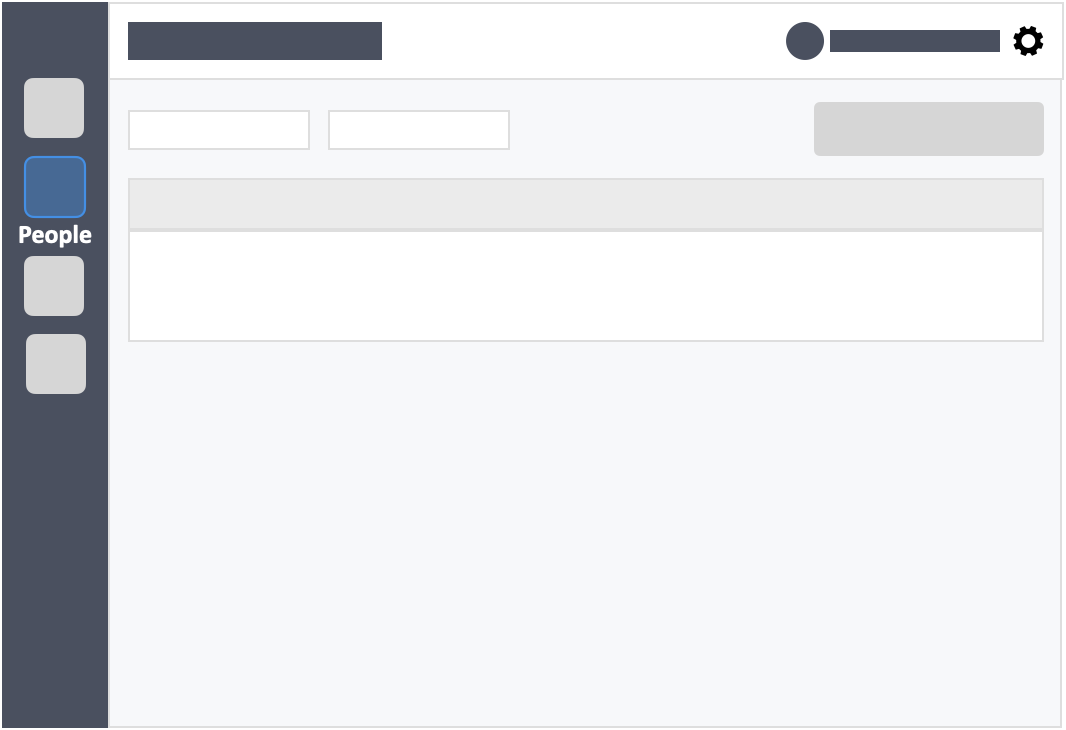
Step 2 – Click the “Teachers” tab in the left-side of the page.
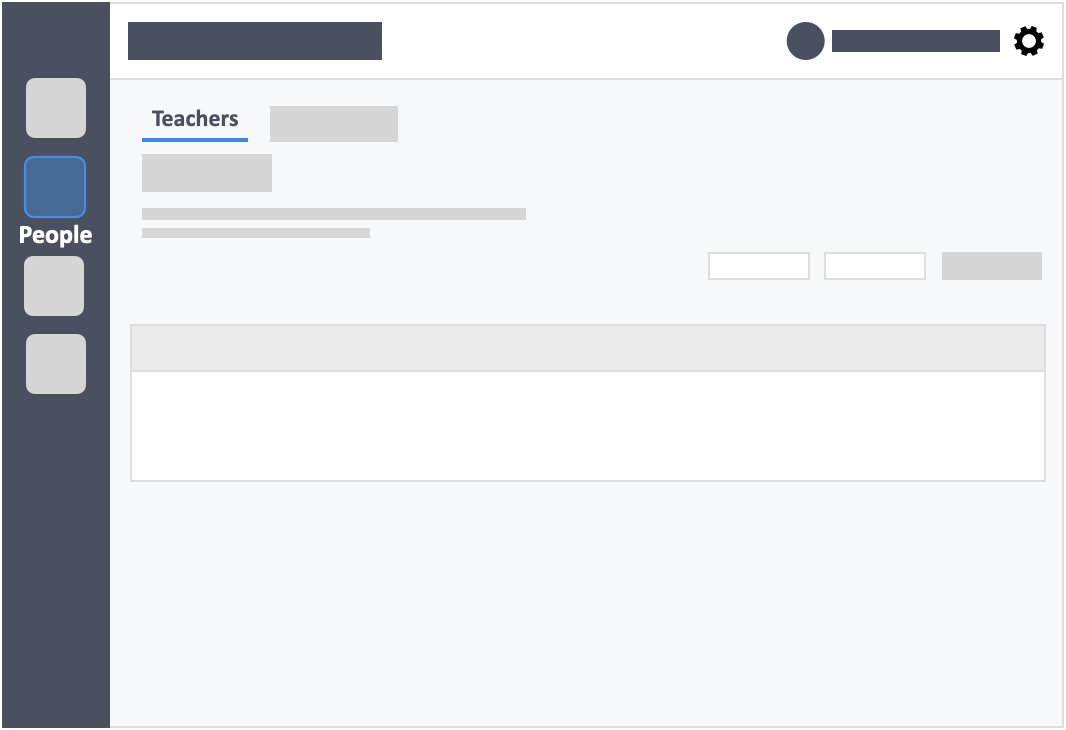
Step 3 – Click the white button “Actions” in the column on right-side of the instructor’s details.
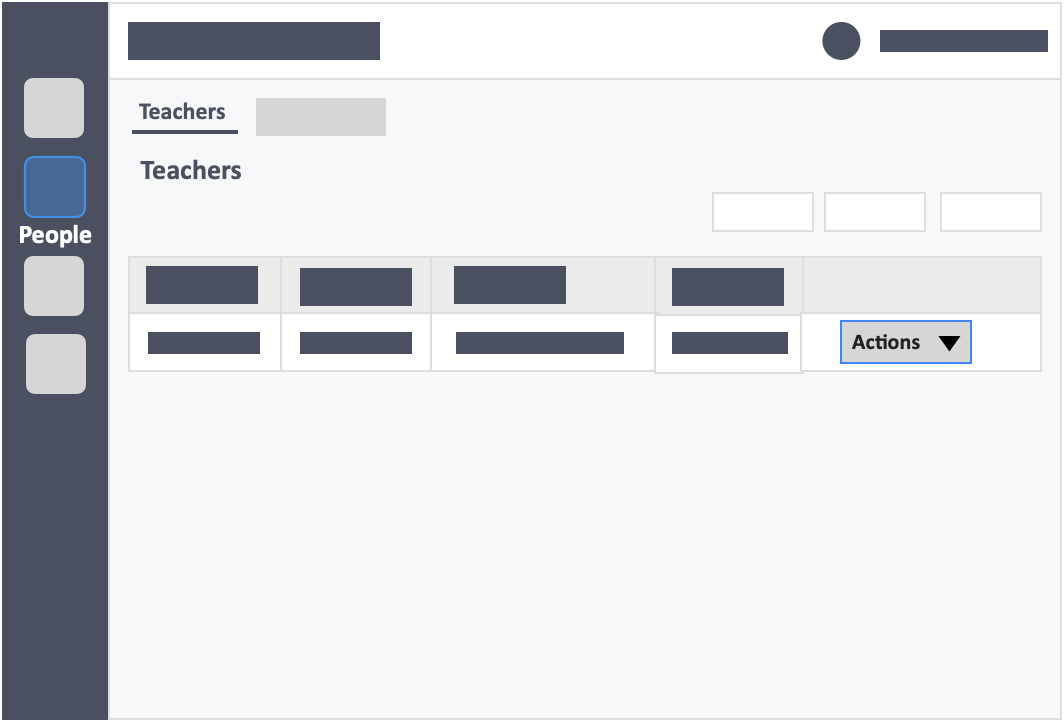
Step 4 – Click the white button “View” in the drop-down.
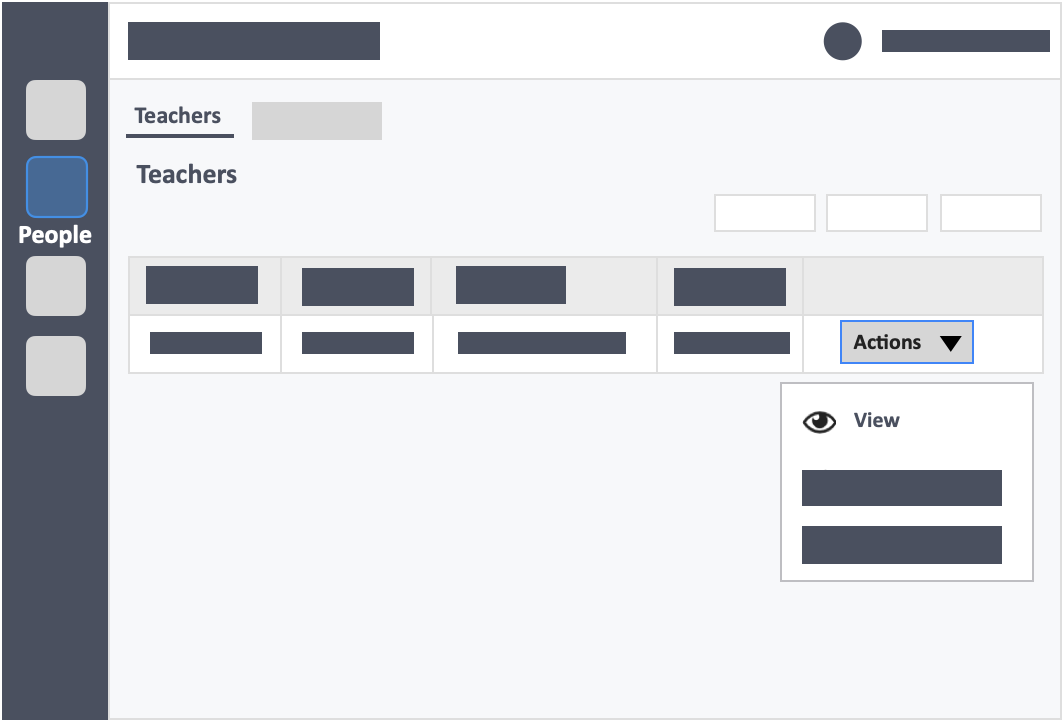
Step 5 – Click the “Courses” tab on the top-left of the page.
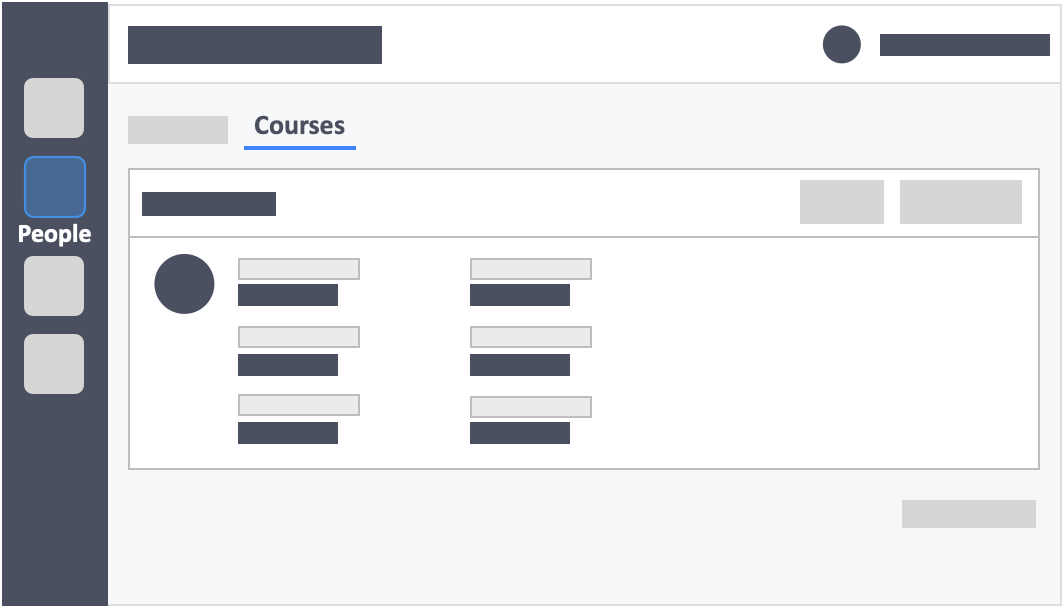
![InteDashboard_Logo_V3.png]](https://help.intedashboard.com/hs-fs/hubfs/Branding/Logo/InteDashboard%20Logo%20(No%20Tagline)/InteDashboard_Logo_V3.png?width=250&height=63&name=InteDashboard_Logo_V3.png)