How do I reset an activity?
This article will teach you two ways of how to reset an activity.
This Guide is for:
- Super Admin
- Admin Teacher (Full-Access)
- Teacher (Owner Full-Access)
Once you have published an activity, if you wish to modify the questions or adjust the settings, the only available option is to reset the activity.
CAUTION: Resetting activities will cause all data to be wiped out. This is non-reversible. Activities with multiple student sections will be affected.
Method 1
Step 1 – Click the button “Courses” on the left-side navigation.

Step 2 – Click on the course in which the activity you want to reset is in.
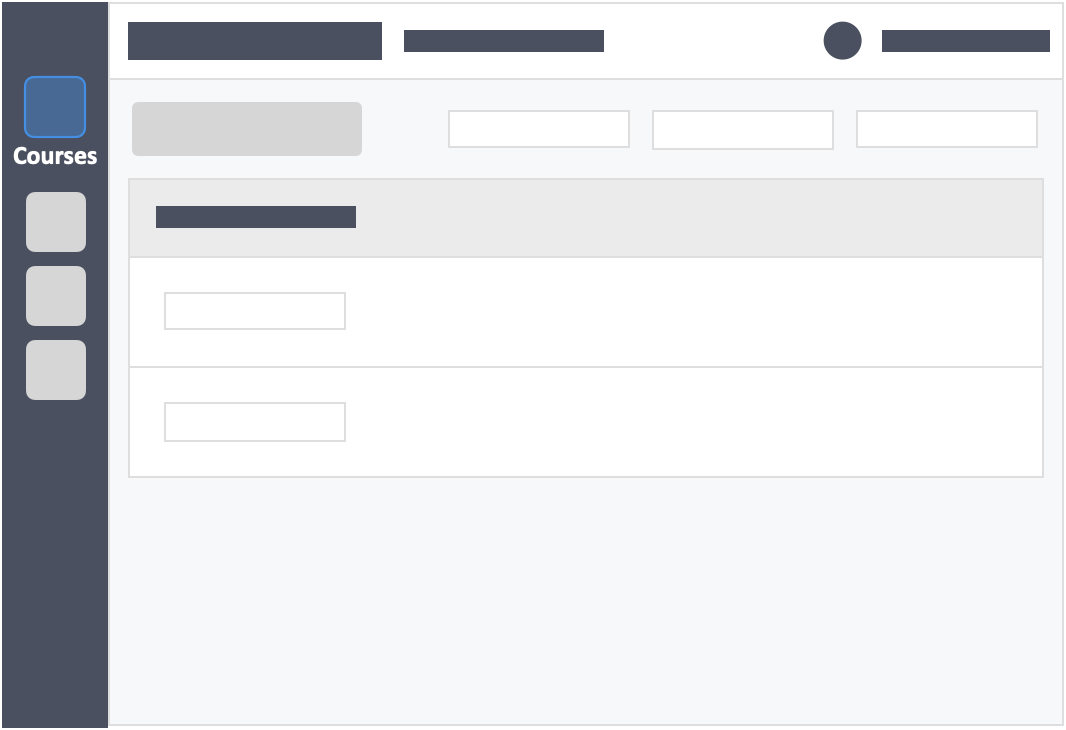
Step 3 – Click the white button “Actions” on the right-side of your activity.
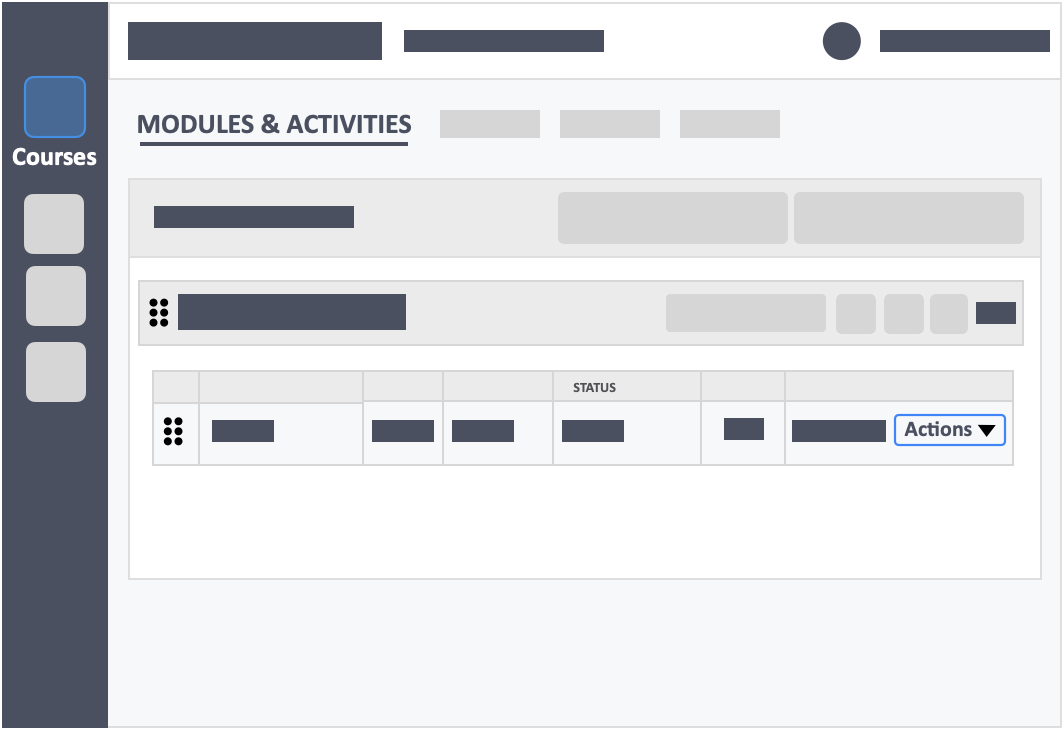
Step 4 – Click the red button “Reset Activity” from the drop-down.
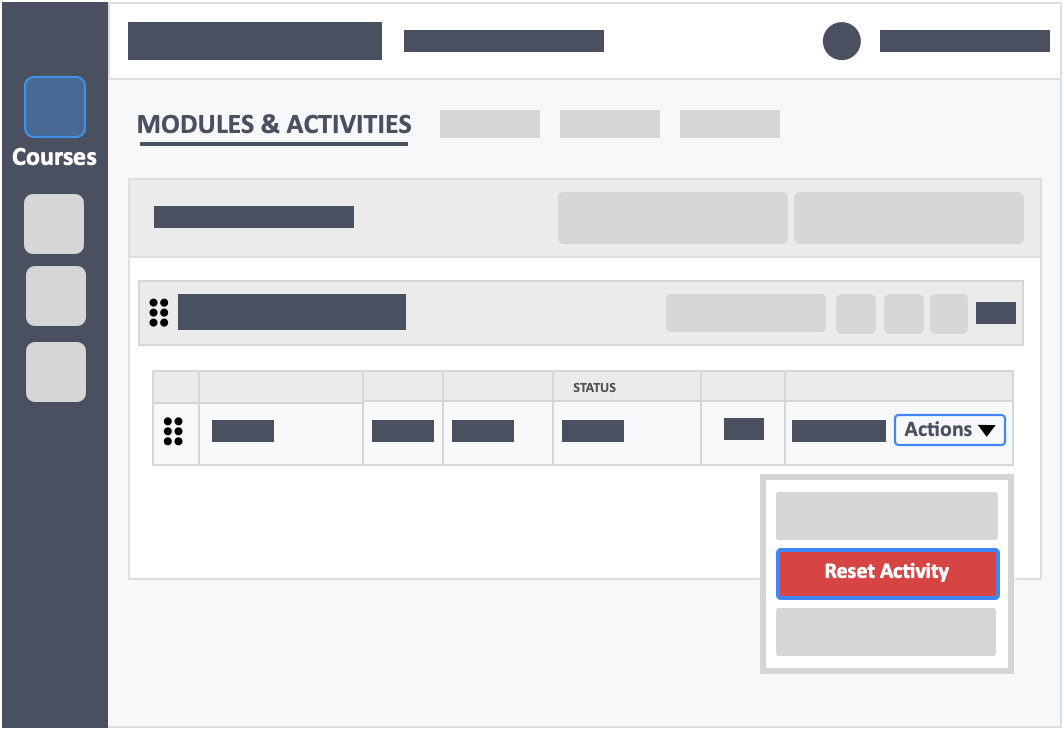
Method 2
Step 1 – Click the button “Courses” on the left-side navigation.

Step 2 – Click on the course in which the activity you want to reset is in.
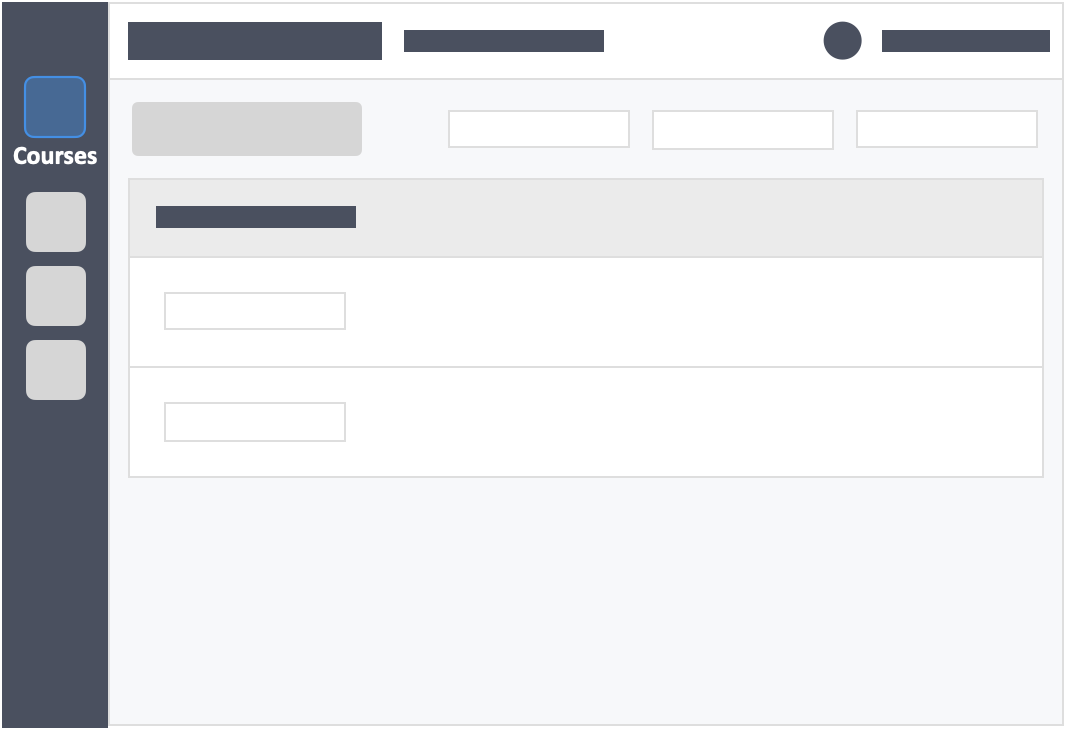
Step 3 – Click the blue button “Go to Dashboard” on the left-side of your actions column of the activity.
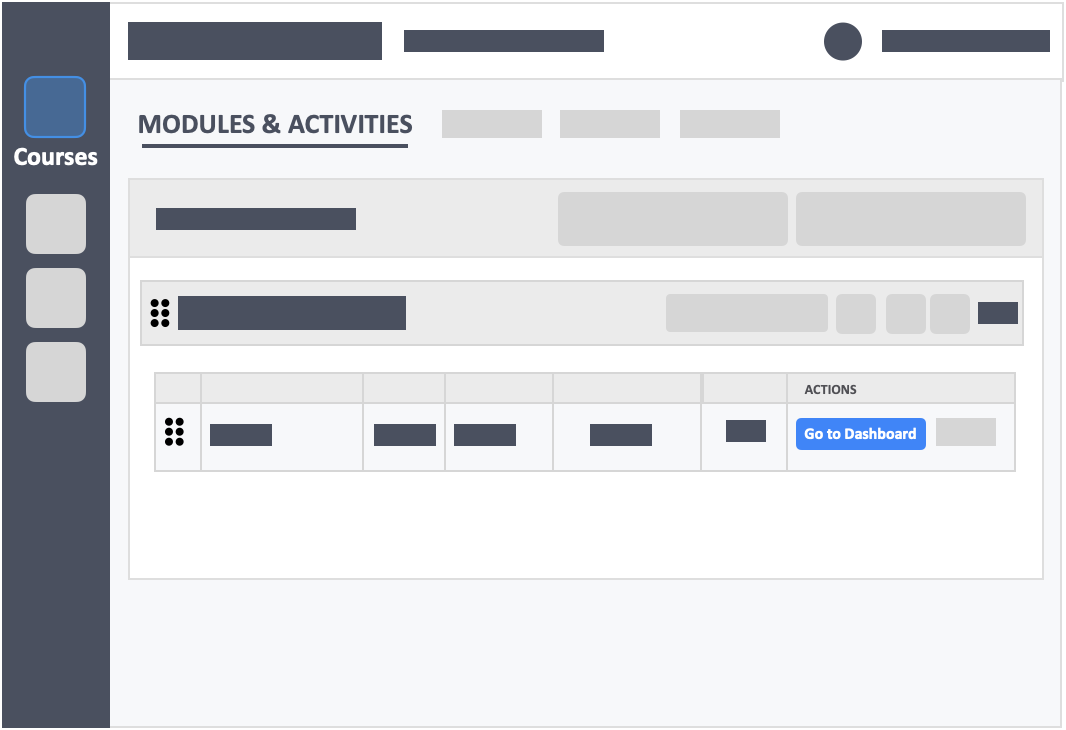
Step 4 – Click the white button “More Actions” on the top-right of the screen.
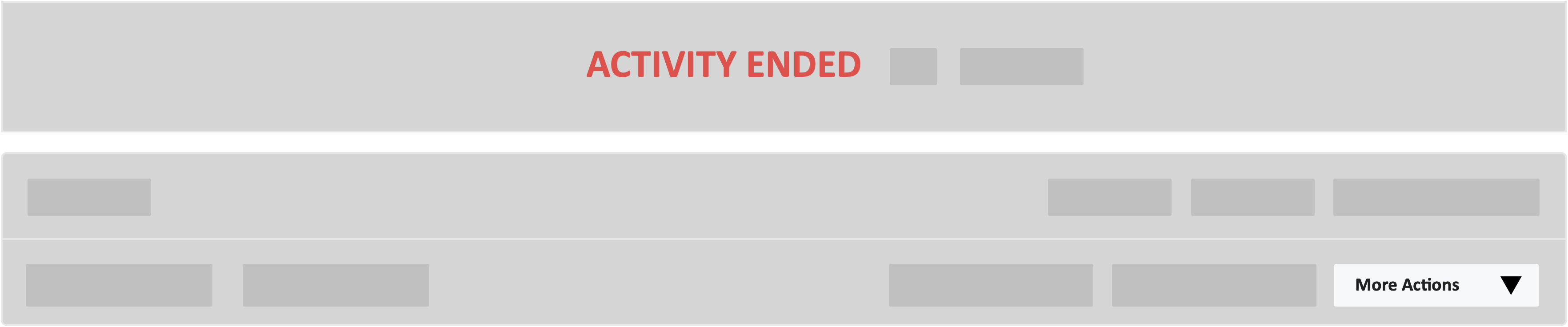
Step 5 – Click the red button “Reset Activity” from the drop-down.
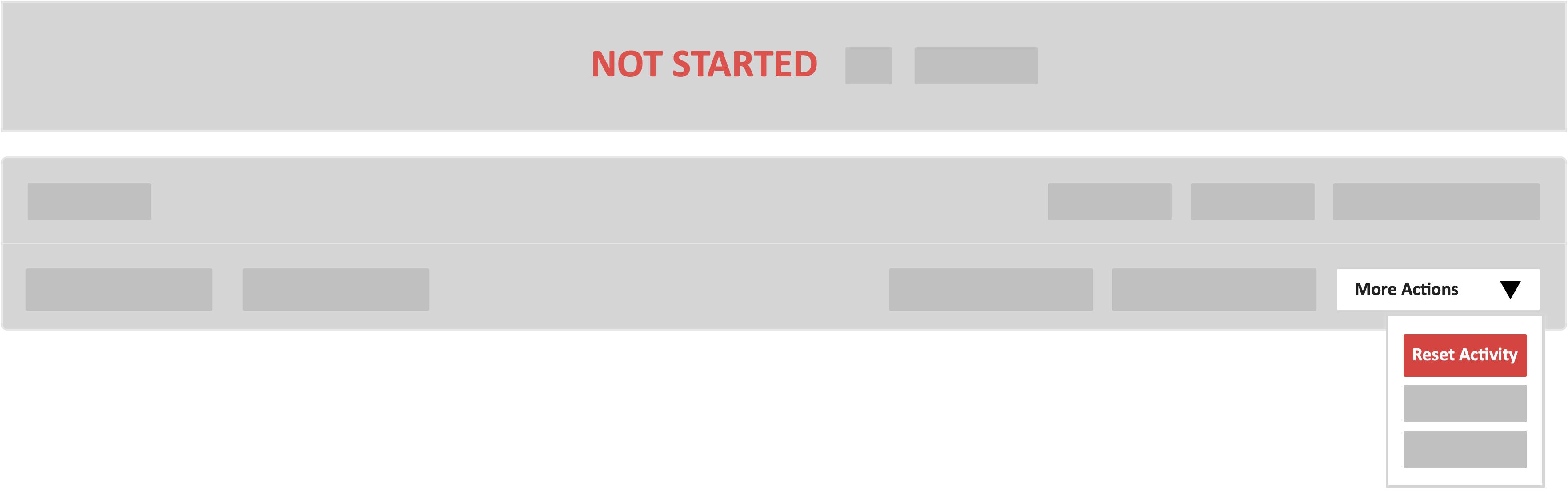
Please be aware that resetting the activity will result in the loss of current data across ALL sections. This action cannot be undone.
We recommend that you download the activity data first.
Step 6 – In the reset activity confirmation pop-up, check the box “I have downloaded the data for this activity” and type in your email address.
Then, click the red button “Yes, Reset” at the bottom to confirm.
/Reset%20activity%20confirmation.png?width=688&height=626&name=Reset%20activity%20confirmation.png)
![InteDashboard_Logo_V3.png]](https://help.intedashboard.com/hs-fs/hubfs/Branding/Logo/InteDashboard%20Logo%20(No%20Tagline)/InteDashboard_Logo_V3.png?width=250&height=63&name=InteDashboard_Logo_V3.png)