How do I release 360 Degree Evaluation anonymously?
This article will show you how to release the student results after a 360 Degree Evaluation activity. The evaluation results are released to learners anonymously.
This Guide is for:
- Super Admin
- Teacher Admin (Full-Access)
- Teacher (Owner Full-Access)
Steps on How to Release 360 Degree Evaluation Anonymously.
Step 1 – When your 360 Degree Peer Evaluation activity is completed go to the dashboard and click the white button “Visibility Control” on the top-right of the screen.
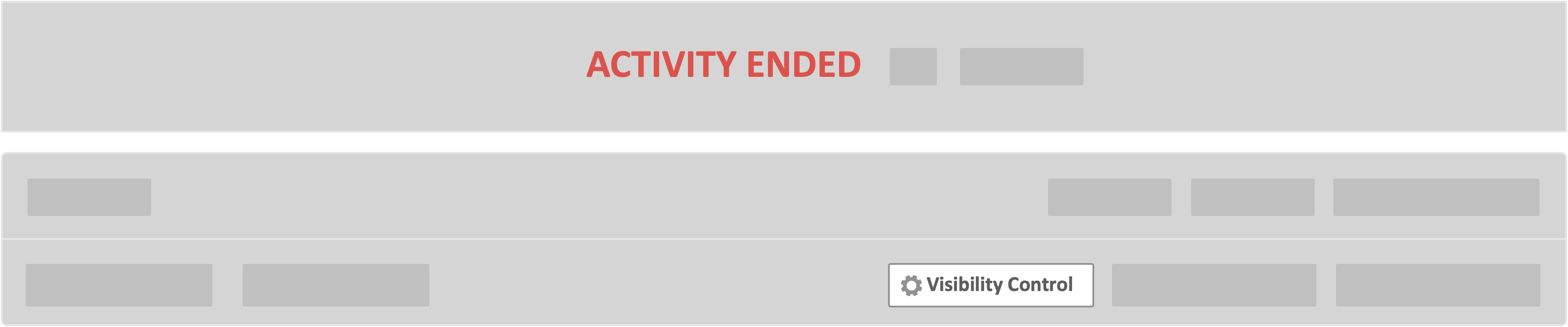
Step 2 – Toggle “Allow students to view their scores” to (YES)
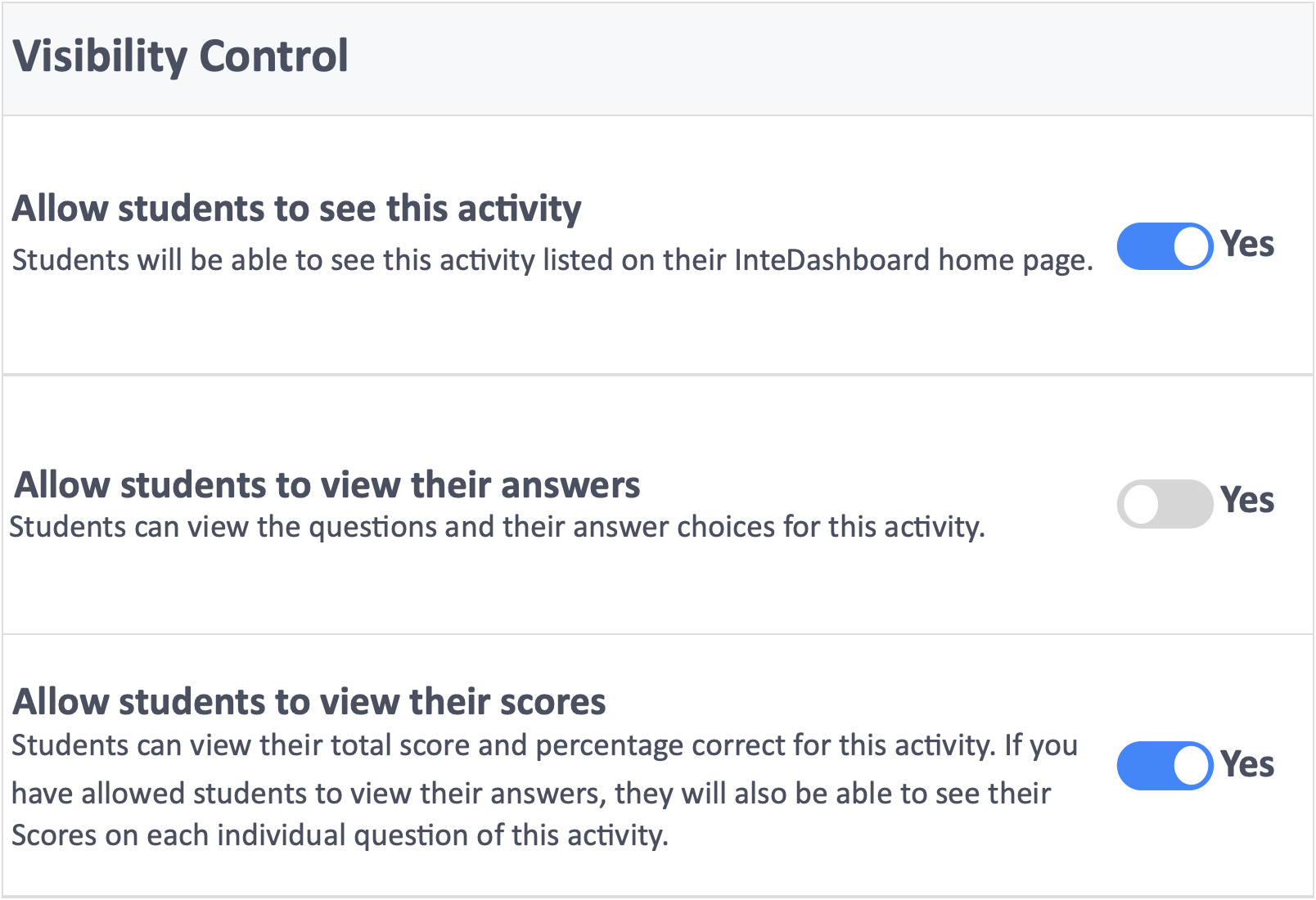
- Allow students to see this activity – This allows your learners to see the current activity listed on their InteDashboard page. If you were to turn this off, then your learners will not be able to see any records of the specified activity in their listing of activities.
- Allow students to view their answers – This allows your learners to view their questions and answers after the specified activity is finished. Also, they will be able to view the answers from their team members.
- Allow students to view their scores – This will allow your learners to see an anonymous evaluation score of themselves by their team members.
Additional Information
The process of releasing answers is done through the actual dashboard and contained within the InteDashboard platform. Please note that just as you can toggle these options to YES, you can also go back toggle them to NO and the change reflects in the accounts of all participants instantly. So you could technically even hide the activity from all of your learners by toggling the first option to NO at a later point.
![InteDashboard_Logo_V3.png]](https://help.intedashboard.com/hs-fs/hubfs/Branding/Logo/InteDashboard%20Logo%20(No%20Tagline)/InteDashboard_Logo_V3.png?width=250&height=63&name=InteDashboard_Logo_V3.png)