How do I reinstate an archived course?
This article will teach you how to reinstate an archived course.
This Guide is for:
- Super Admin
- Admin Teacher (Full-Access)
- Teacher (Owner Full-Access)
Steps on How to Reinstate an Archived Course
Step 1 – Click the button “Courses” on the left-side navigation.

Step 2 – Click on the white drop-down button “Active”on the top-right of the screen and select “Archived”.
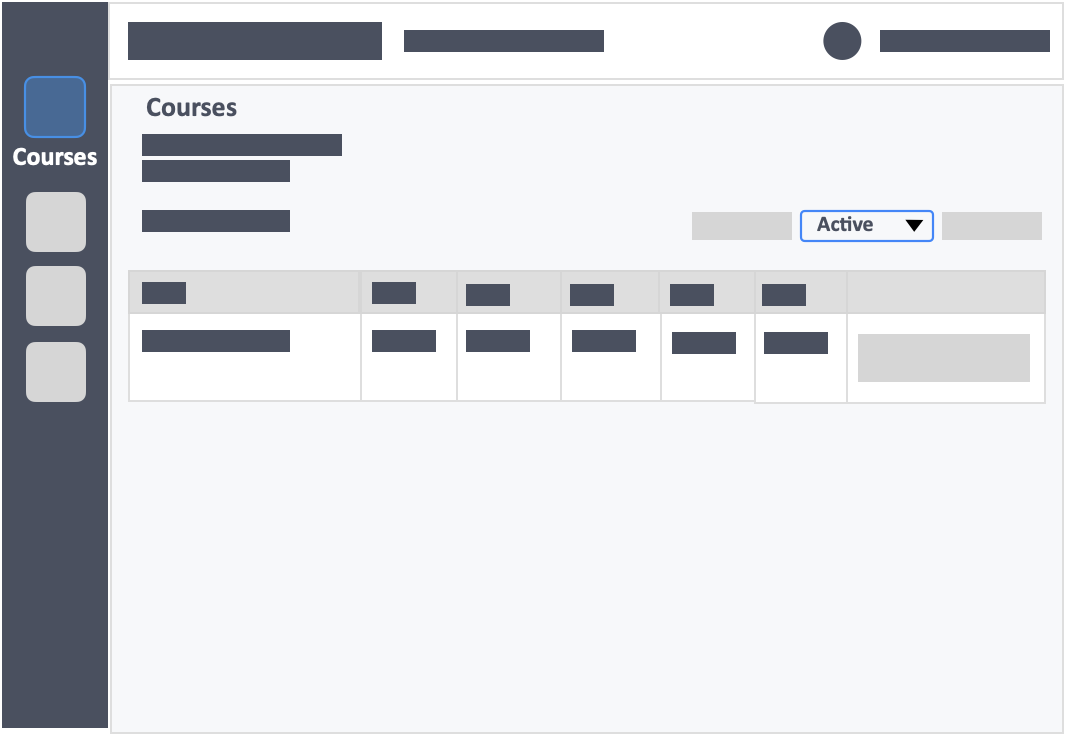
Step 3 – Go to the archived course which you want to reinstate and click the white button “Actions”.
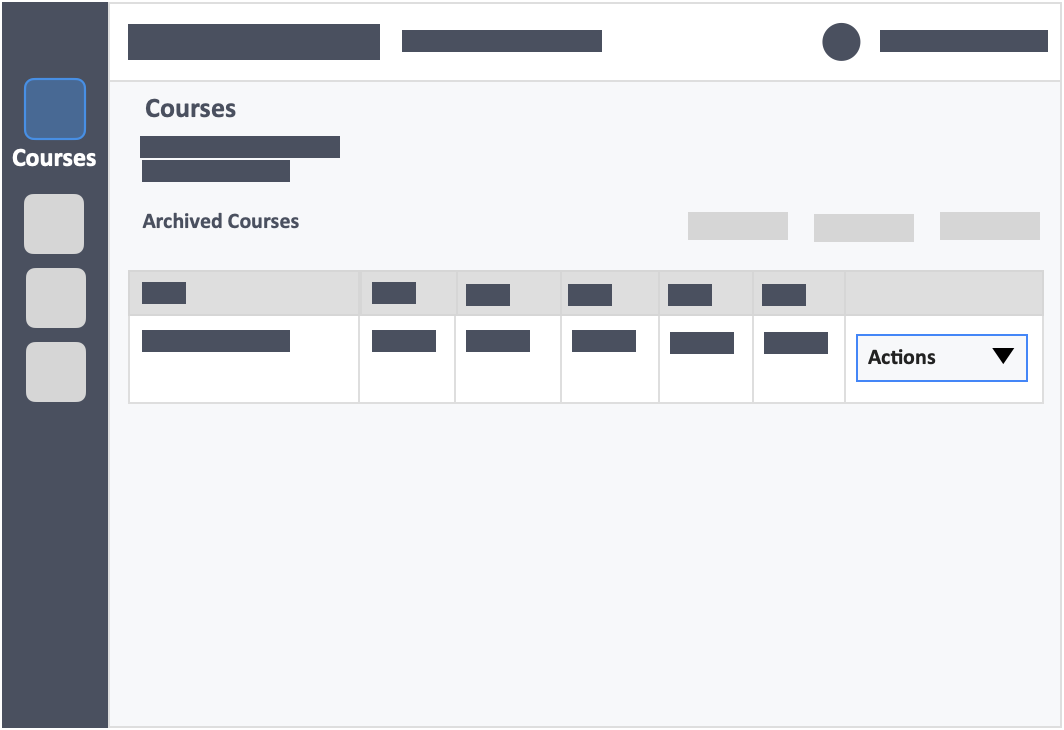
Step 4 – Click the green button “Reinstate” in the drop-down.
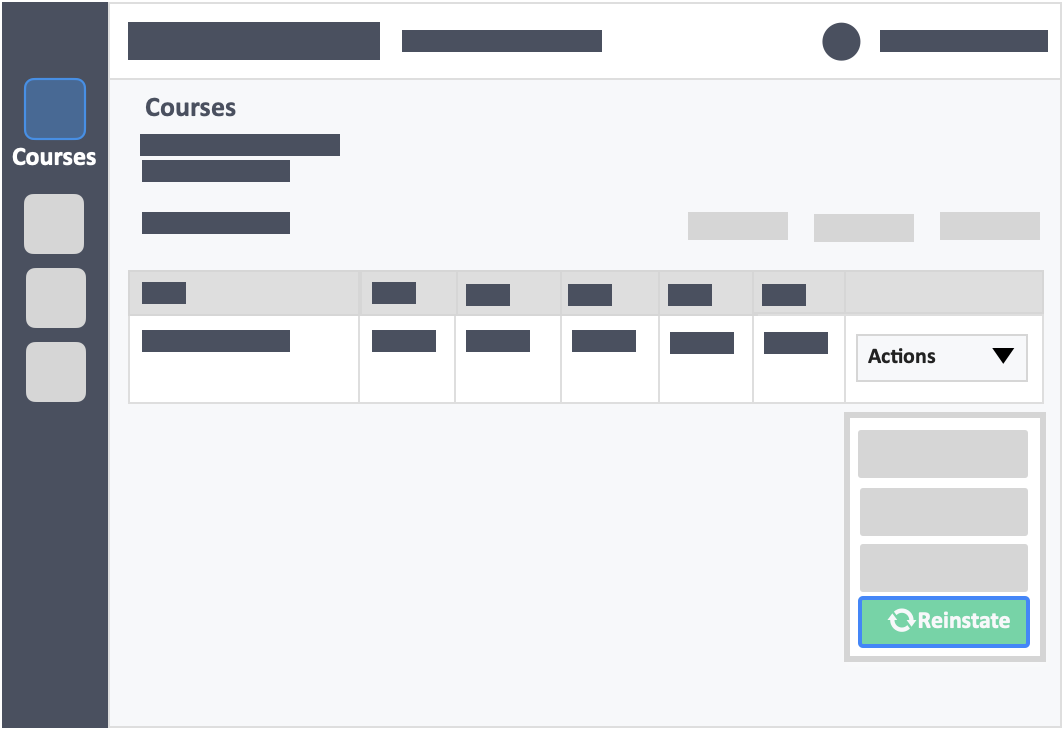
Step 5 – Click the green button “Yes, Reinstate” in the pop-up.
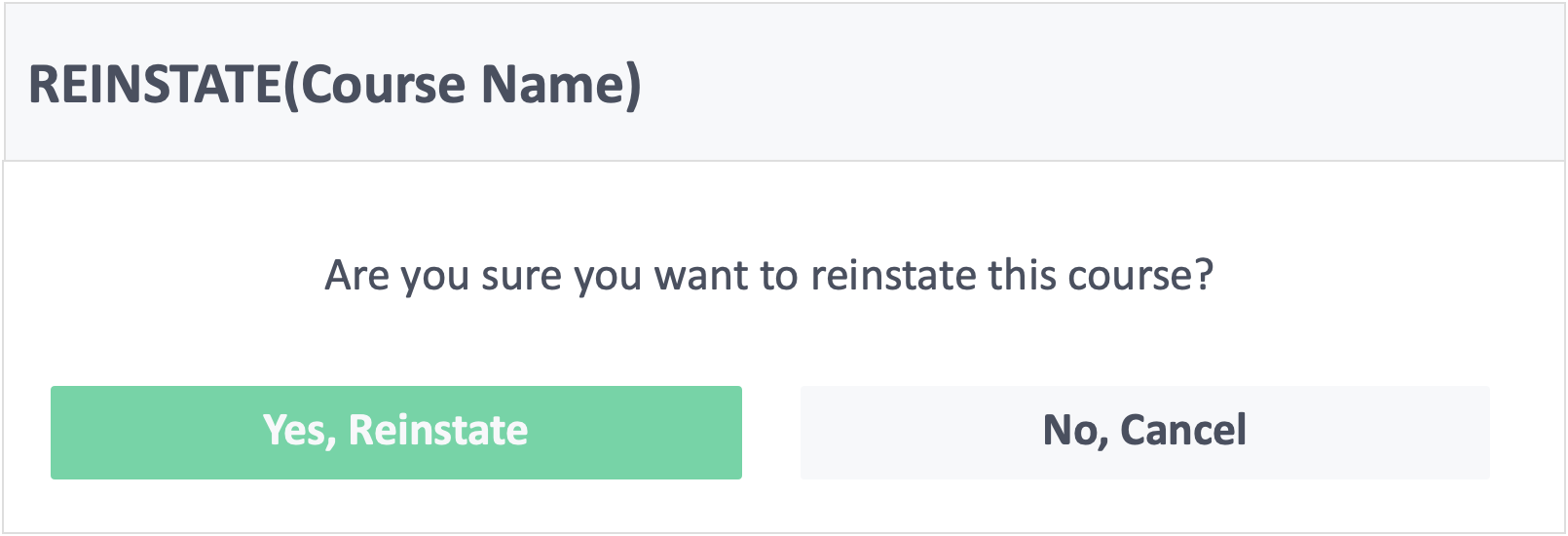
![InteDashboard_Logo_V3.png]](https://help.intedashboard.com/hs-fs/hubfs/Branding/Logo/InteDashboard%20Logo%20(No%20Tagline)/InteDashboard_Logo_V3.png?width=250&height=63&name=InteDashboard_Logo_V3.png)