How do i put my learners into teams?
This article shows you how to assign learners into teams.
This Guide is for:
- Super Admin
- Teacher Admin (Full-Access)
- Teacher (Owner Full-Access)
Steps on How to put Learners into Teams
Step 1 – Click the button “Courses” on the left-side navigation.

Step 2 – Click on the course that you want to add your learners into teams.
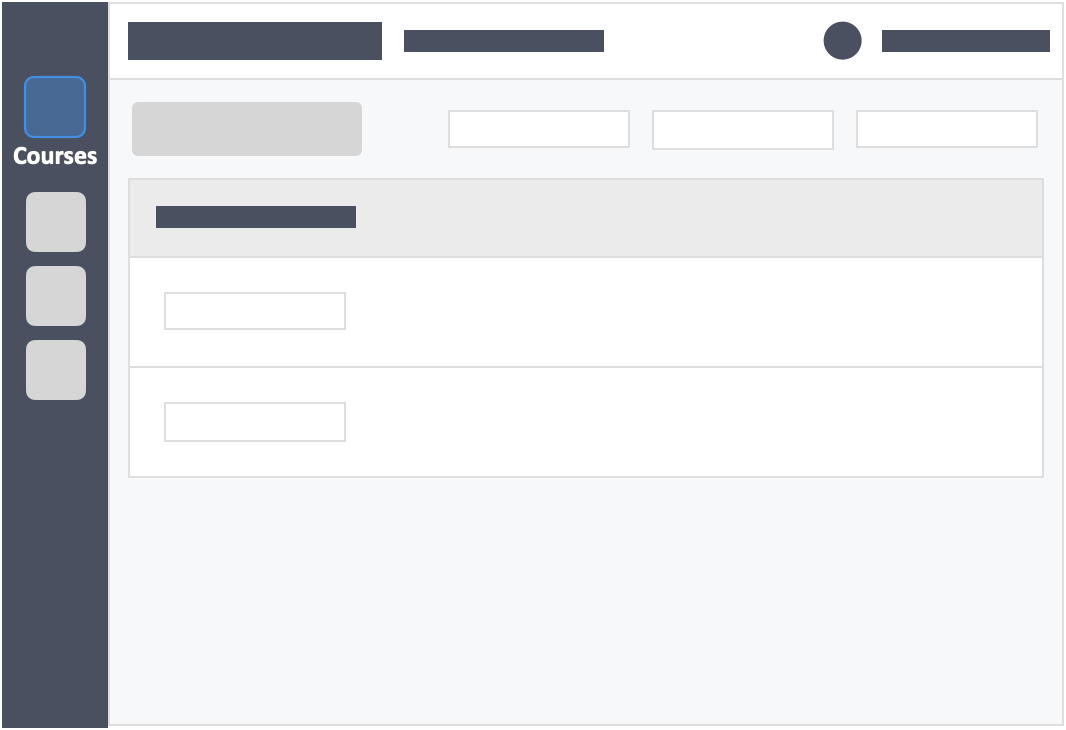
Step 3 – Click the “Students” tab on the top navigation.
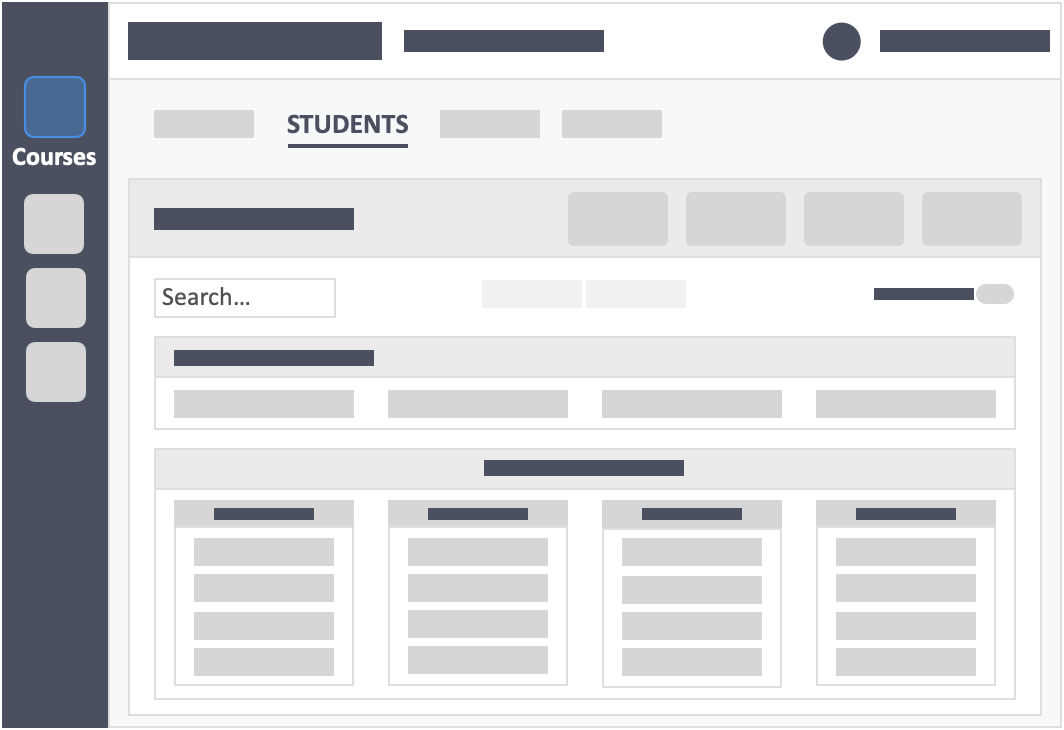
Step 4 – Click the blue button “Organise Students” on the top-right of the screen.
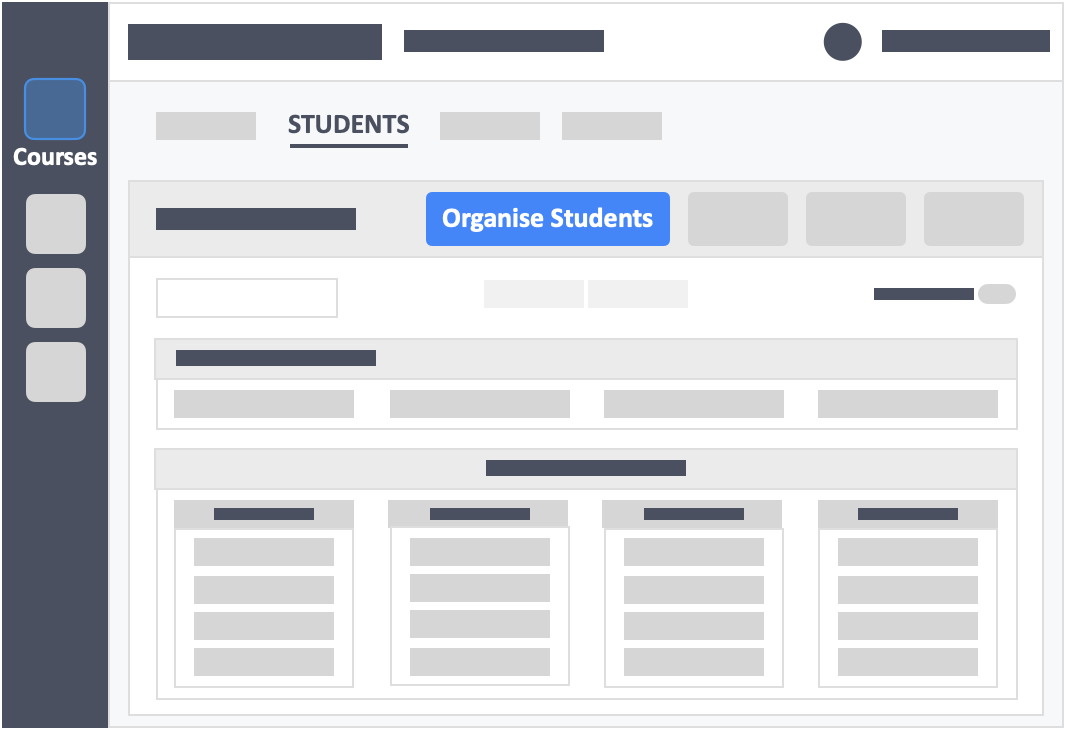
Step 5 – Click the button “Shuffle All Students” on the top-left of the screen.
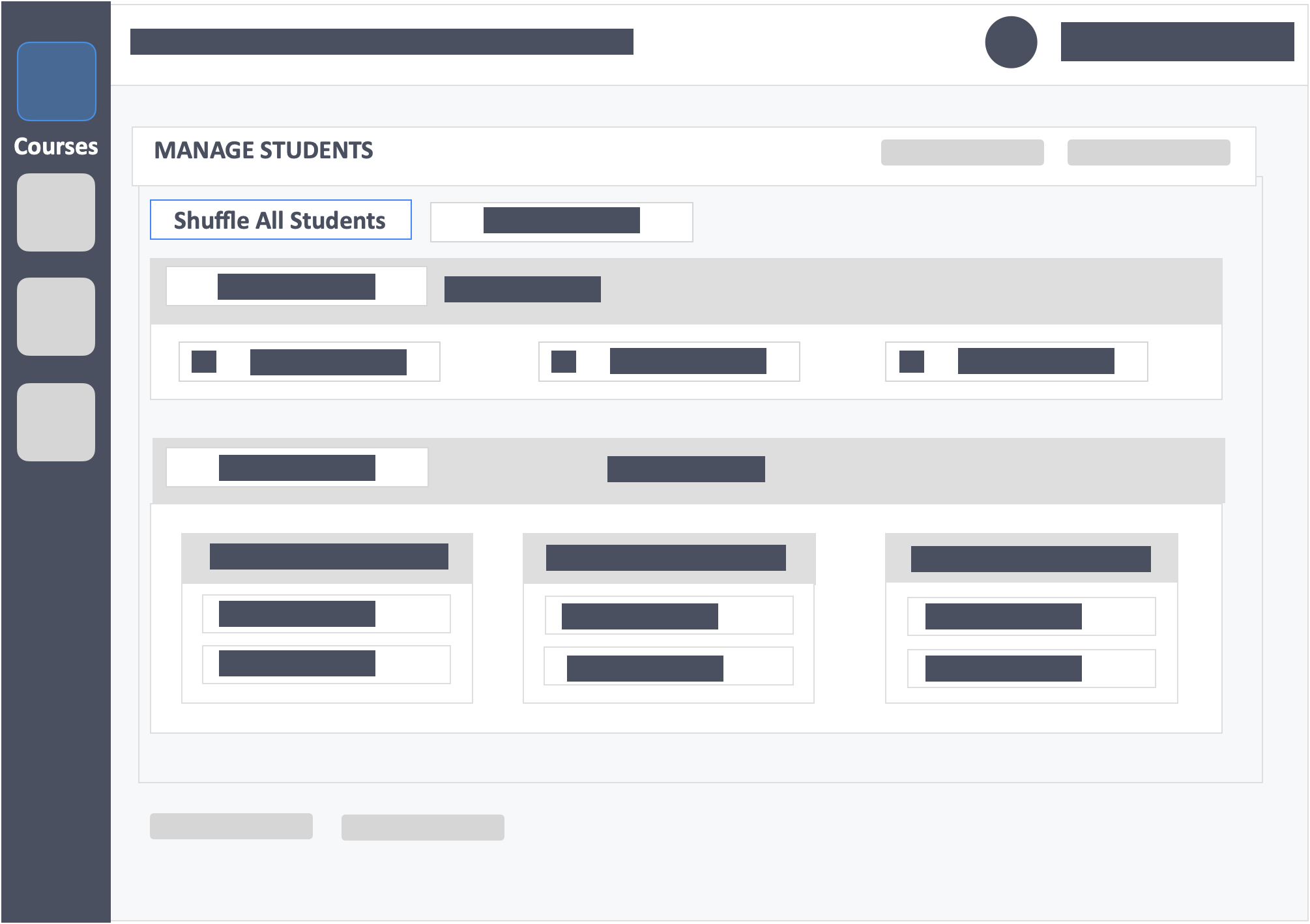
- This will put all the learners in your course into teams.
Step 6 – You can also drag a learner’s name to the team where you want them to belong.
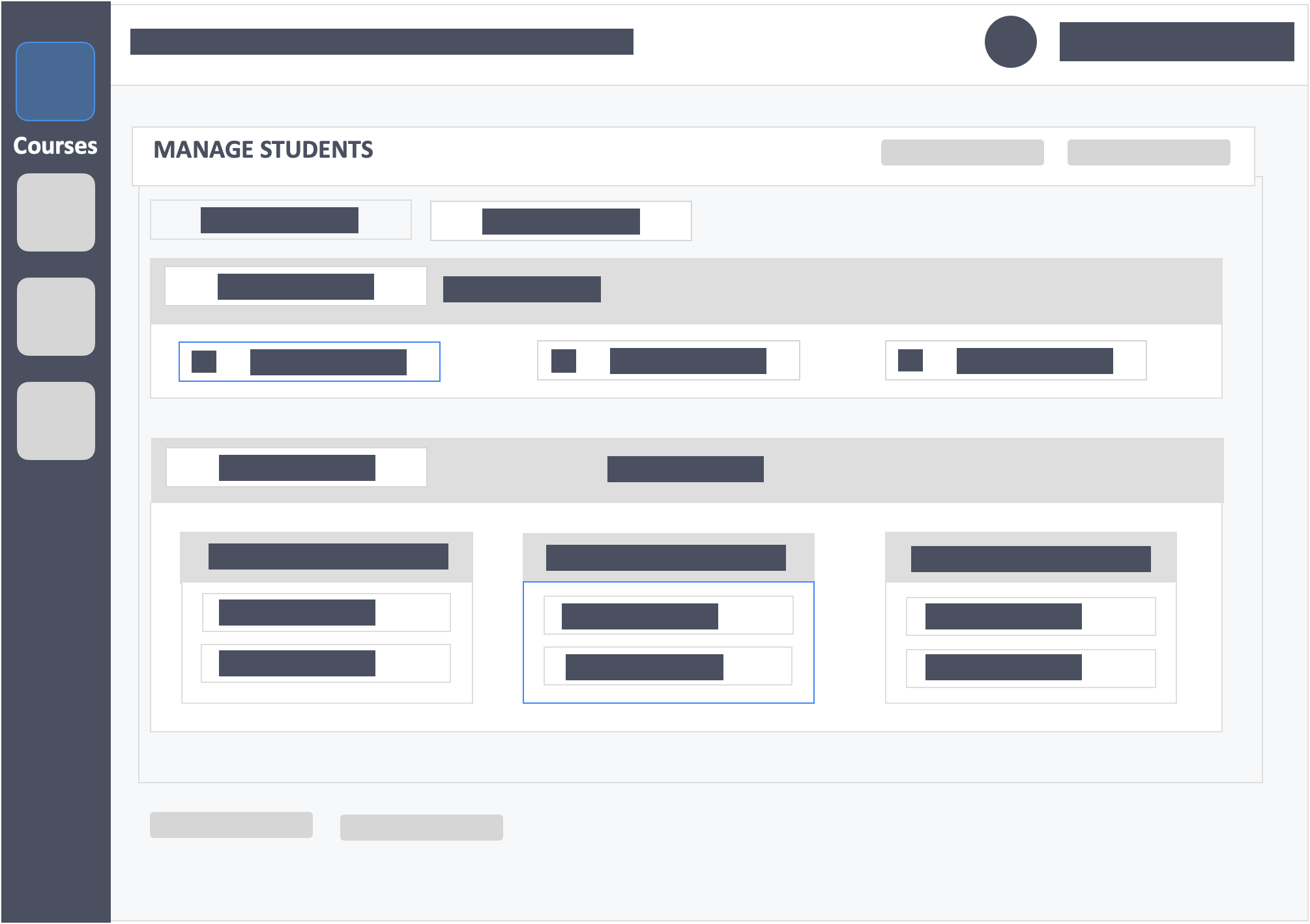
Step 7 – Click the green button “Update” on the top-right or bottom-left of the screen to save changes.
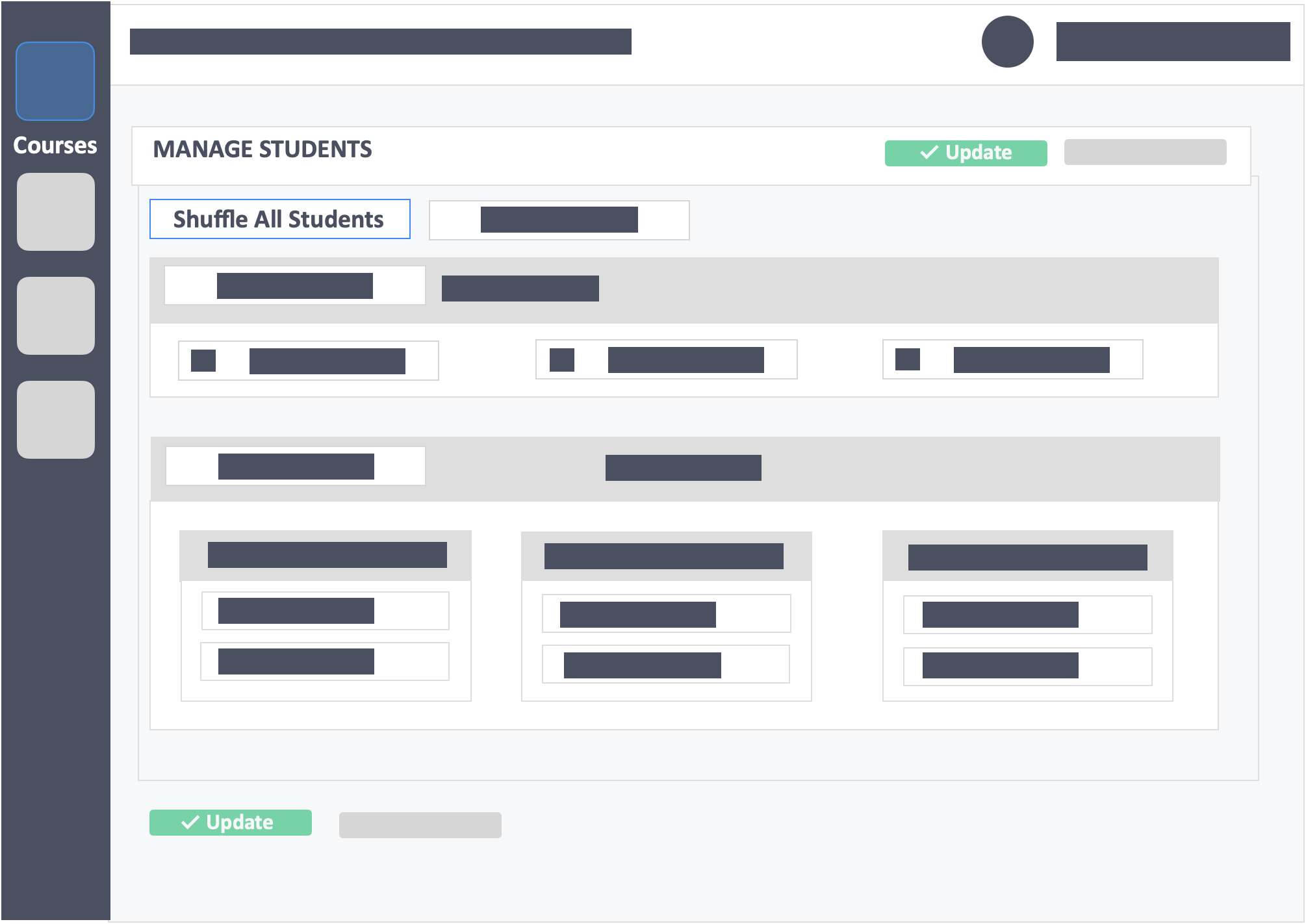
Important Information
Some instructors use the Attendance Panel of the dashboard to check their learners attendance.
For team activities, please advise all learners to “Enter” the activity and not just the team leader. If only the team leader enters the activity, the rest of the team members who did not click “Enter” will not be counted as present in attendance and therefore will not receive a grade.
![InteDashboard_Logo_V3.png]](https://help.intedashboard.com/hs-fs/hubfs/Branding/Logo/InteDashboard%20Logo%20(No%20Tagline)/InteDashboard_Logo_V3.png?width=250&height=63&name=InteDashboard_Logo_V3.png)