How do I edit an instructor’s details?
This article will teach you how to edit an instructor’s details. The account super-administrator has the ability to edit the details of the instructors in your InteDashboard account.
This Guide is for:
- Super Admin
Steps on How to Edit an Instructor’s Details.
Step 1 – Click the button “People” on the left-side navigation.
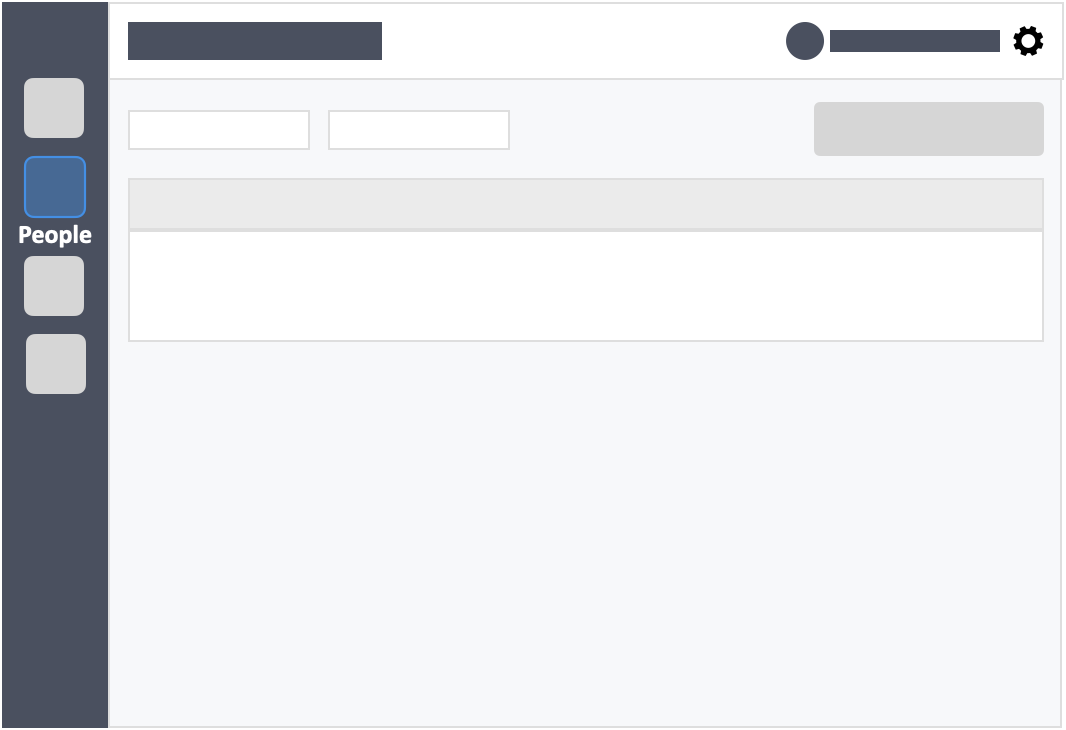
Step 2 – Click the “Teachers” tab in the left-side of the page.
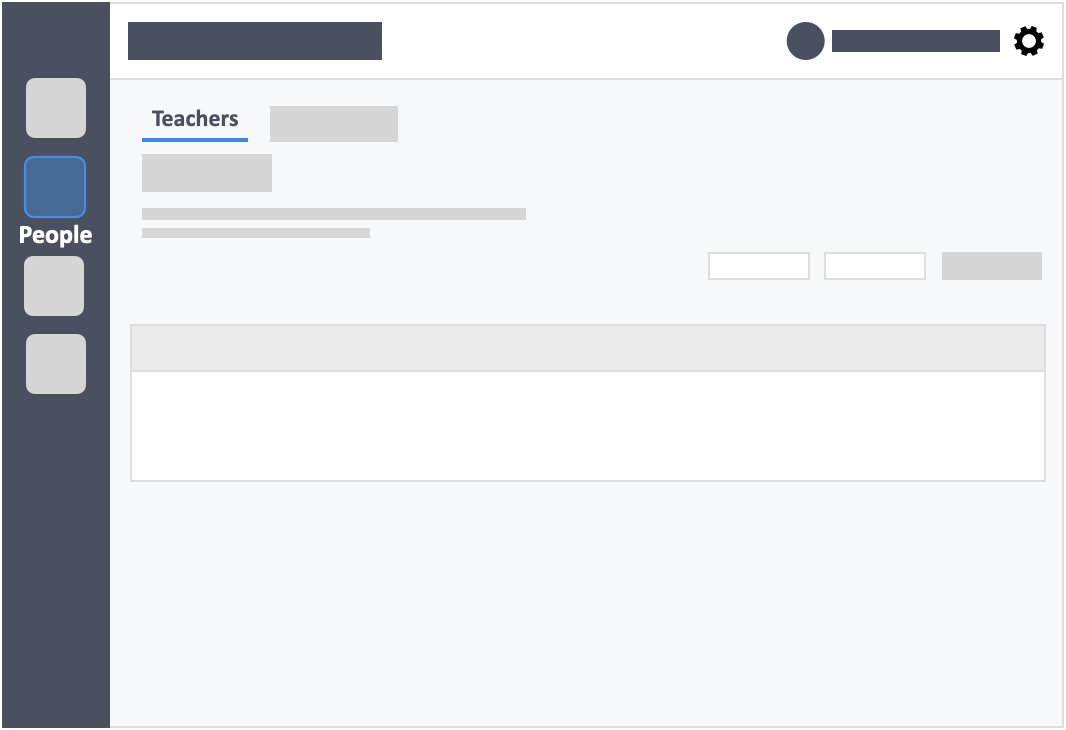
Step 3 – Click the white button “Actions” in the column on right-side of the instructor’s details.
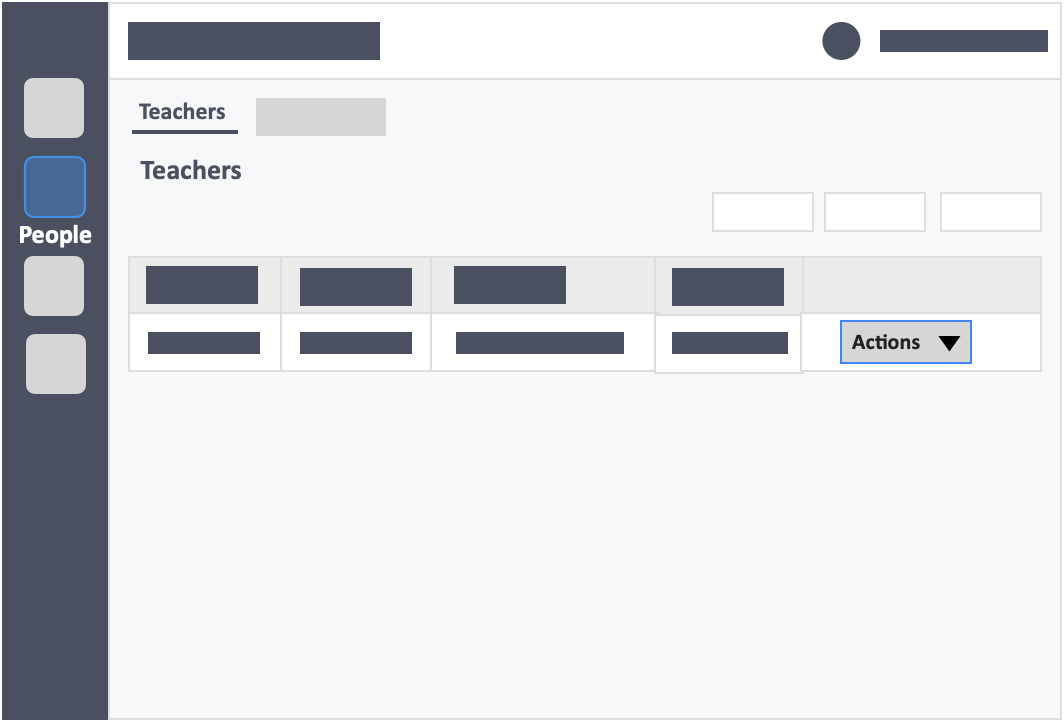
Step 4 – Click the white button “View” in the drop-down.
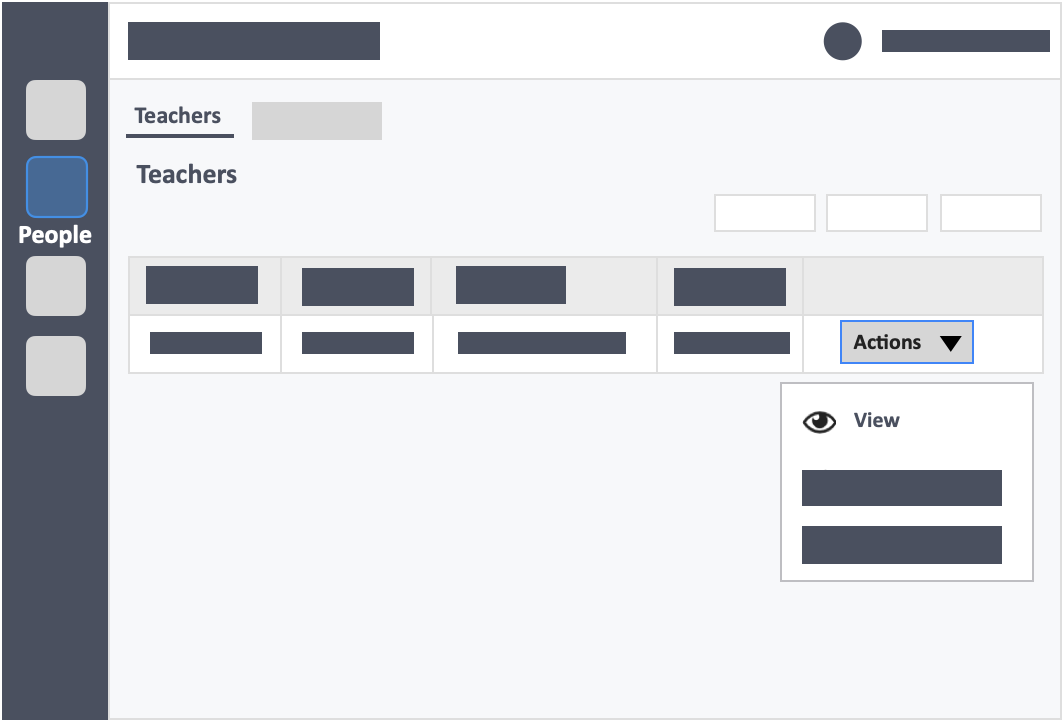
Step 5 – Click the white button “Edit” on the top-right of the page.
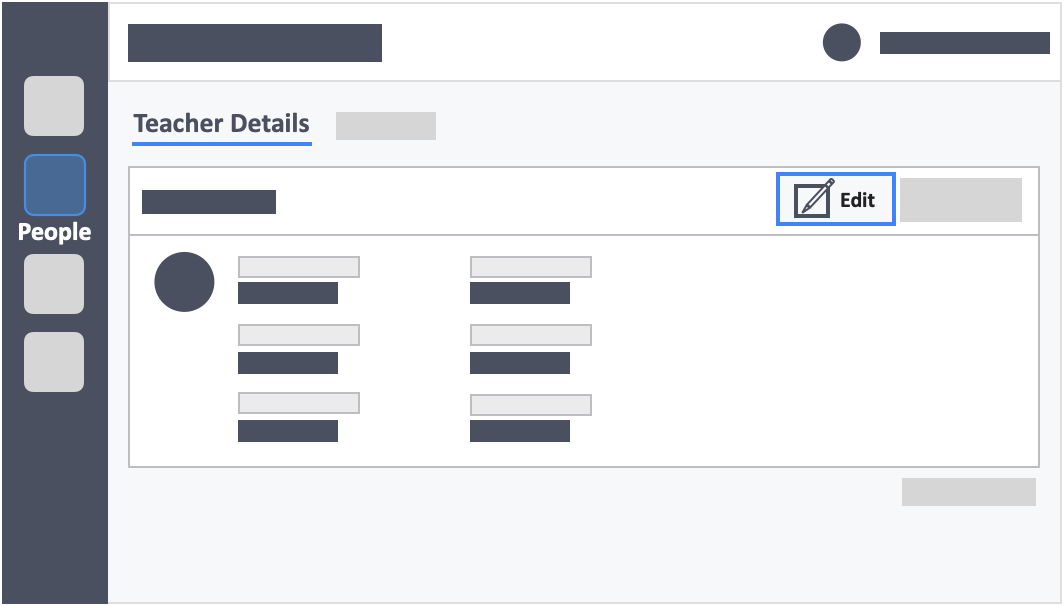
Step 6 – Edit the instructor’s details.
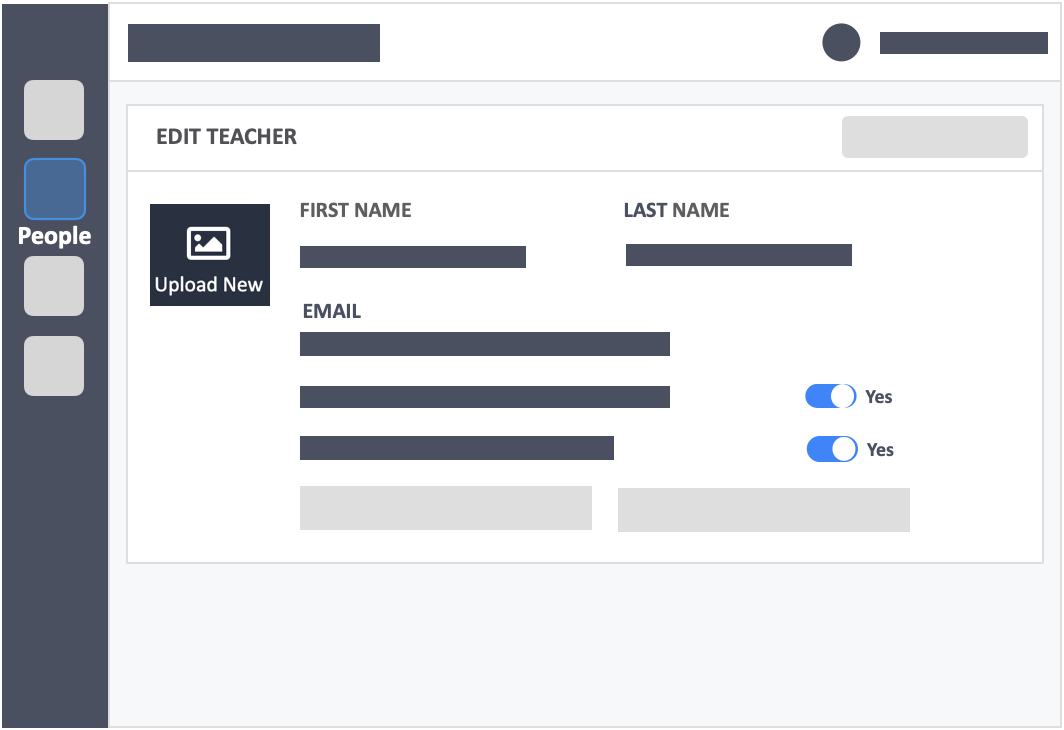
- You will be able to edit the instructor’s first name, last name, make the instructor an admin teacher, and allow the instructor to use express sign in.
- You cannot change the email address of the instructor.
Step 7 – Click the green button “Update” on the bottom-left of the page to save the changes.
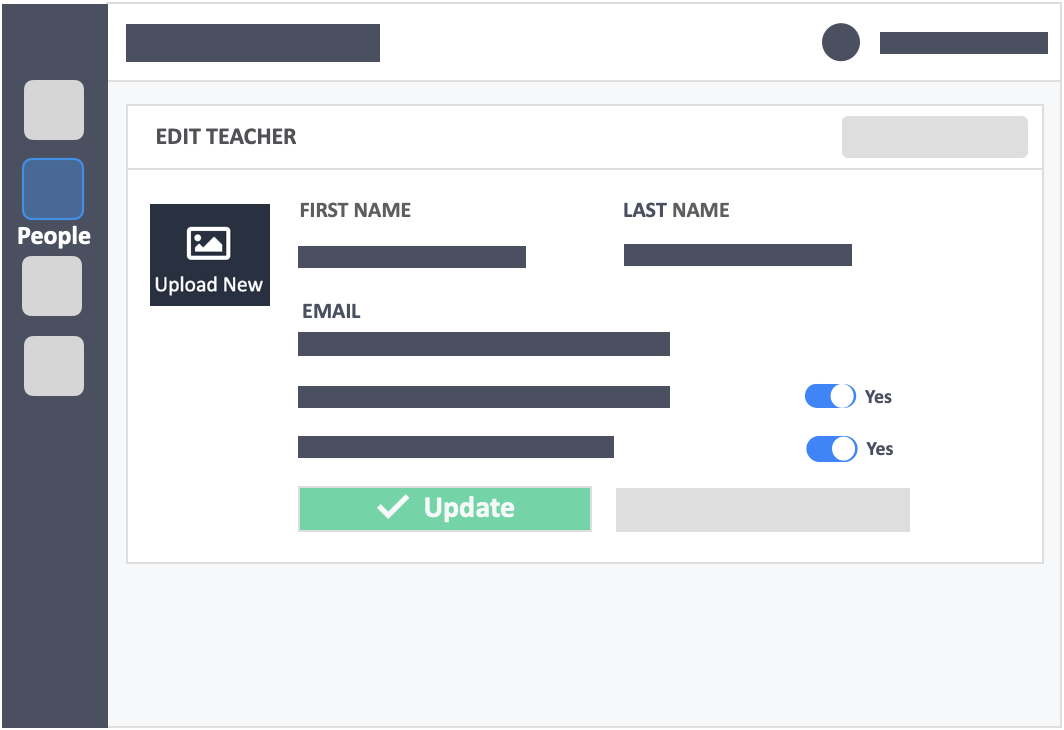
![InteDashboard_Logo_V3.png]](https://help.intedashboard.com/hs-fs/hubfs/Branding/Logo/InteDashboard%20Logo%20(No%20Tagline)/InteDashboard_Logo_V3.png?width=250&height=63&name=InteDashboard_Logo_V3.png)