How do I edit a course?
This article will teach you how to edit a course.
This Guide is for:
- Super Admin
- Admin Teacher (Full-Access)
- Teacher (Owner Full-Access)
Steps on How to Edit a Course
Step 1 – Click the button “Courses” on the left-side navigation.

Step 2 – Click the name of the course which you want to edit.
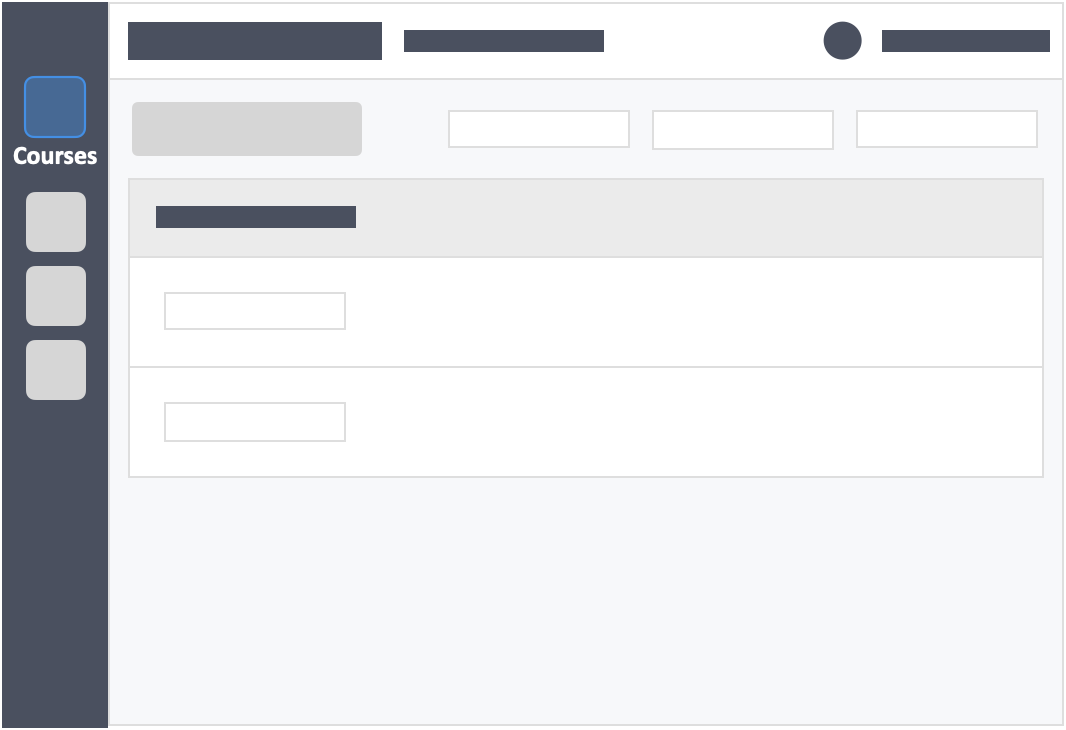
Step 3 – Click the “Settings” tab on the top left inside the course.
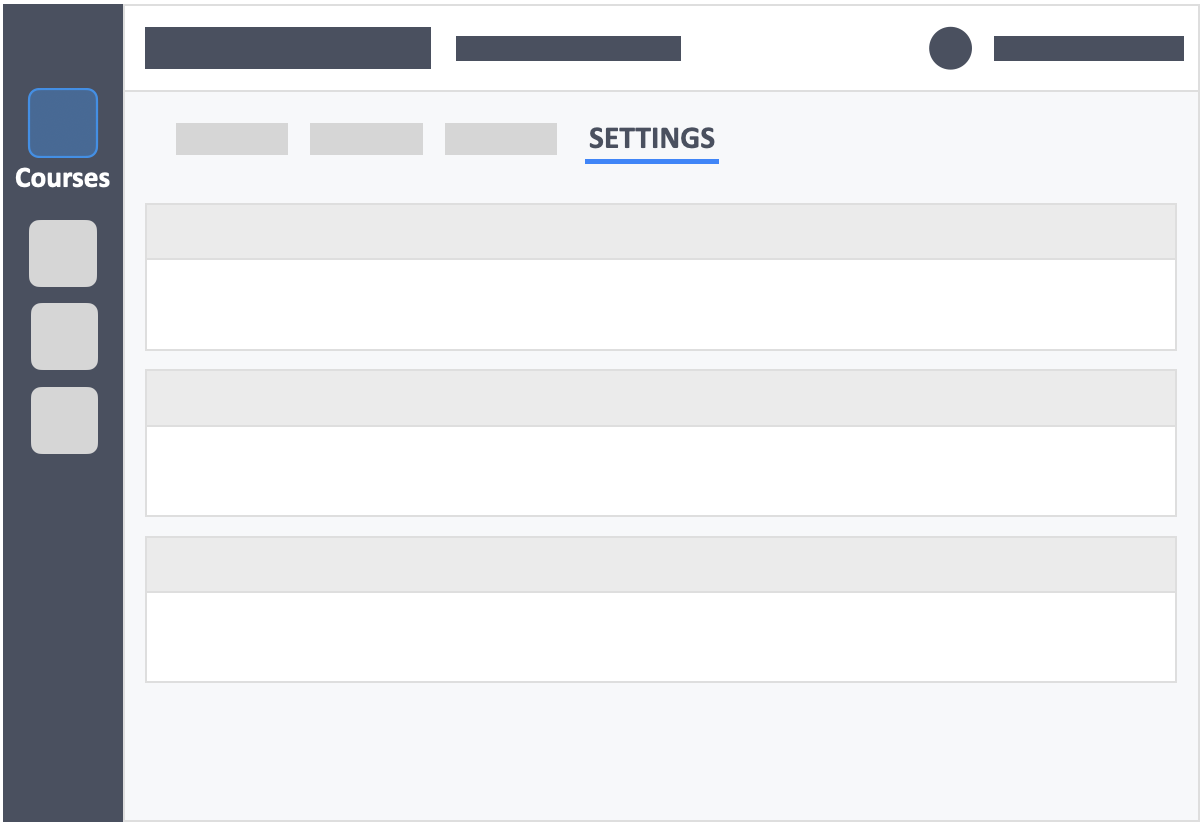
Step 4 – Click the white button “Edit” on the right-side of the course info tab.
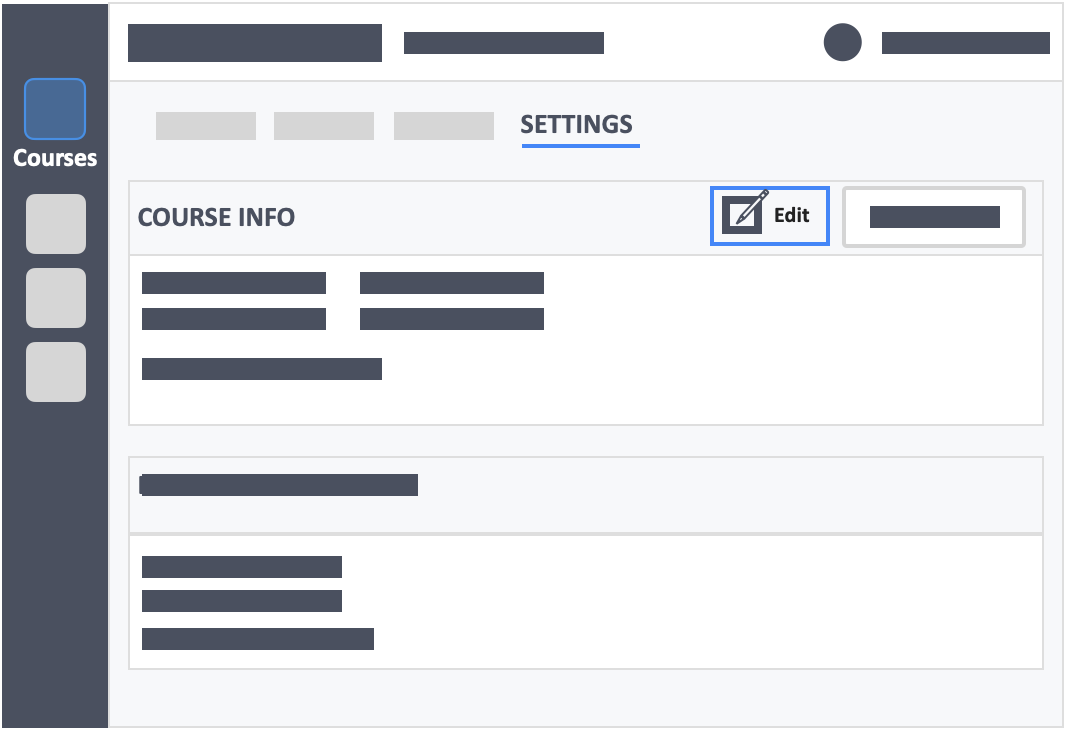
- you will now be able to edit the course name, course code, course period, description and upload a course thumbnail.
Step 5 – Click the green button “Update” on the top-right of the edit course tab.
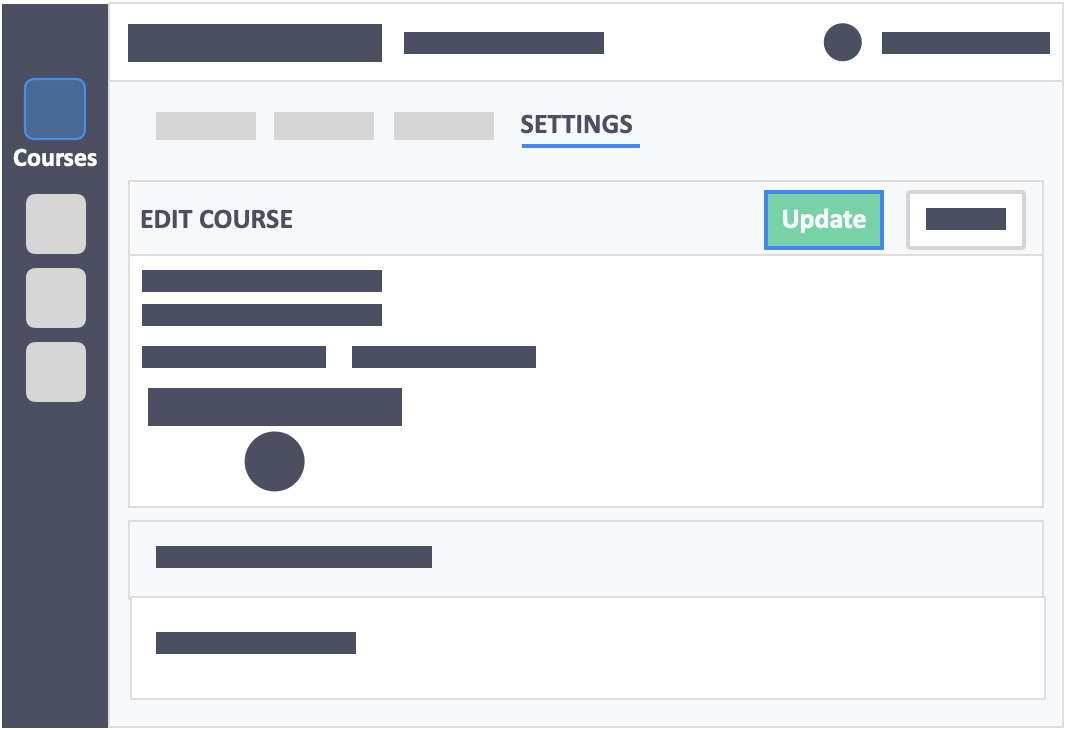
Still need help? Reach out to us at support@intedashboard.com or book a call with one of our customer advisors here.
![InteDashboard_Logo_V3.png]](https://help.intedashboard.com/hs-fs/hubfs/Branding/Logo/InteDashboard%20Logo%20(No%20Tagline)/InteDashboard_Logo_V3.png?width=250&height=63&name=InteDashboard_Logo_V3.png)