How do I download my activity’s grades?
This article shows you how to generate and export your learner grades.
This Guide is for:
- Super Admin
- Teacher Admin (Full-Access)
- Teacher (Owner Full-Access)
Steps on How to Download my Activity’s Grades
Step 1 – Click the blue button “Go to Dashboard” on the right-side of your actions column of the activity.

Step 2 – Click the white button “More Actions” on the top-right corner.
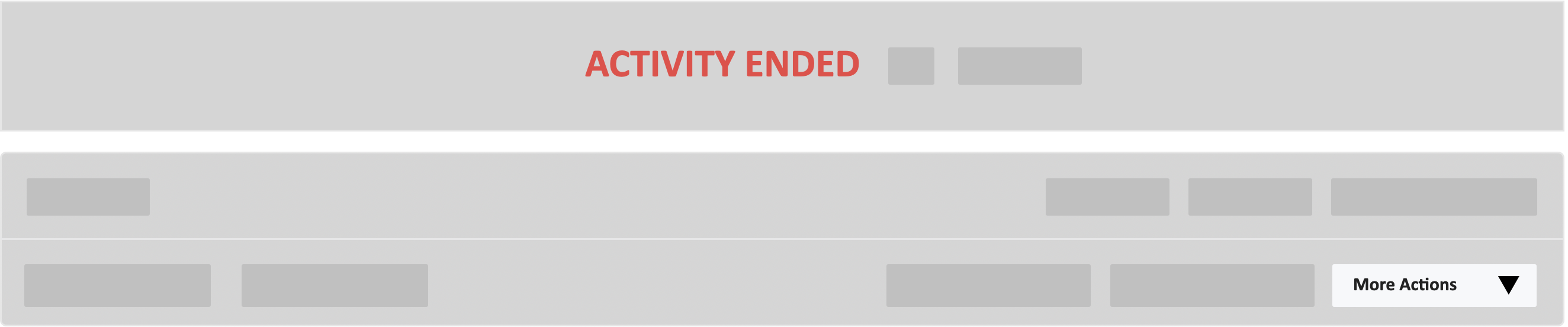
Step 3 – Click the blue button “Export Grades” in the drop-down.
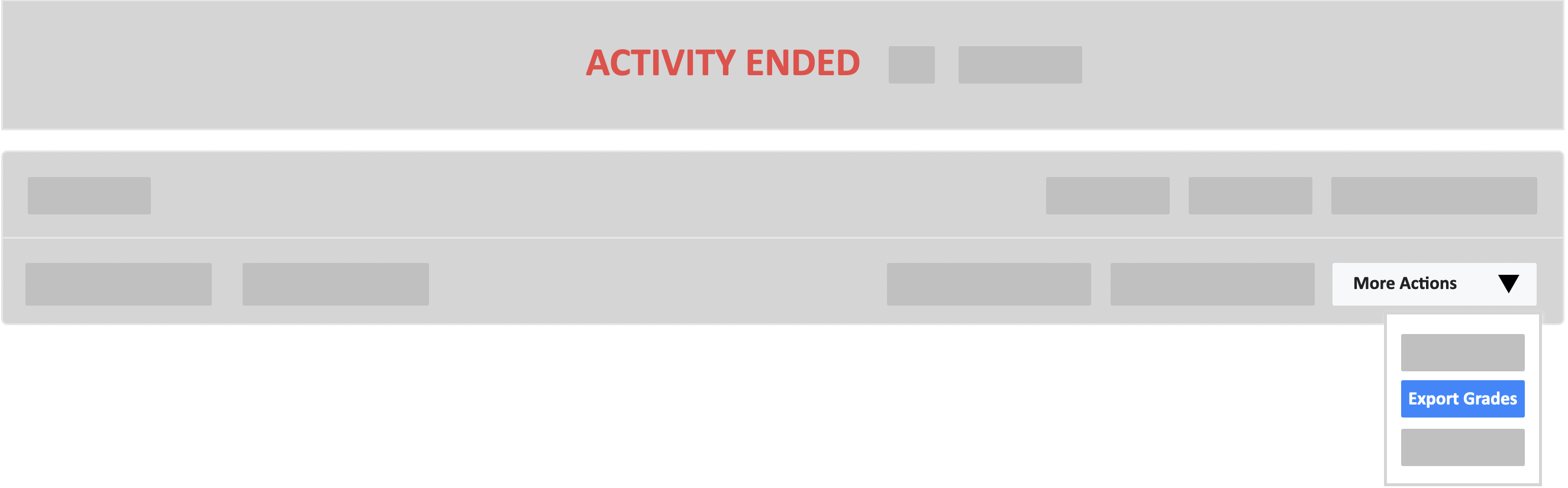
Step 4 – A pop-up will appear to generate grades report. Click on the green button “Yes, Proceed”.
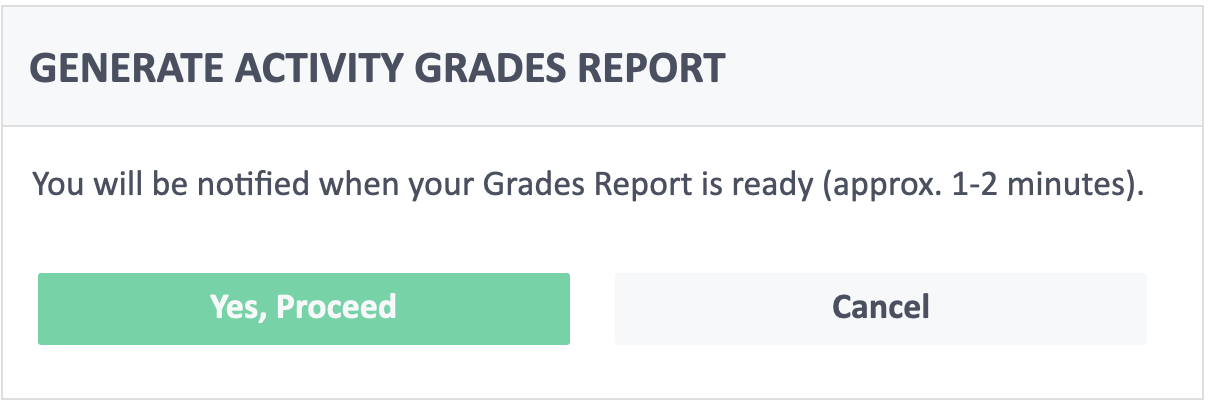
Step 5 – Click the white button “More Actions” on the top-right.
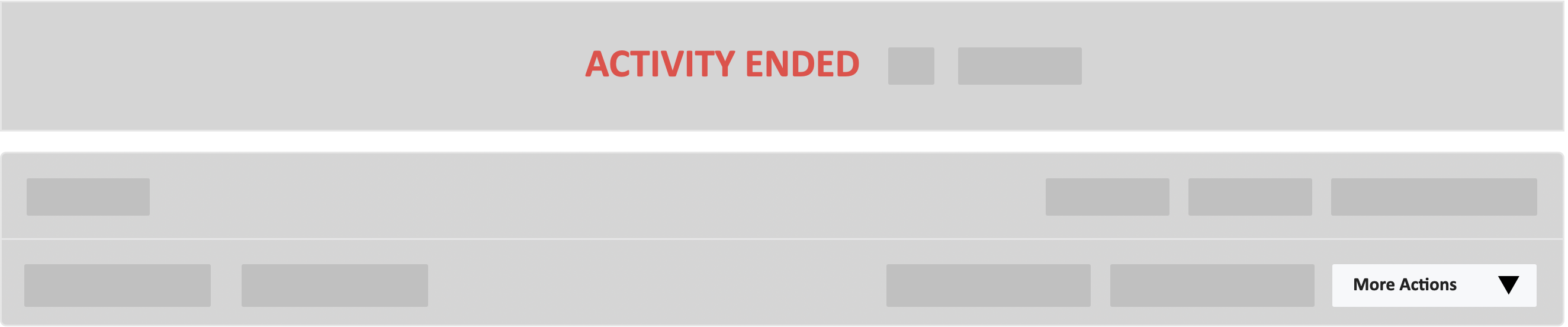
Step 6 – Click on the white button “Go to Grades” in the drop-down.
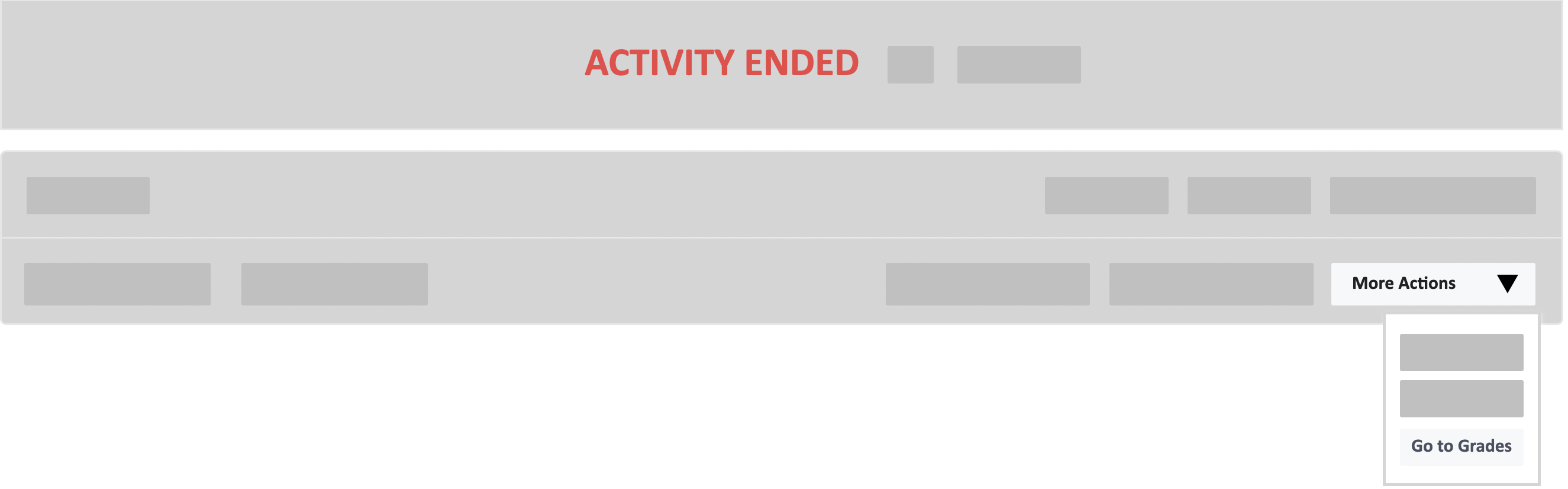
Step 7 – Once it’s ready, click the white “download” icon button on the right-side of the screen under the actions tab to export the file to your computer for viewing or editing.
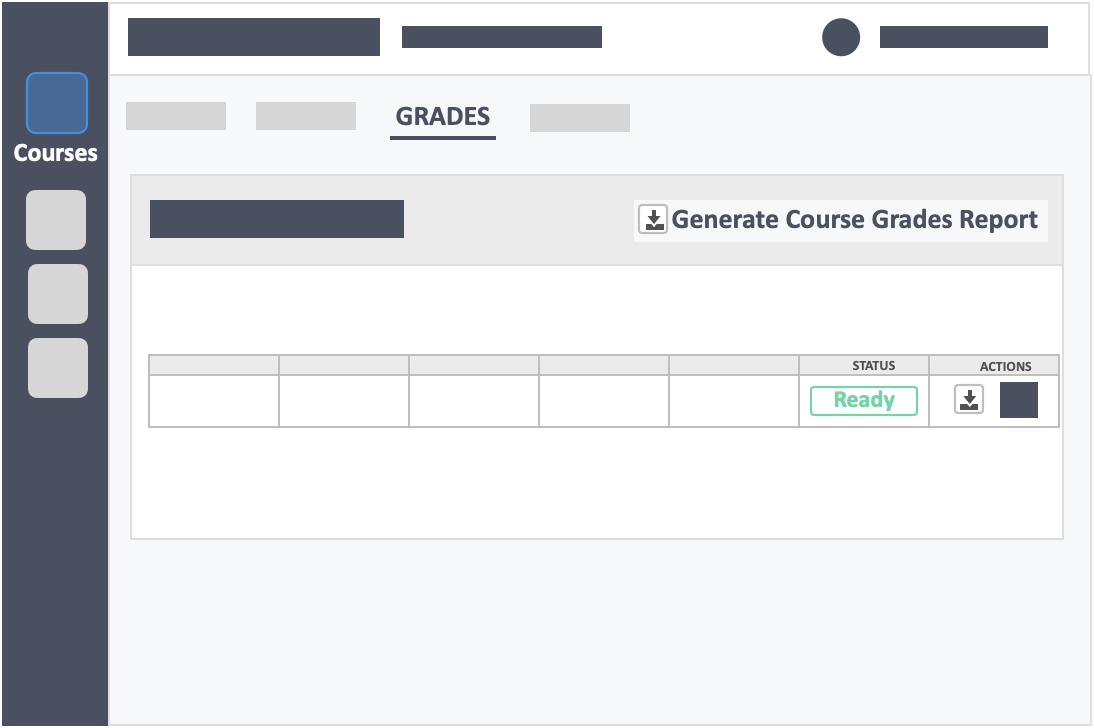
![InteDashboard_Logo_V3.png]](https://help.intedashboard.com/hs-fs/hubfs/Branding/Logo/InteDashboard%20Logo%20(No%20Tagline)/InteDashboard_Logo_V3.png?width=250&height=63&name=InteDashboard_Logo_V3.png)