How do I create an IRAT & TRAT activity?
This article will teach you how to create an IRAT and TRAT activity.
This Guide is for:
- Super Admin
- Teacher Admin (Full-Access)
- Teacher, (Owner Full-Access)
Steps on How to Create an IRAT and TRAT Activity.
Step 1 – Click the green button “+New Activity” within the module header.
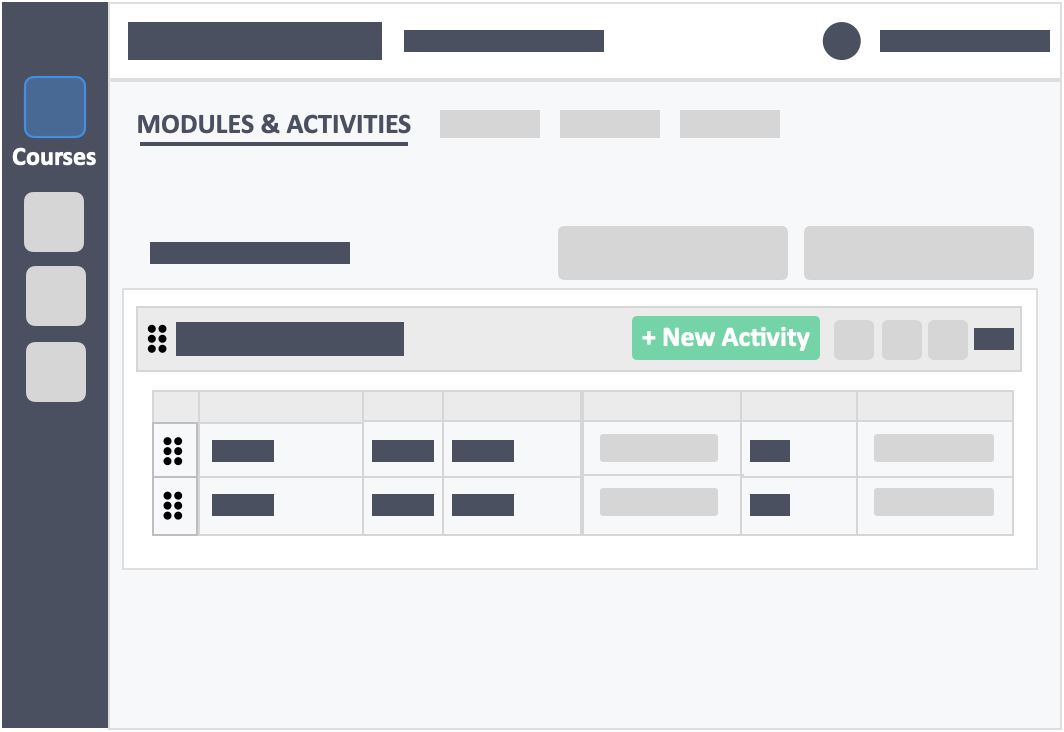
Step 2 – Fill out the IRAT & TRAT basic setting.
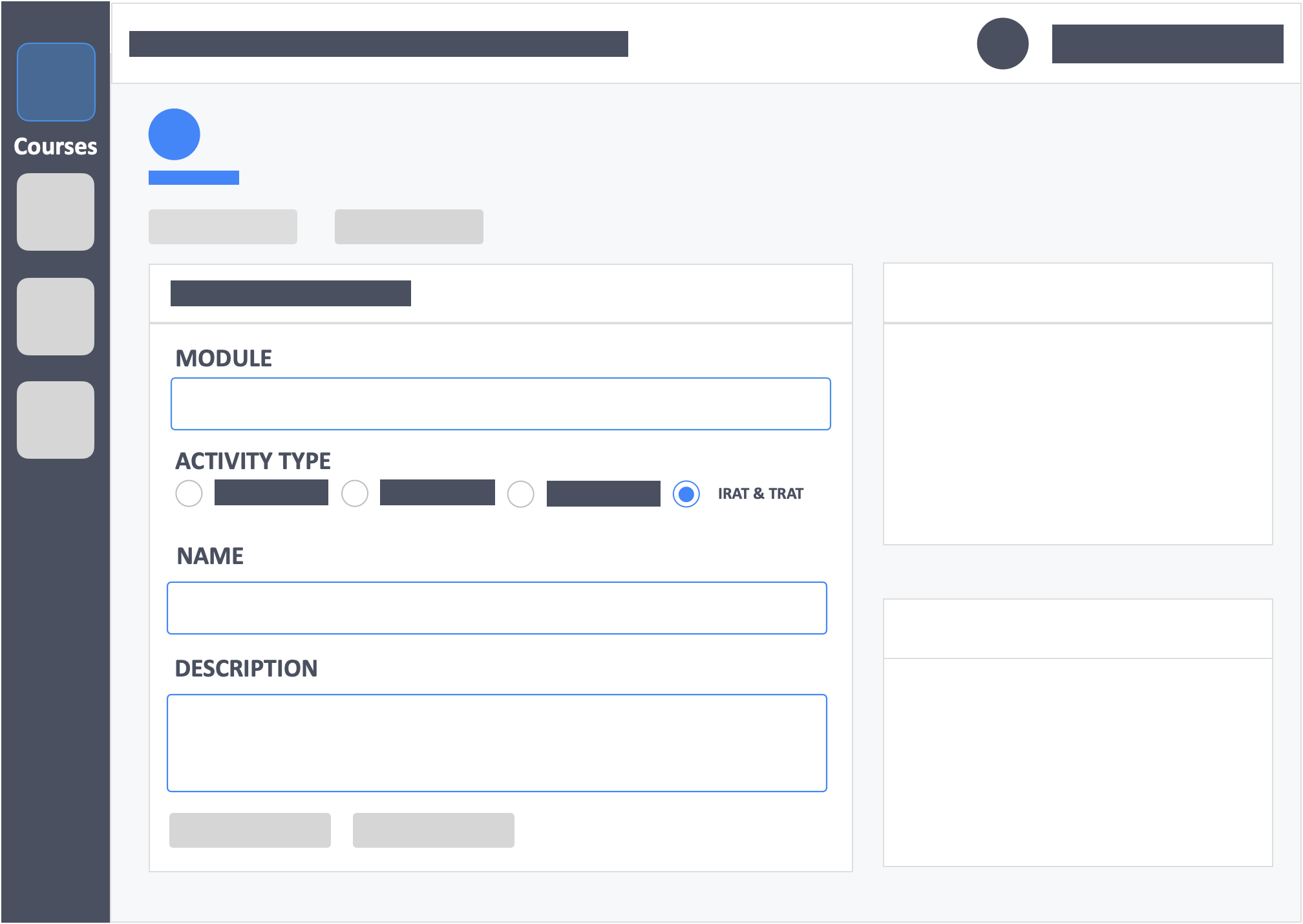
- Module – (required) Click the drop-down to select the module to add activity to.
- Activity Type – (required) Select IRAT & TRAT ** This cannot be changed once saved.
- Name – (required) This is the name of the activity you are teaching.
- Description – (optional) Concise statements which informs a learner about the subject matter, approach, scope, and applicability of the activity. This could include learning objectives or any details you would like to reference.
Additional Information
- IRAT points can be changed per question.
- TRAT attempt points can be changed per question.
- With IRAT&TRAT type of activity, the dashboard will contain an additional button, i.e. “Go to TRAT“. You can click this to open the TRAT Dashboard.
![InteDashboard_Logo_V3.png]](https://help.intedashboard.com/hs-fs/hubfs/Branding/Logo/InteDashboard%20Logo%20(No%20Tagline)/InteDashboard_Logo_V3.png?width=250&height=63&name=InteDashboard_Logo_V3.png)