How do I create a course?
In this article, you'll learn how to create your courses. In each course, you enroll your students, and create modules and activities.
This Guide is for:
- Super Admin
- Admin Teacher (Full-Access)
- Teacher (Course Owner, Full-Access)
Video Walkthrough
Steps on How to Create a Course
Step 1 – Click the button “Courses” on the left-side navigation.

Step 2 – Click the blue button “+New Course” on the top-right of the screen.
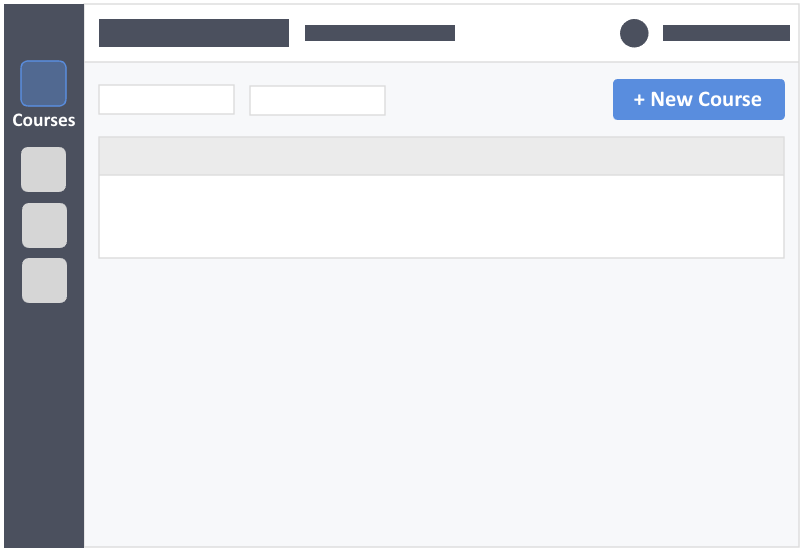
Step 3 – Fill out the course details.
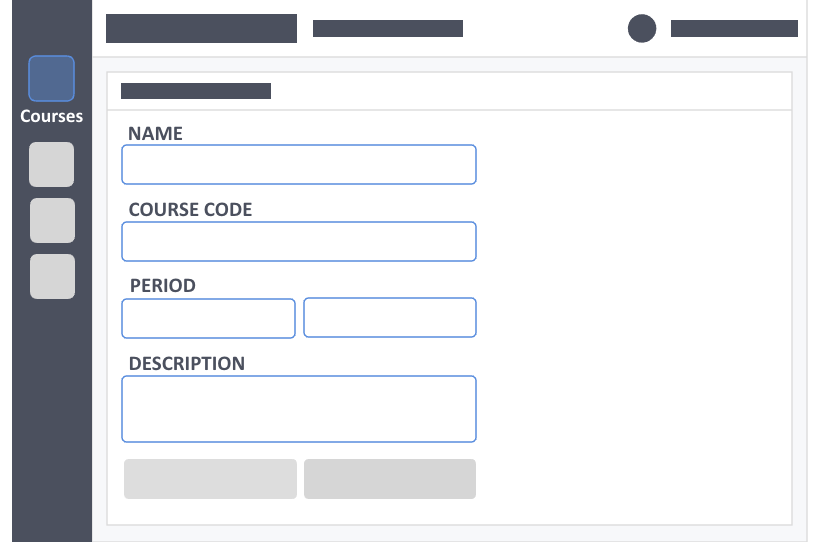
- Name – (required) This is the name of the course you are teaching, e.g. Foundation in Pharmacy, Health, and Life Sciences.
- Course Code – (optional) Official code for the course, e.g. FPharm 101.
- Period – (required) Start and end of your course. Dates are purely for your reference and will not impact your learner’s access to the course.
- Description – (optional) Concise statements which informs a learner about the subject matter, approach, scope, and applicability of the course. This could include learning objectives or any details you would like to reference.
Step 4 – Click the green button “Save” on the bottom-left of the screen to save your new course.
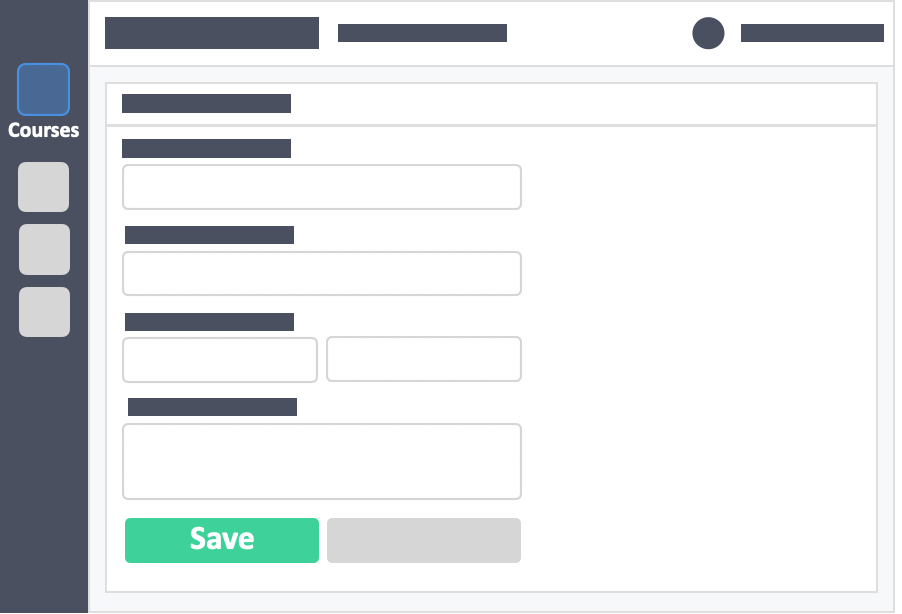
![InteDashboard_Logo_V3.png]](https://help.intedashboard.com/hs-fs/hubfs/Branding/Logo/InteDashboard%20Logo%20(No%20Tagline)/InteDashboard_Logo_V3.png?width=250&height=63&name=InteDashboard_Logo_V3.png)