How do I complete payment using an access code?
This article will teach you how to complete payment using an access code gotten from your university’s bookstore.
This Guide is for:
- Learner
- If the access code purchased from your university's bookstore is unusable or expired, please return to the bookstore to request for an exchange or refund.
- If the access code is purchased from RedShelf, please reach out to help@redshelf.com for any access code issues.
Steps on How to Complete Payment Using an Access Code.
Step 1 – Click the “Complete Your Payment” button on the top-right of the page or click on the pop-up “Make Payment“.
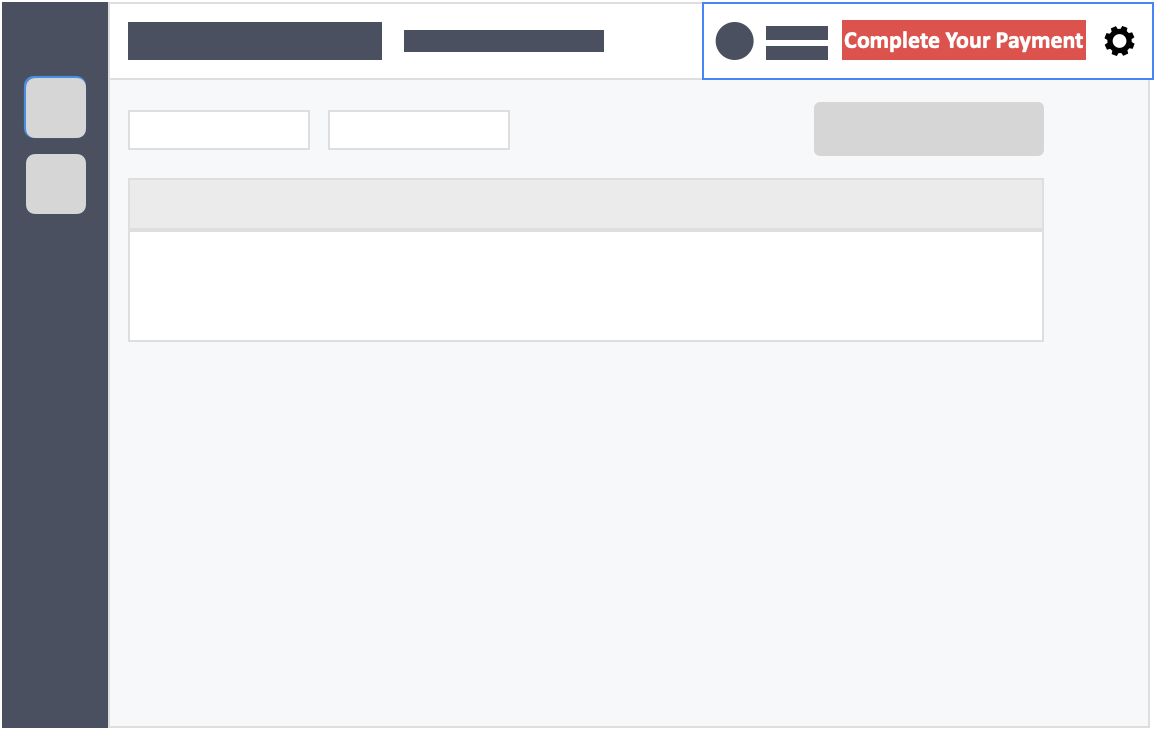
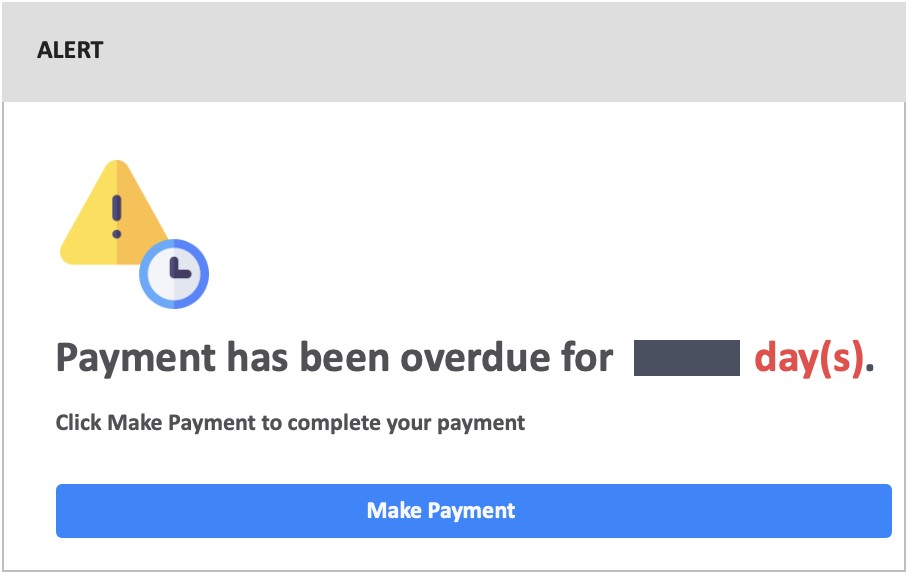
Step 2 – Click the button “Access Code” under the payment method section.
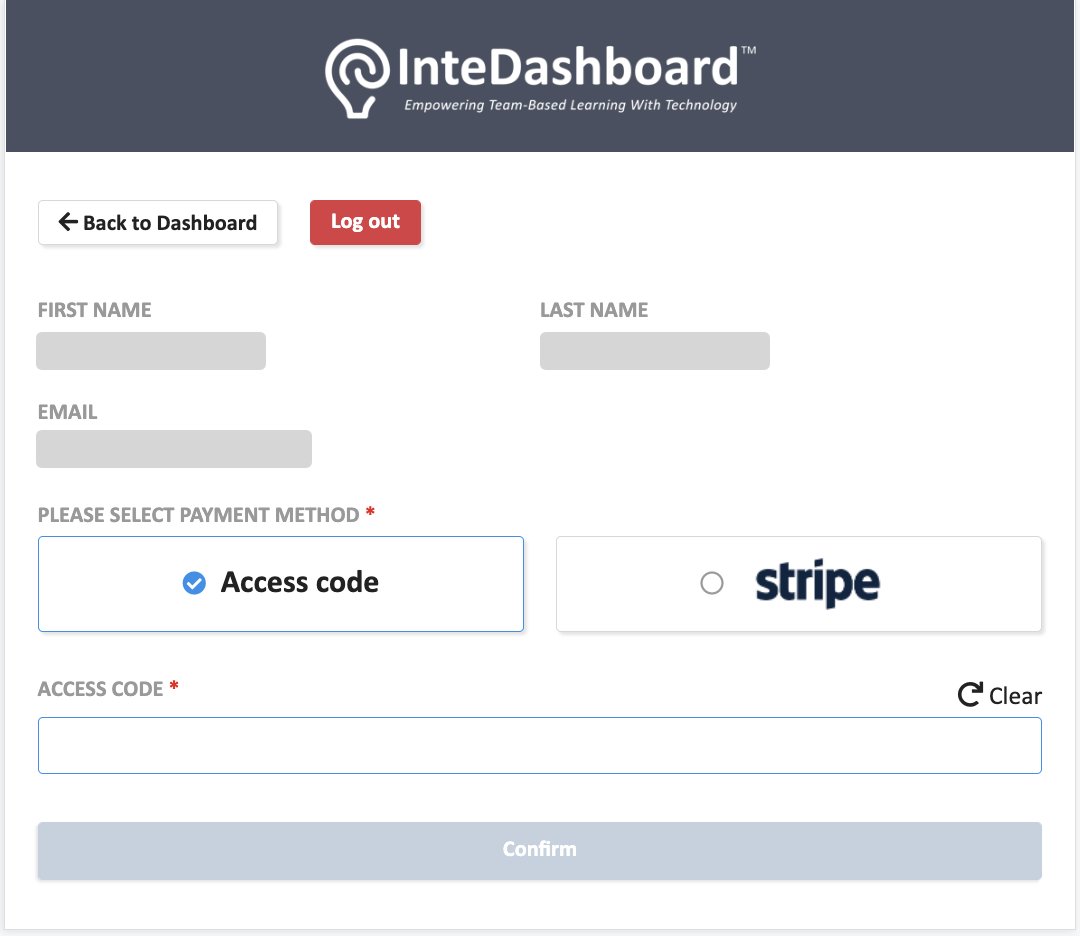
Step 3 – Fill in the access code gotten from your university’s bookstore.
Step 4 – Click the grey button “Confirm” at the bottom of the page.
- Once payment is confirmed, you will be taken back to your InteDashboard activities page.
To ensure that your payment status is confirmed, please refrain from closing the payment page until it has finished loading.
![InteDashboard_Logo_V3.png]](https://help.intedashboard.com/hs-fs/hubfs/Branding/Logo/InteDashboard%20Logo%20(No%20Tagline)/InteDashboard_Logo_V3.png?width=250&height=63&name=InteDashboard_Logo_V3.png)