How do I complete payment by card?
This article will show you how to complete payment as a learner. Using your card, you can make a direct payment via Stripe system.
This Guide is for:
- Learners
Once the student account is activated, there is a 21-day grace period to complete payment.
Steps on How to Complete Payment.
Step 1 – Click the “Complete Your Payment” button on the top-right of the page or click on the pop-up “Make Payment“.
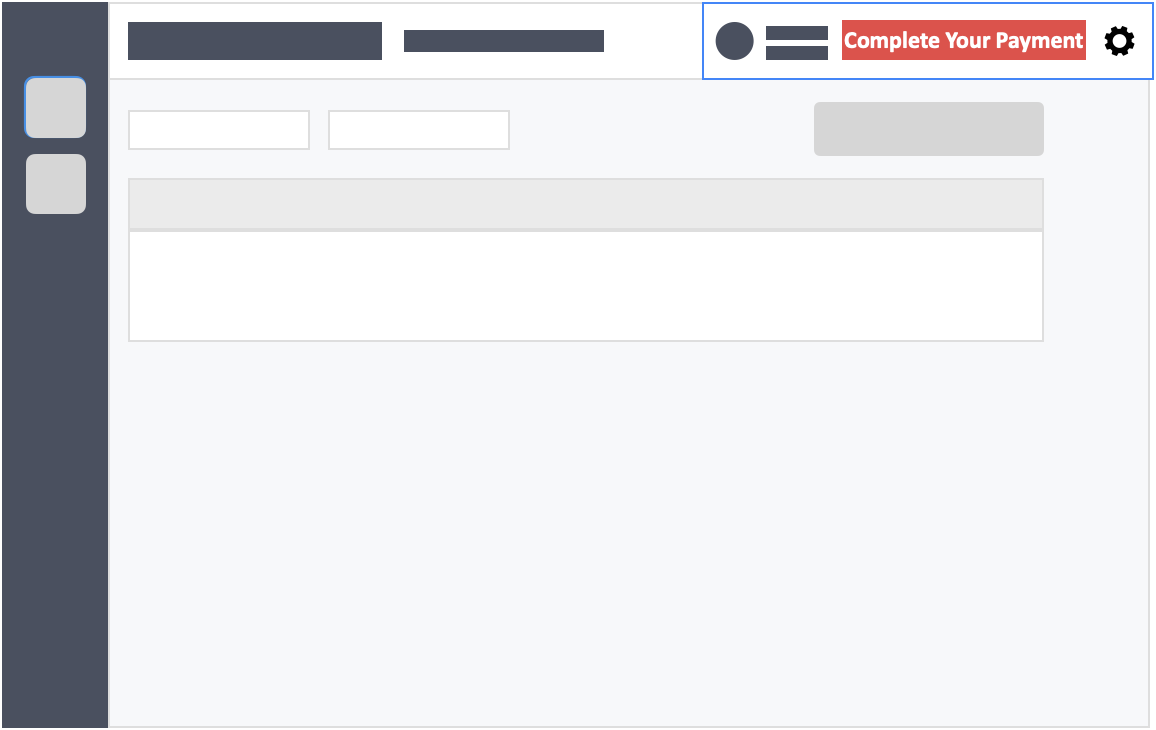
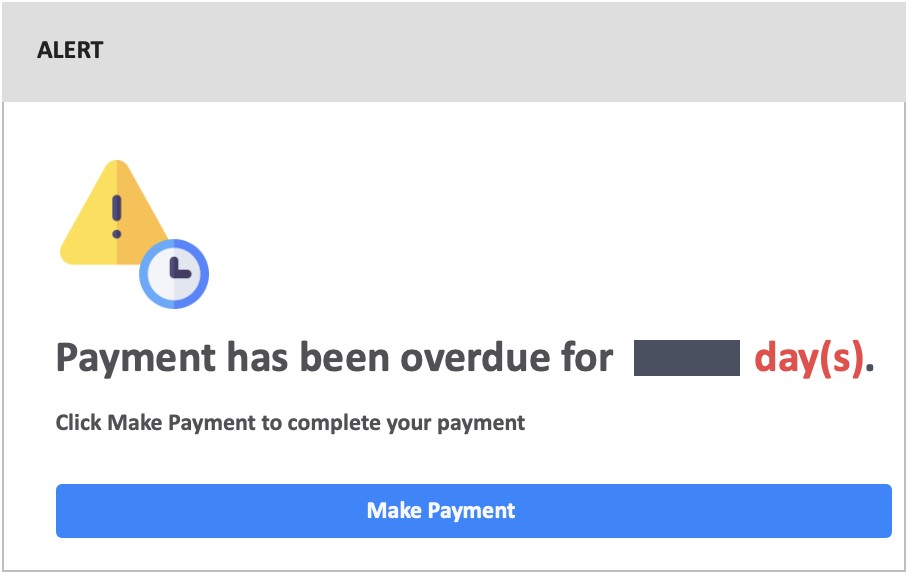
Step 2 – Click the button “Stripe” under the payment method section, select your plan type and click the green button “Checkout via Stripe”.
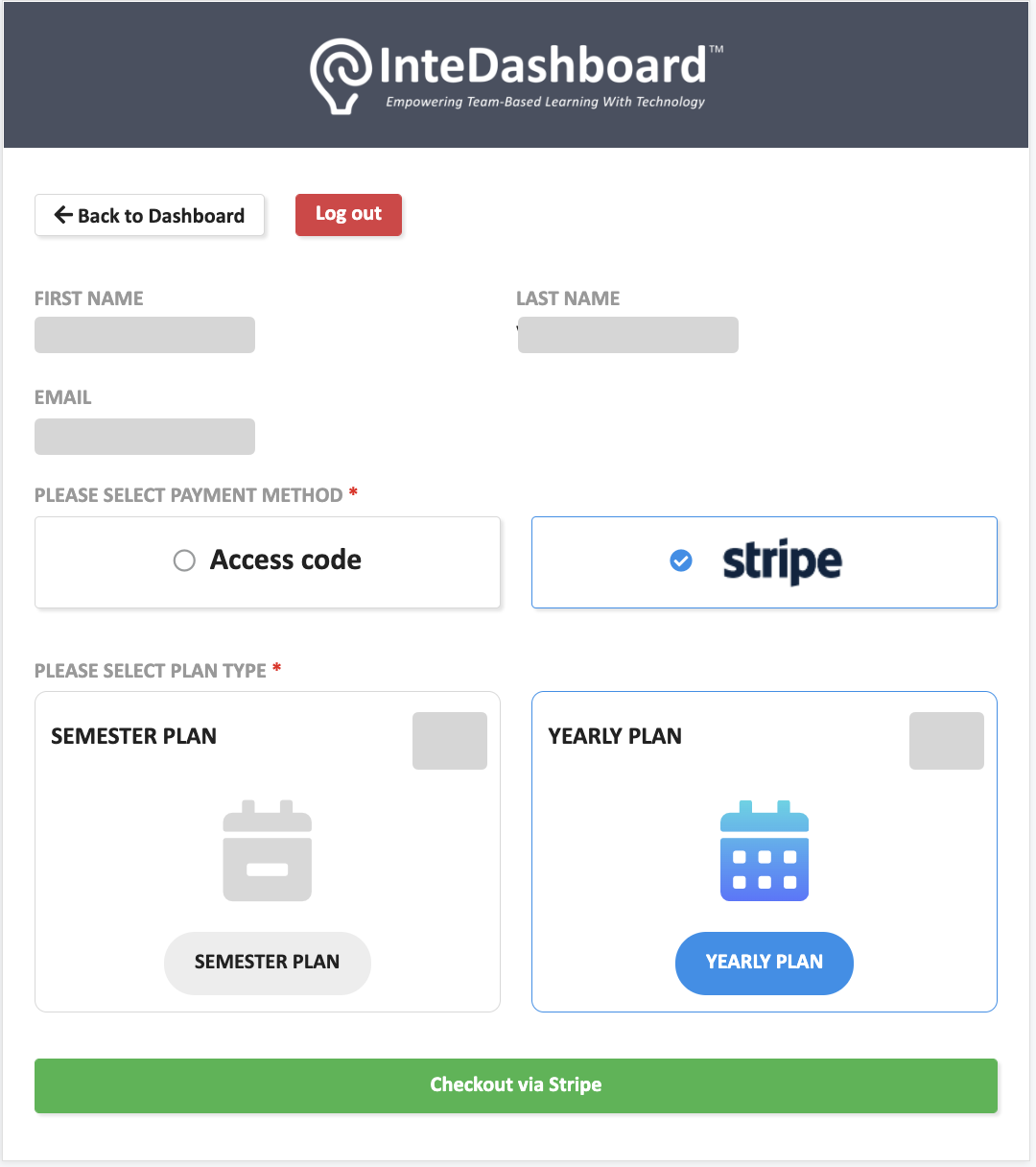
WARNING:
We would like to highlight that InteDashboard license purchases reported as fraudulent transactions will incur a dispute fee of US$15, regardless of whether the dispute is eventually resolved.
This fee is levied by Stripe / the card network, and will not be refunded, even if the dispute is resolved. The dispute fee will be adjusted accordingly when Stripe / the card network revises the fee.
Step 3 – Fill in your credit card details.
Step 4 – Click the blue button “Pay” at the bottom of the page.
- Once payment is confirmed, you will be taken back to your InteDashboard activities page.
To ensure that your payment status is confirmed, please refrain from closing the payment page until it has finished loading.
If you received a payment declined notification, it might be helpful to reach out to the card issuer to better understand the reason. We are based in Singapore and some banks do not allow oversea transaction unless activated by their customers.
![InteDashboard_Logo_V3.png]](https://help.intedashboard.com/hs-fs/hubfs/Branding/Logo/InteDashboard%20Logo%20(No%20Tagline)/InteDashboard_Logo_V3.png?width=250&height=63&name=InteDashboard_Logo_V3.png)