How do I change the course dates for copied courses?
This article will teach you how to change your course dates for the courses that you have made a copy of.
This guide is for
- Super Admin
- Admin Instructor
- Instructor
Steps on How to Change the Course Dates for Copied Courses.
Step 1 – Click the button “Courses” on the left-side navigation.

Step 2 – Click on the course which you have copied and want to change your course dates.
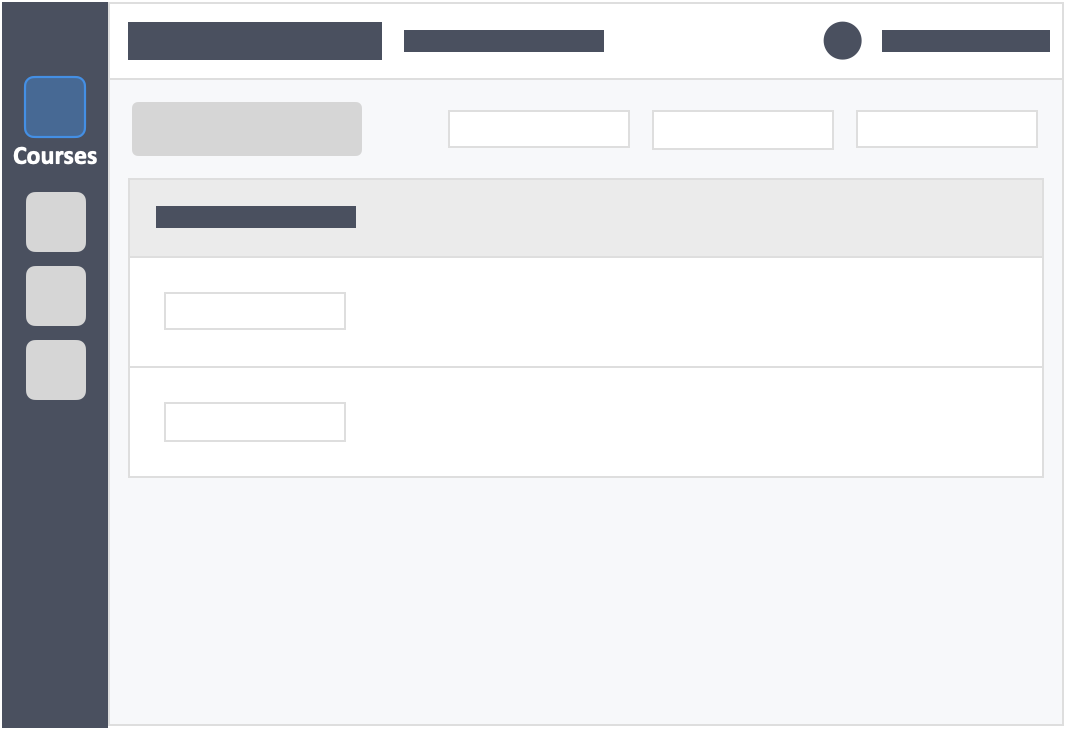
Step 3 – Click on the “Settings” tab on the top of the page.
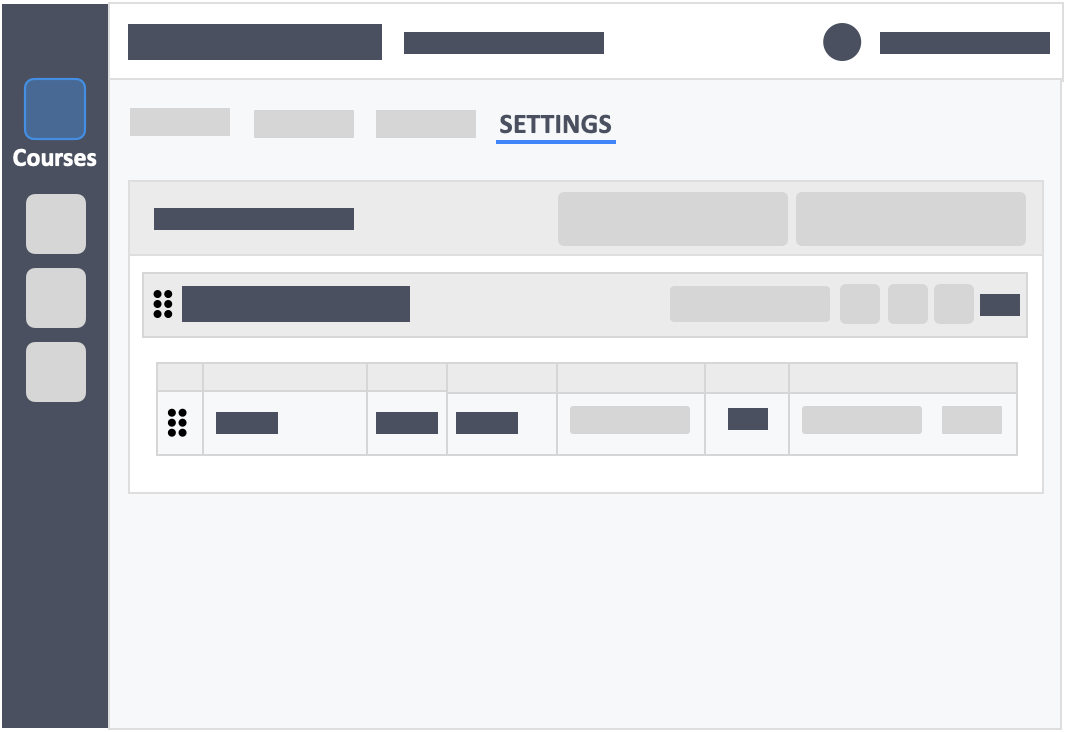
Step 4 – Click the “Edit” button in the course info collum.
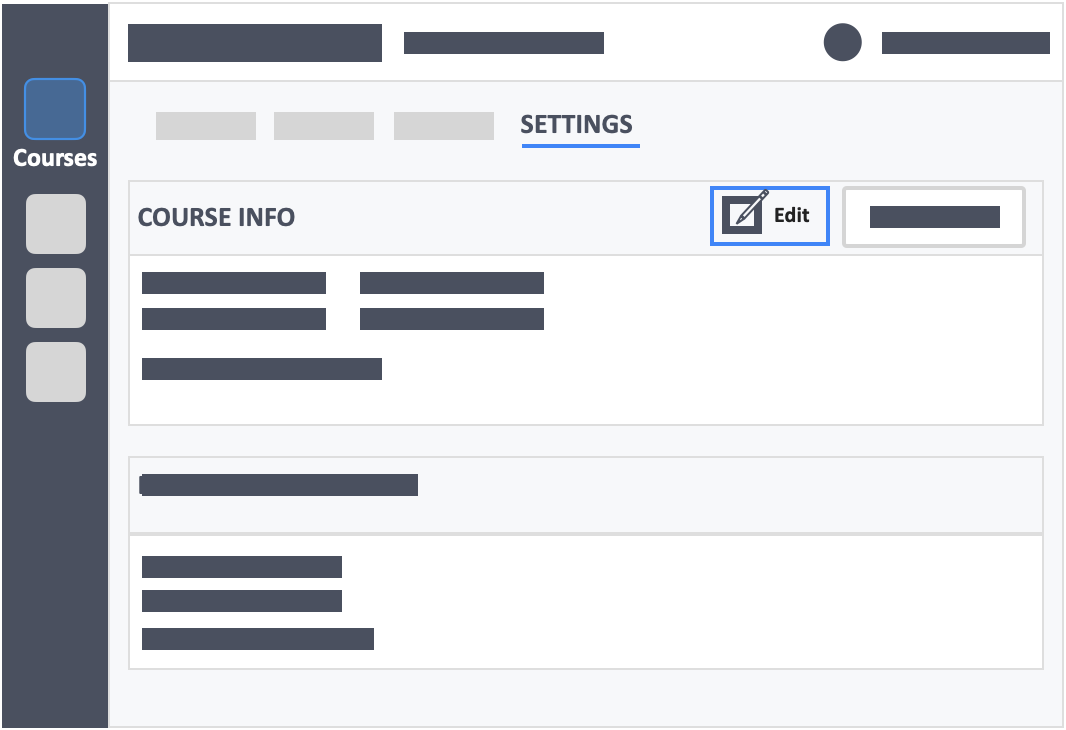
Step 5 – Change the date for the end period first.
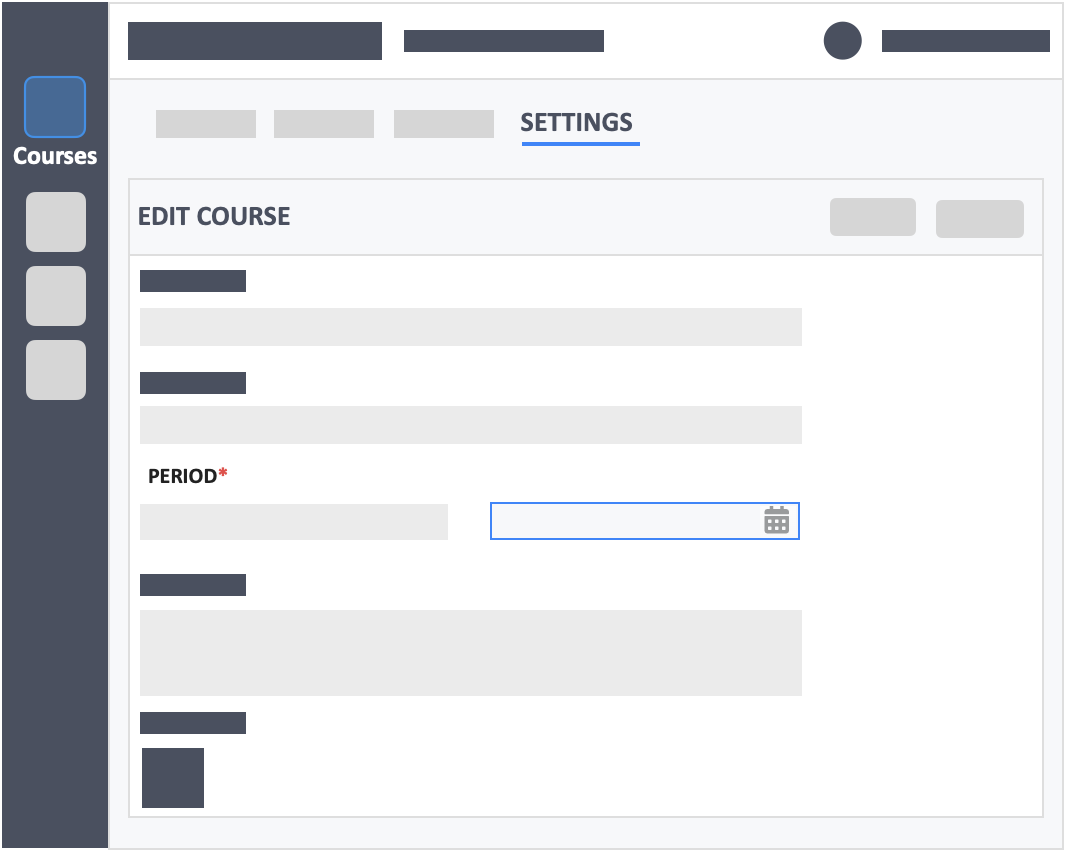
- Make sure after choosing the month and year to click on a specific date.
Step 6 – Change the date for the start period.
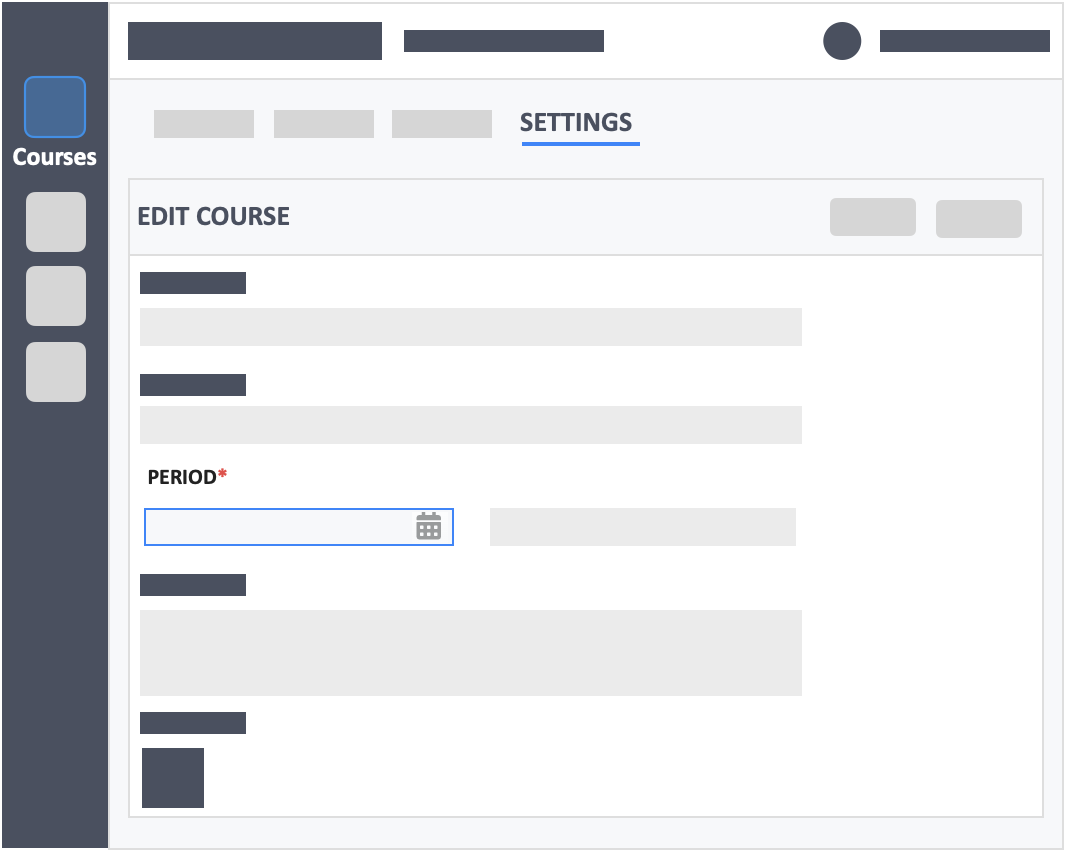
- Make sure after choosing the month and year to click on a specific date.
Step 7 – Click the green button “Update” on the top-right of the page to save your changes.
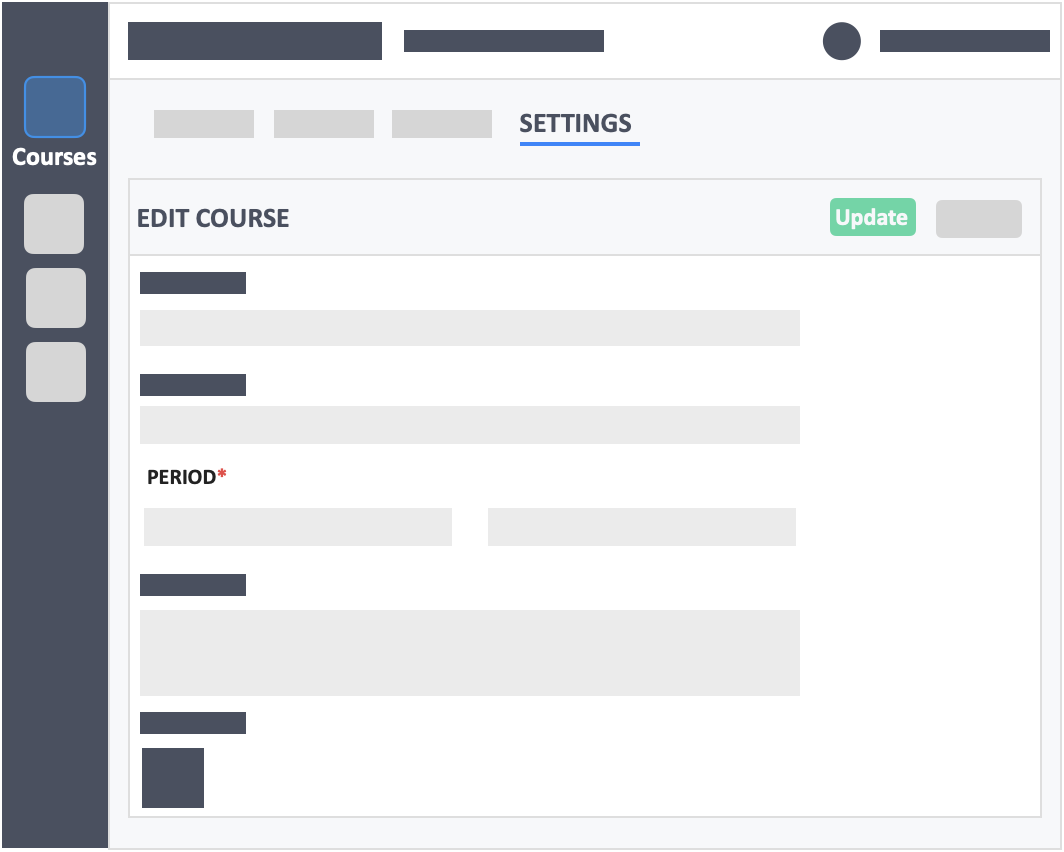
![InteDashboard_Logo_V3.png]](https://help.intedashboard.com/hs-fs/hubfs/Branding/Logo/InteDashboard%20Logo%20(No%20Tagline)/InteDashboard_Logo_V3.png?width=250&height=63&name=InteDashboard_Logo_V3.png)