How do I change my account’s password?
This article will teach you how to change your account’s password.
This Guide is for:
- Super Admin
- Teacher Admin (Full-Access)
- Teacher (Owner Full-Access)
- Learners
Steps on How to Change Your Account’s Password.
Step 1 – Click on the “Settings Icon” on the top-right corner of the page where your name is.
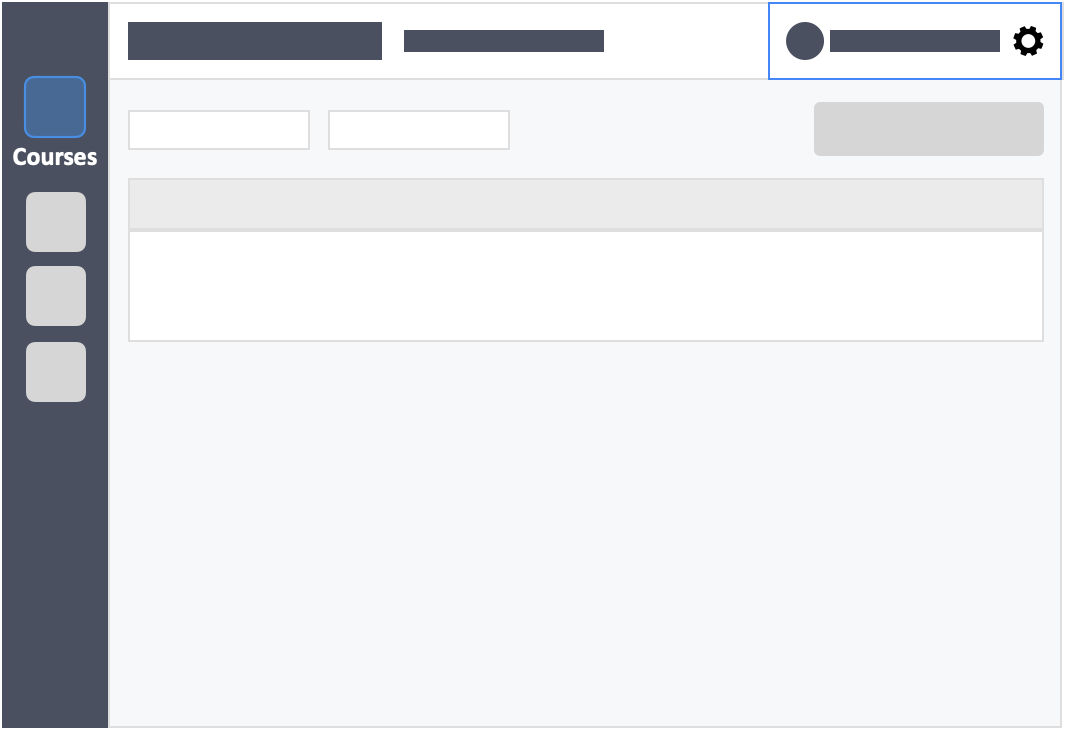
Step 2 – Click on the white button “View My Profile” in the drop-down.
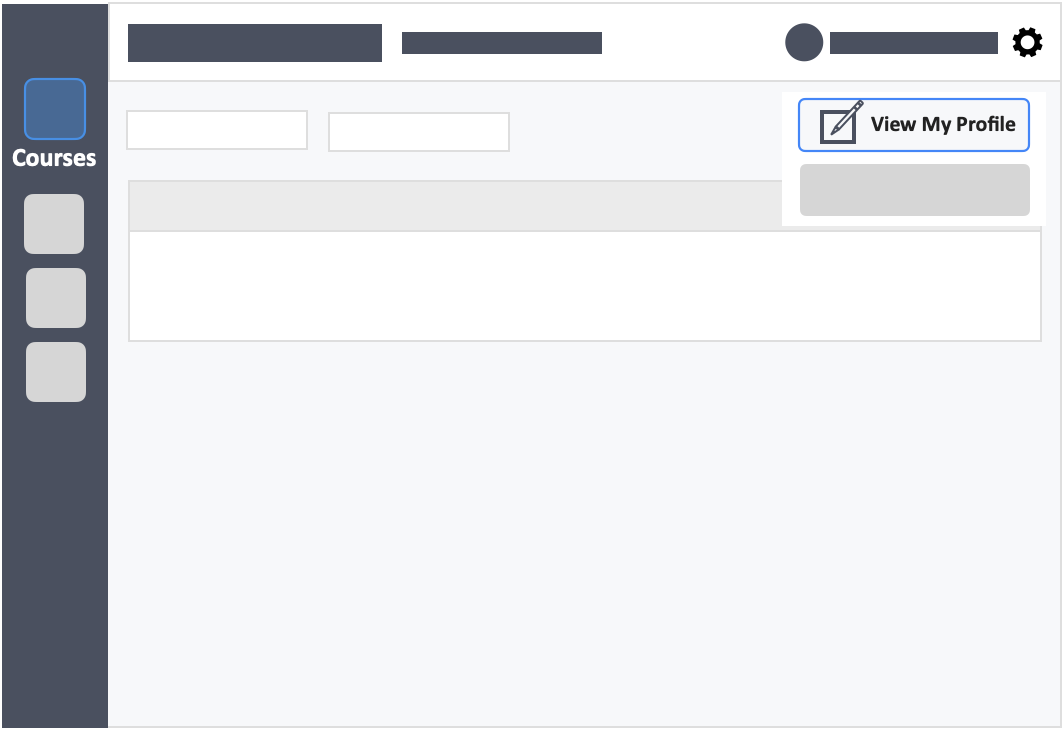
Step 3 – Click on the white button “Edit” on the top-right of the page.
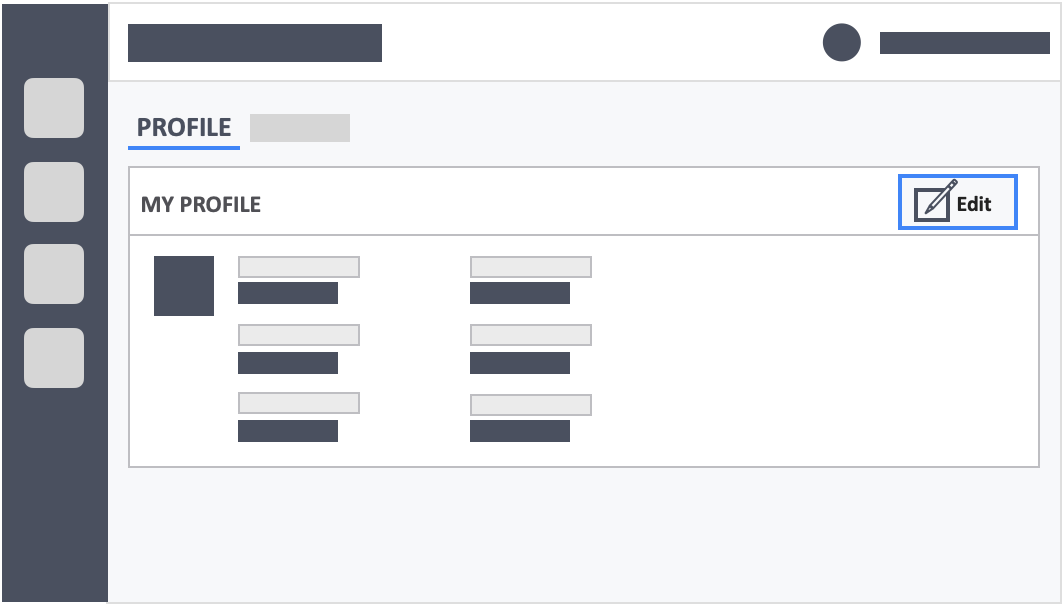
Step 4 – Enter your new password.
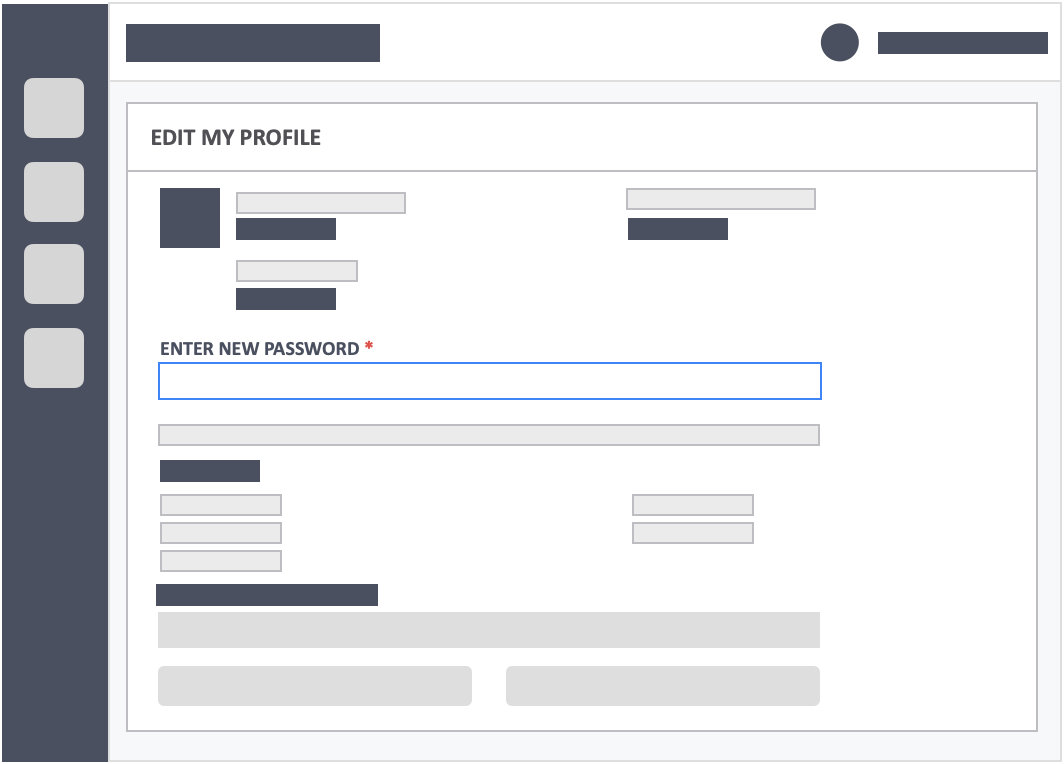
Step 5 – Re-type your new password.
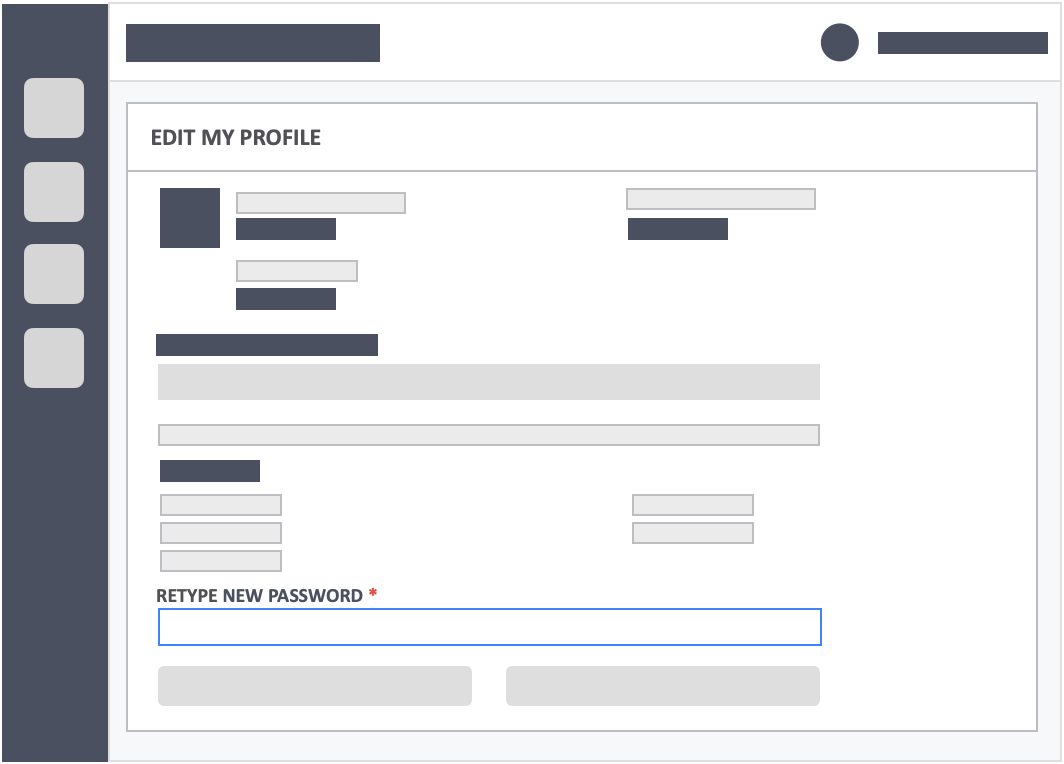
Step 6 – Click the green button “Update” at the bottom-left of the page to save your new password.
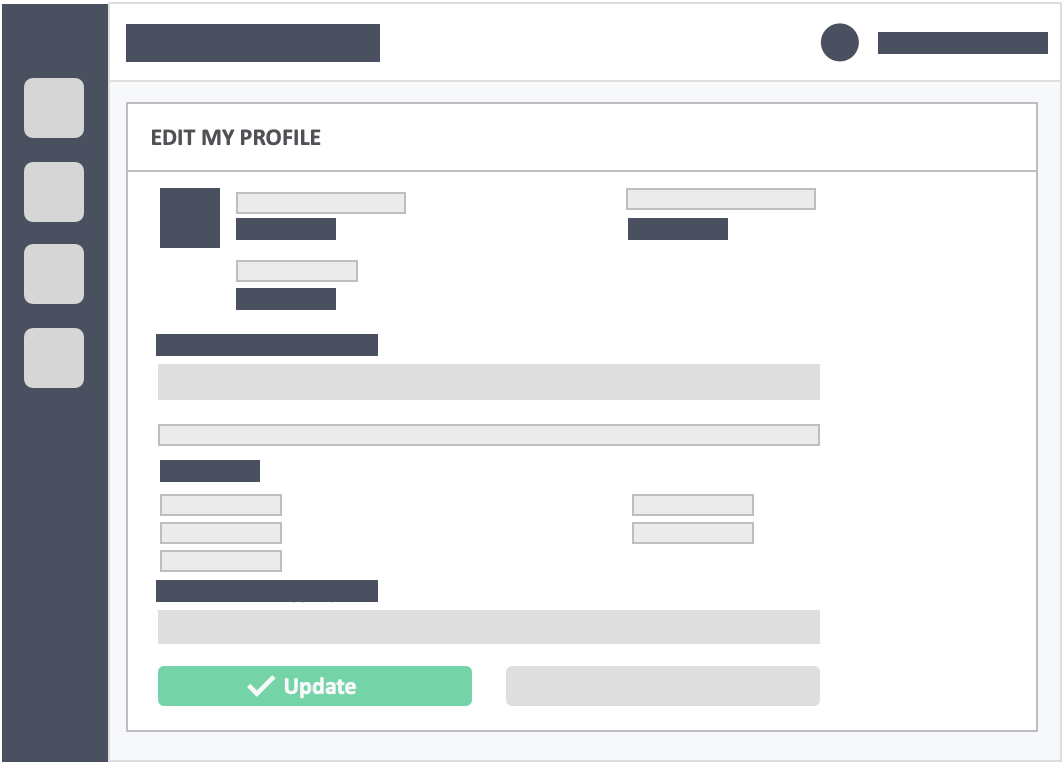
![InteDashboard_Logo_V3.png]](https://help.intedashboard.com/hs-fs/hubfs/Branding/Logo/InteDashboard%20Logo%20(No%20Tagline)/InteDashboard_Logo_V3.png?width=250&height=63&name=InteDashboard_Logo_V3.png)