How do I add questions to an activity using the question bank method?
This article will teach you how to add questions to an activity using the question bank method.
- The Question Bank is a place where all instructors can input questions.
- Questions added to the bank are available to all instructors at an institutional level.
- The Question Bank is one of the most valuable features of InteDashboard.
- As you start creating activities, you will start building up your bank with all the questions you enter into the application.
This Guide is for:
- Super Admin
- Teacher Admin (Full-Access)
- Teacher (Owner Full-Access)
Steps on How to Add Questions to an Activity Using the Question Bank Method.
Step 1 – Click the button “Courses” on the left-side navigation.

Step 2 – Click on the course in which your activity is in.
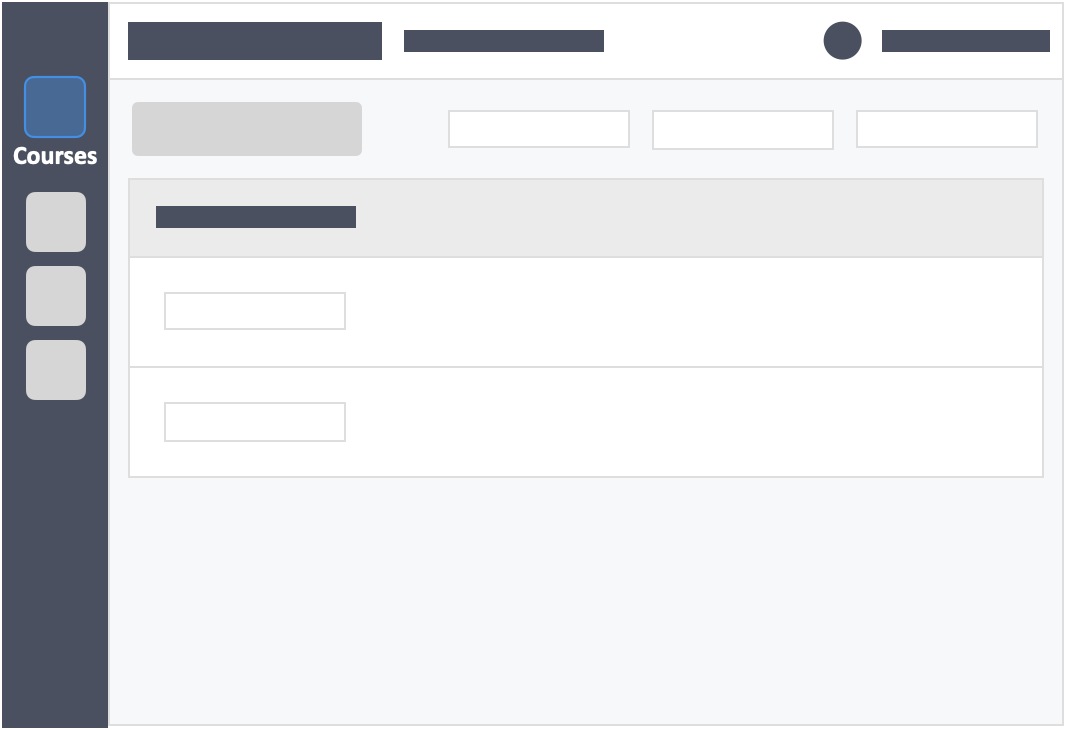
Step 3 – Click the grey button “Continue Setup” on the right-side of your actions column of the activity.
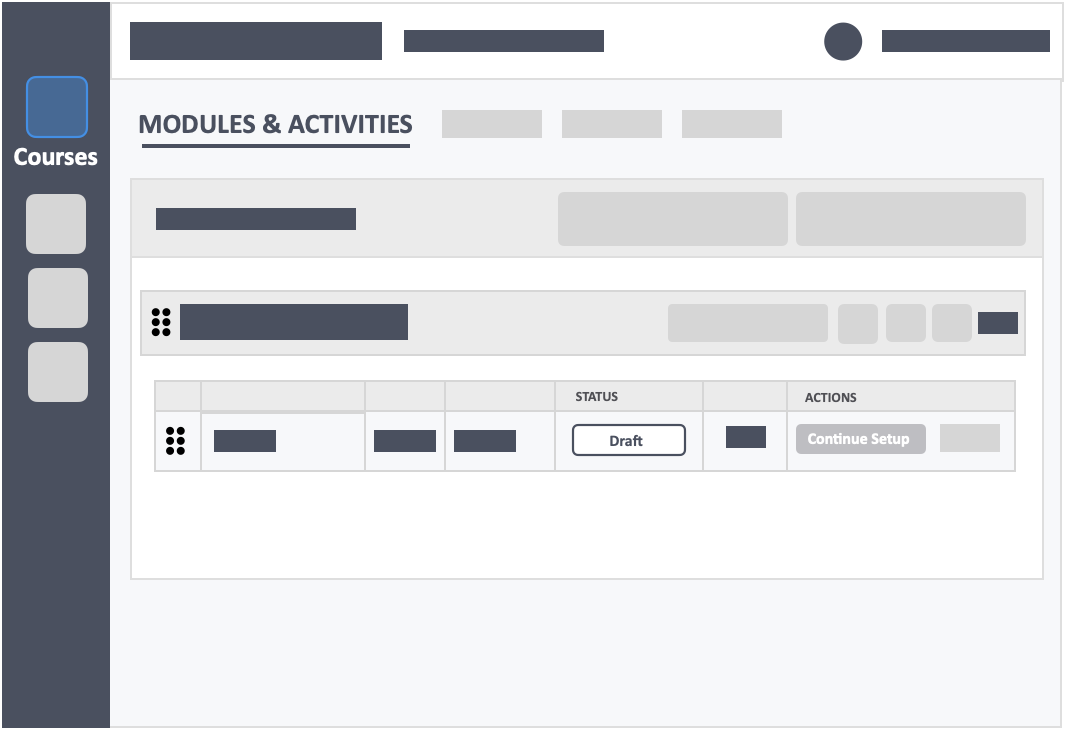
Step 4 – Click the button “From Question Bank” in the select method tab.
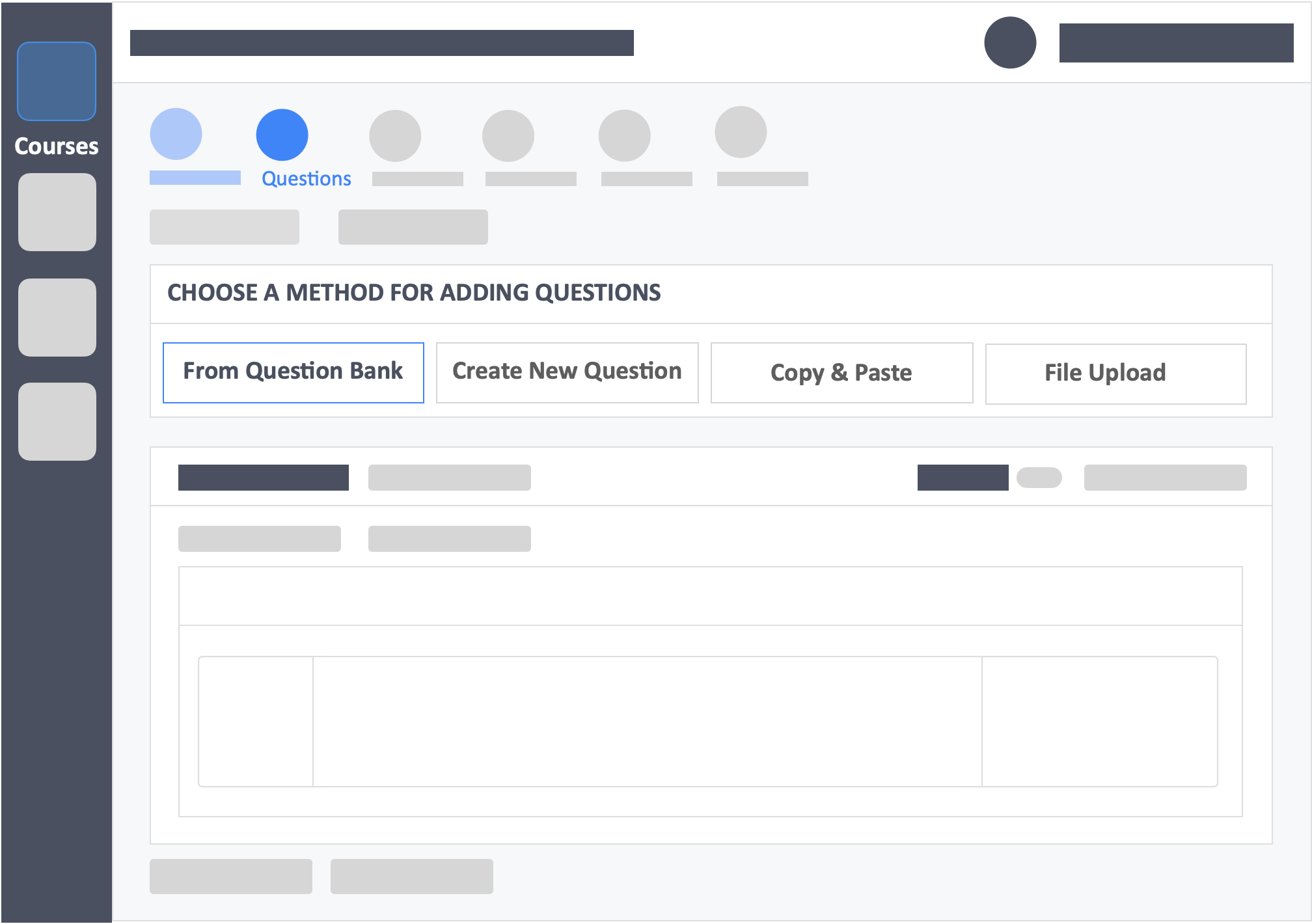
Step 5 – Click the round button “+” in the question box you have selected.
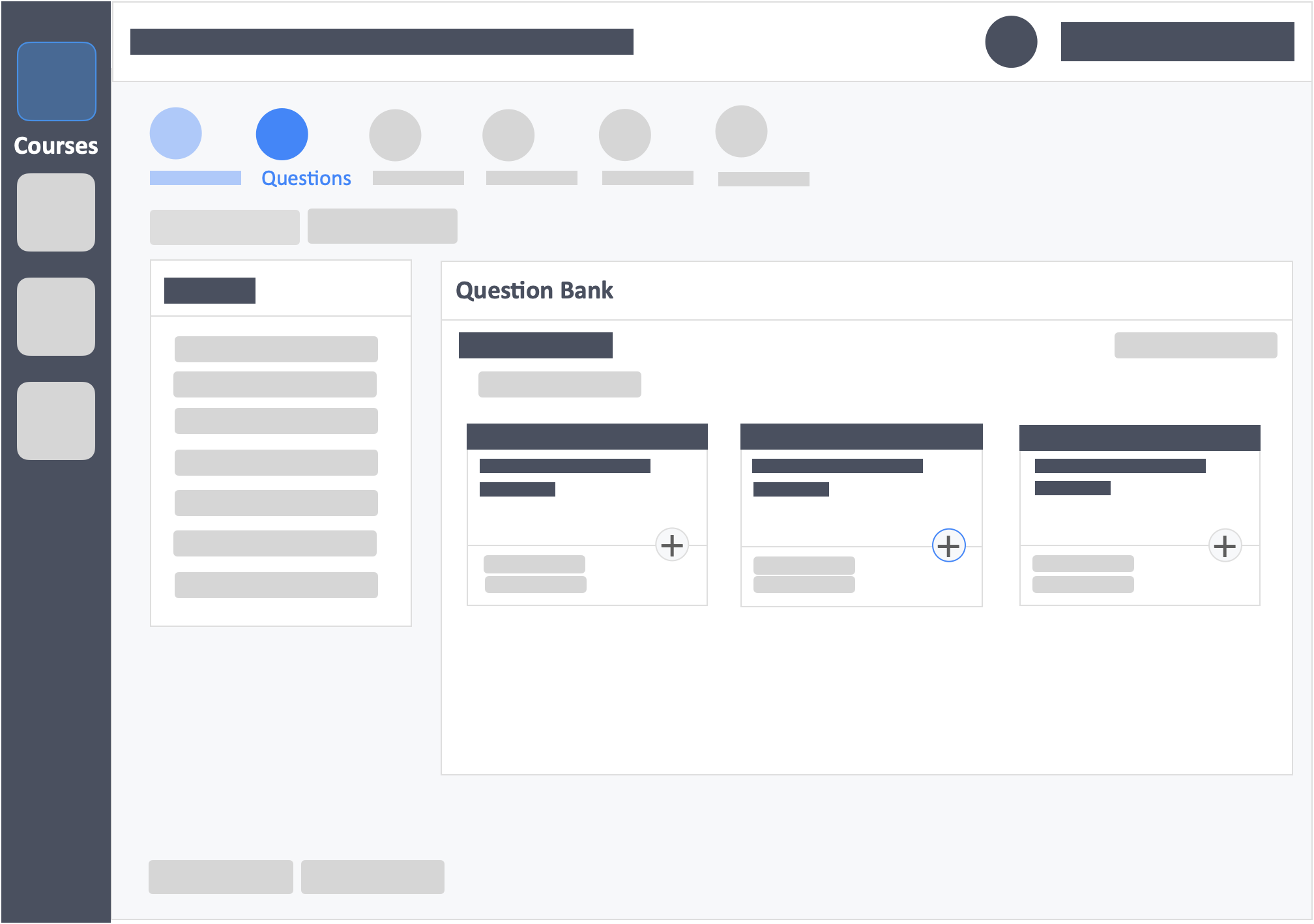
Step 6 – Click the green button “Add Selected Question” on the top-left or bottom-left of the page.
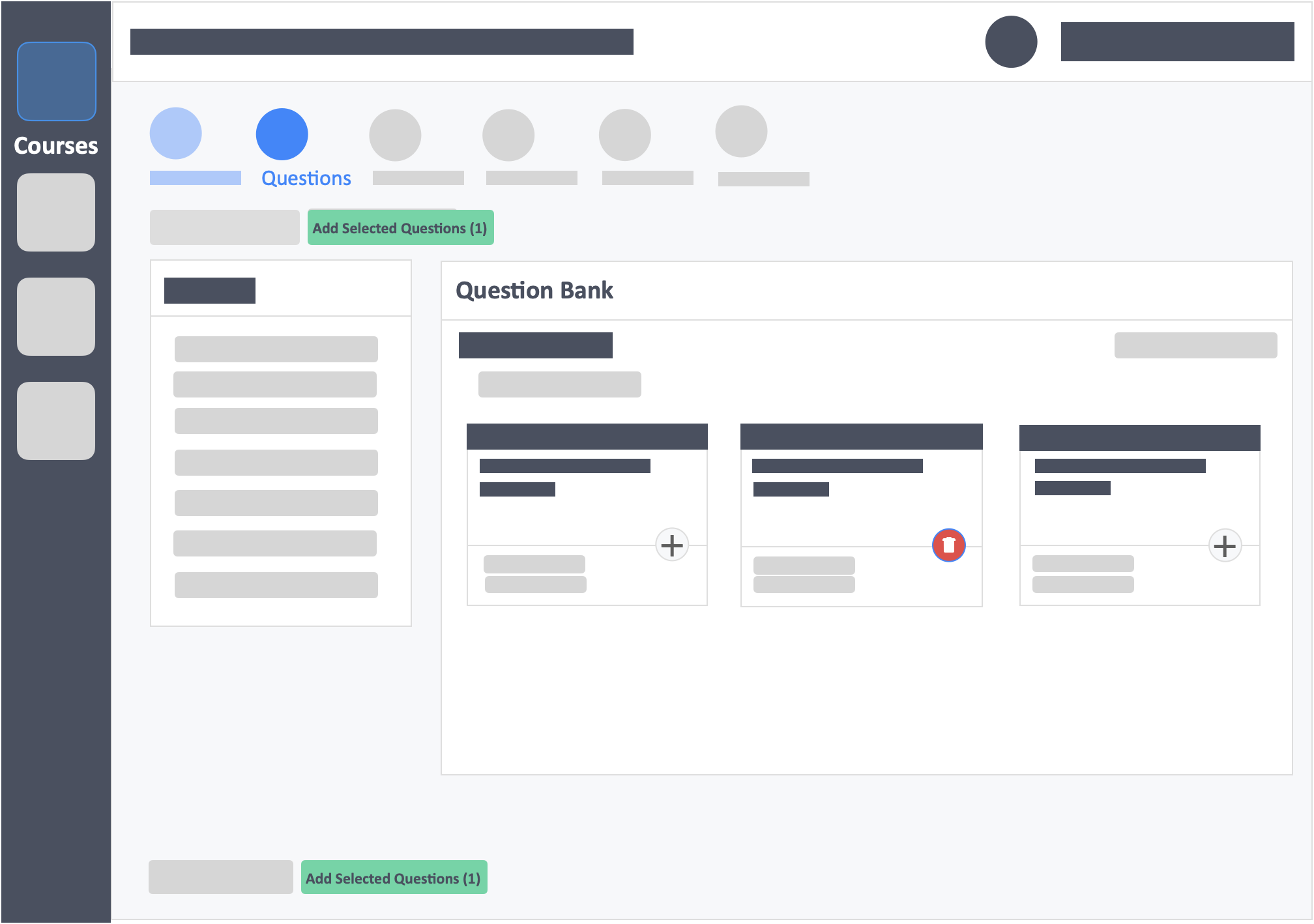
Still need help? Book a call with one of our customer advisors here.
![InteDashboard_Logo_V3.png]](https://help.intedashboard.com/hs-fs/hubfs/Branding/Logo/InteDashboard%20Logo%20(No%20Tagline)/InteDashboard_Logo_V3.png?width=250&height=63&name=InteDashboard_Logo_V3.png)