How do I add questions to an activity using the file upload method?
This article will teach you how to add questions to an activity using the file upload method.
This Guide is for:
- Super Admin
- Teacher Admin (Full-Access)
- Teacher (Owner Full-Access)
Steps on How to Add Questions to an Activity Using the File Upload Method.
Step 1 – Click the button “Courses” on the left-side navigation.

Step 2 – Click on the course in which your activity is in.
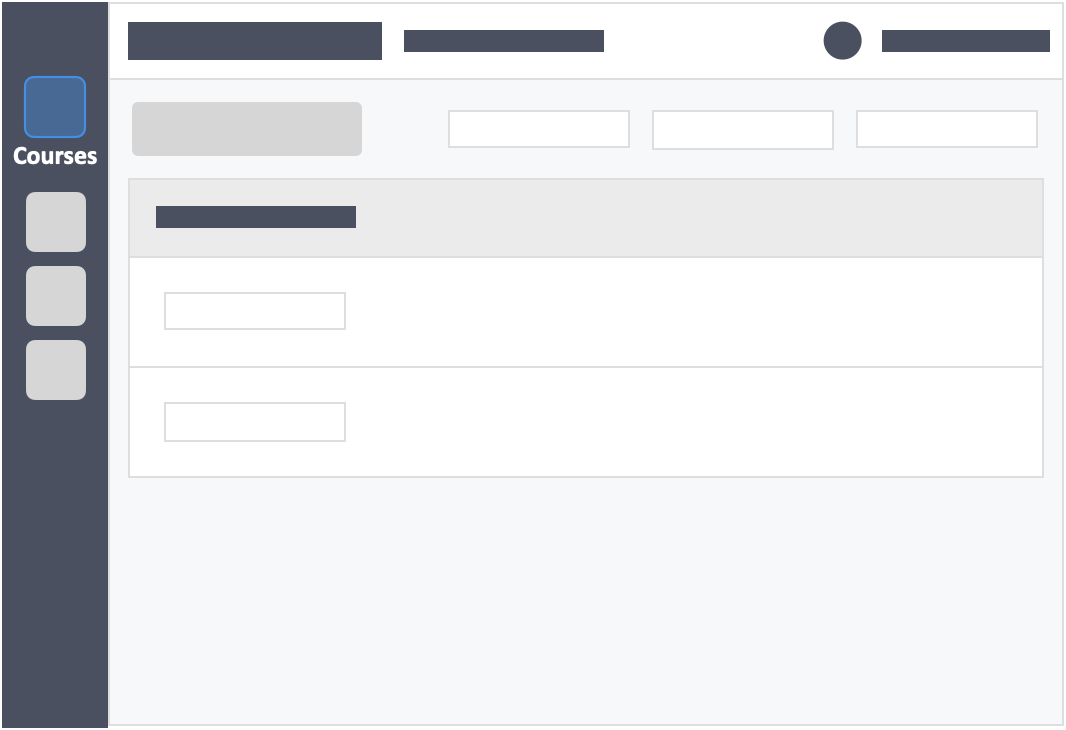
Step 3 – Click the grey button “Continue Setup” on the right-side of your actions column of the activity.
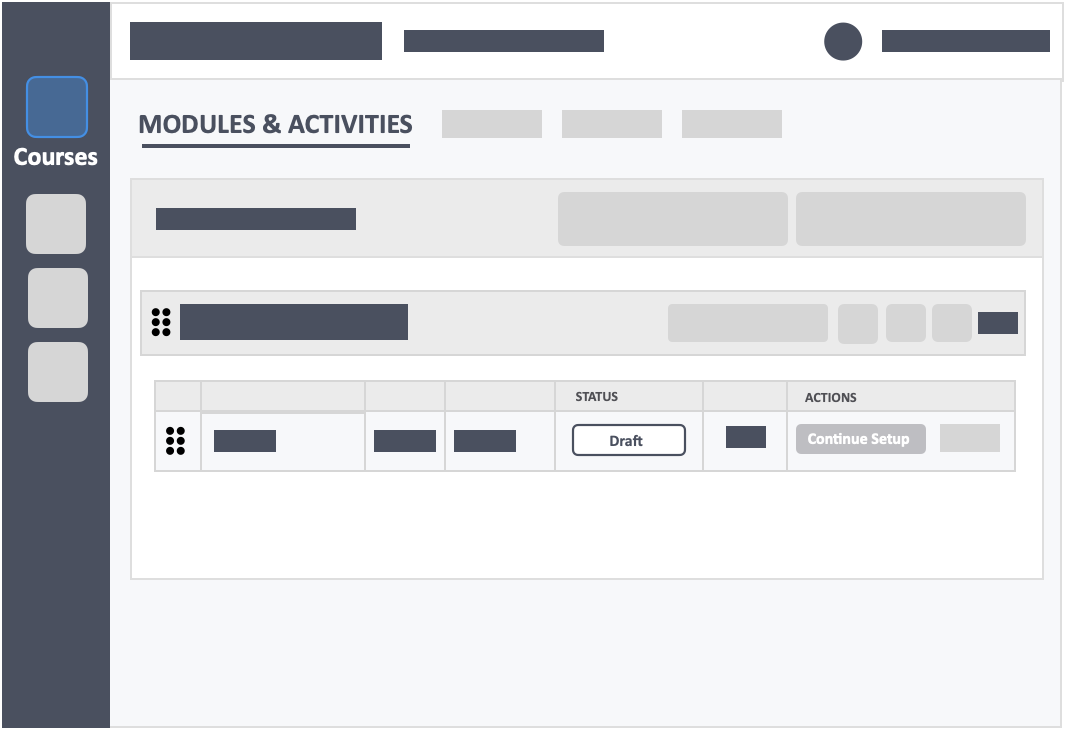
Step 4 – Click the button “File Upload” in the select method tab.
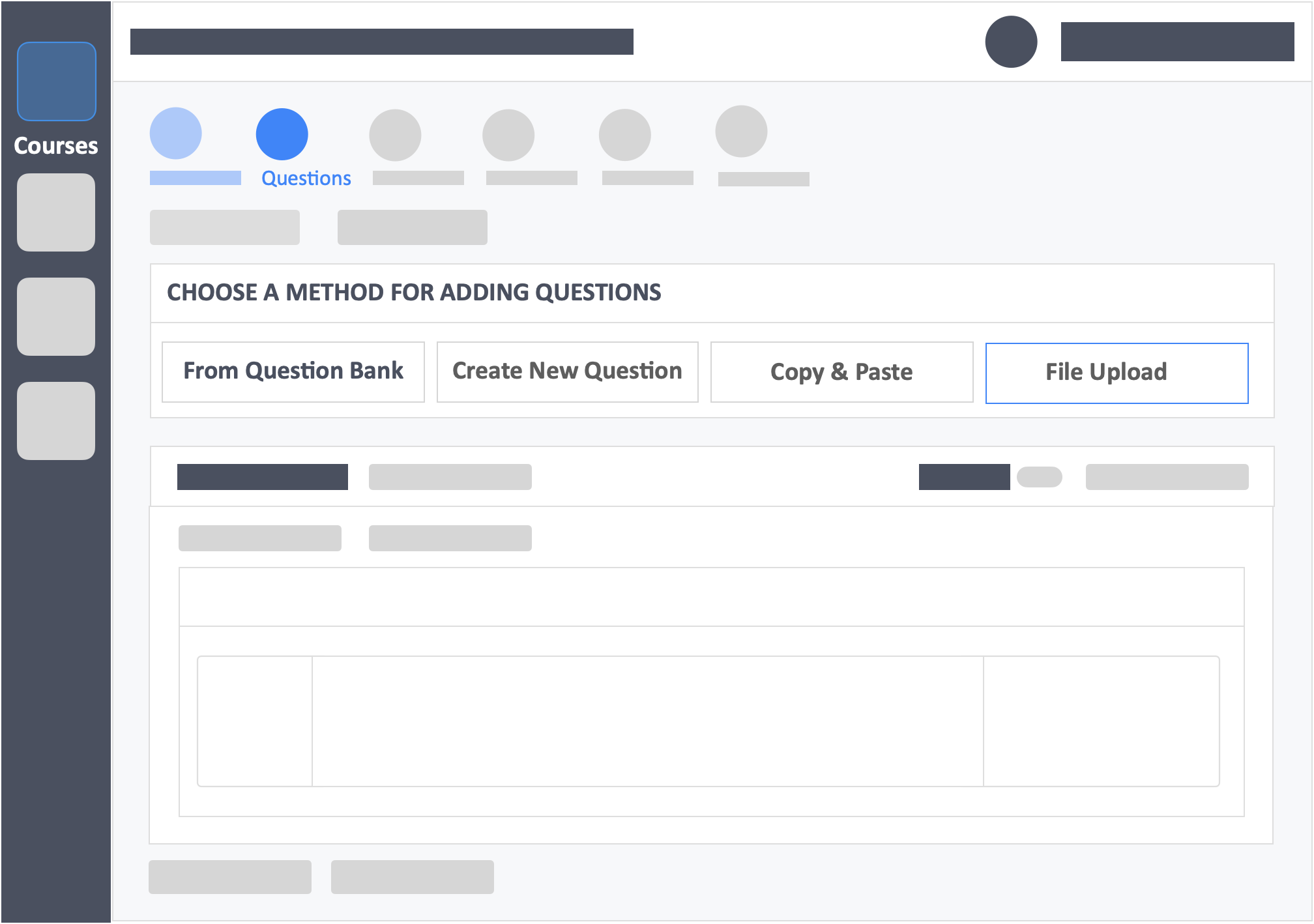
Step 5 – Click “Select files to Upload” from the pop-up or drag and drop the CSV file into the pop-up box.
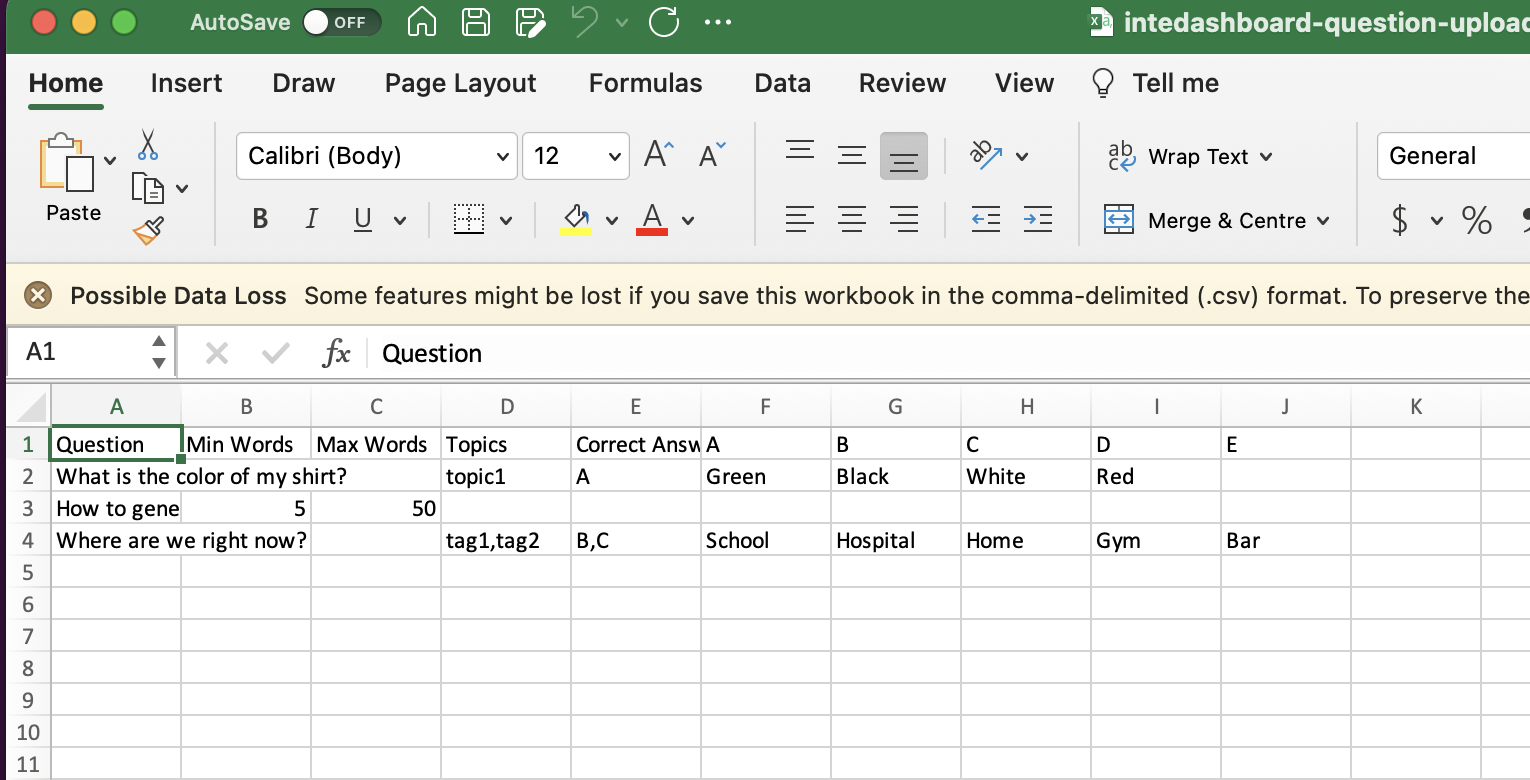
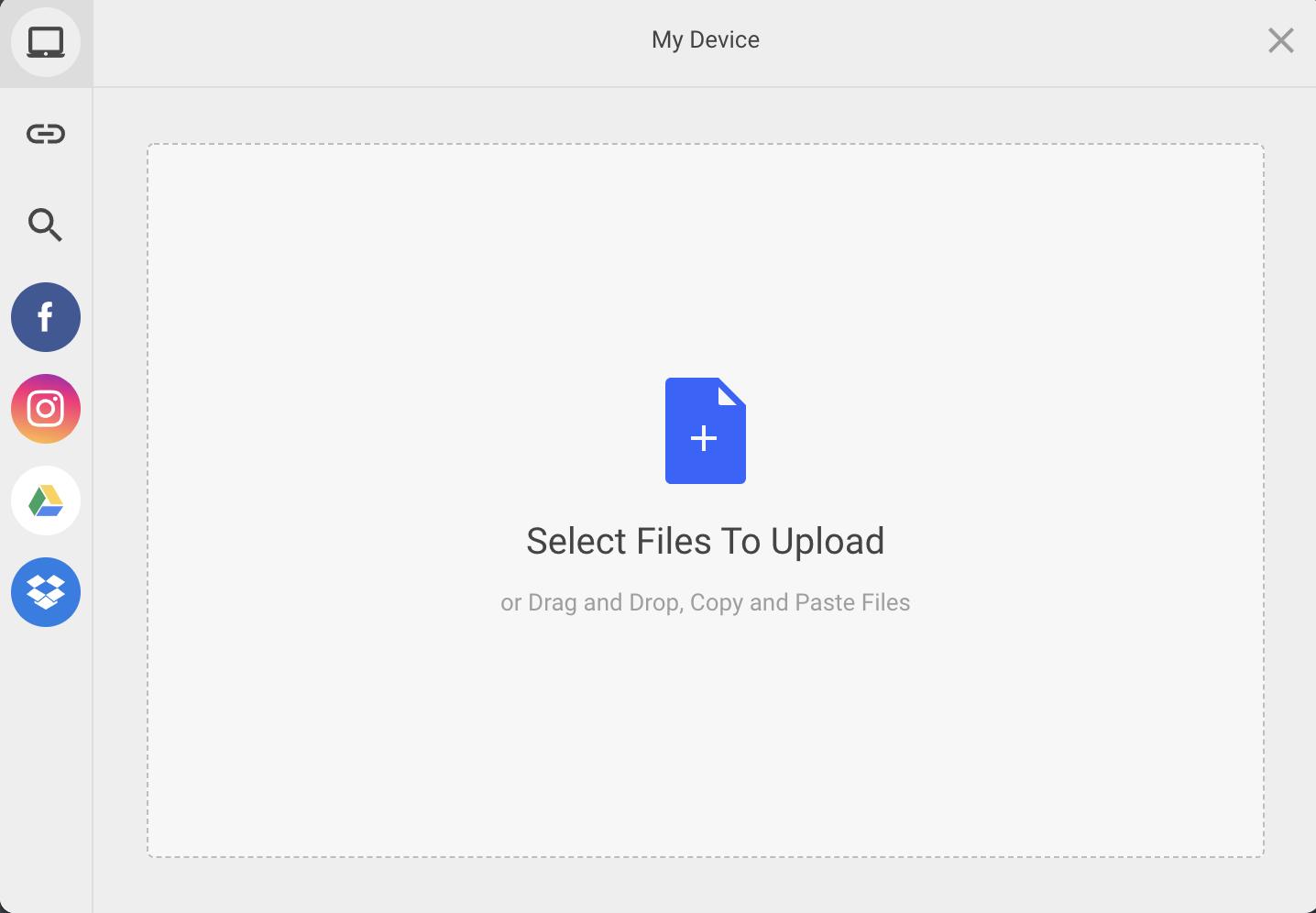
![InteDashboard_Logo_V3.png]](https://help.intedashboard.com/hs-fs/hubfs/Branding/Logo/InteDashboard%20Logo%20(No%20Tagline)/InteDashboard_Logo_V3.png?width=250&height=63&name=InteDashboard_Logo_V3.png)