How do I add questions to an activity using the create new question method?
This article will teach you how to add questions to an activity using the create new question method.
This Guide is for:
- Super Admin
- Teacher Admin (Full-Access)
- Teacher (Owner Full-Access)
Steps on How to Add Questions to an Activity Using The Create New Question Method.
Step 1 – Click the button “Courses” on the left-side navigation.

Step 2 – Click on the course in which your activity is in.
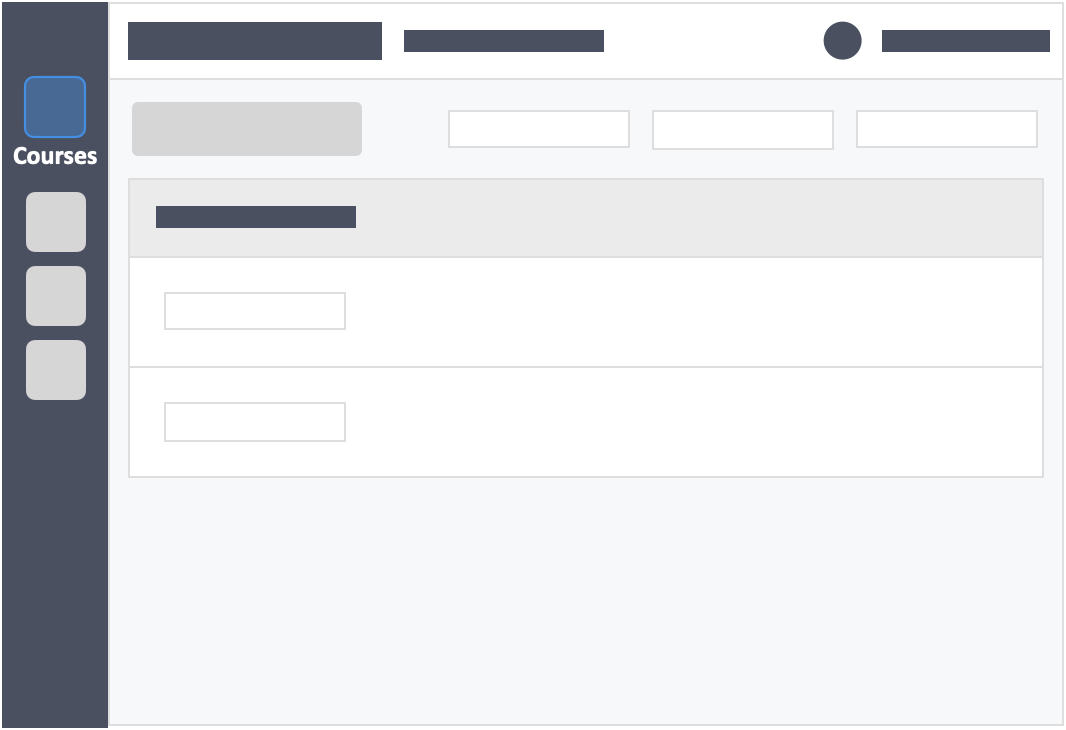
Step 3 – Click the grey button “Continue Setup” on the right-side of your actions column of the activity.
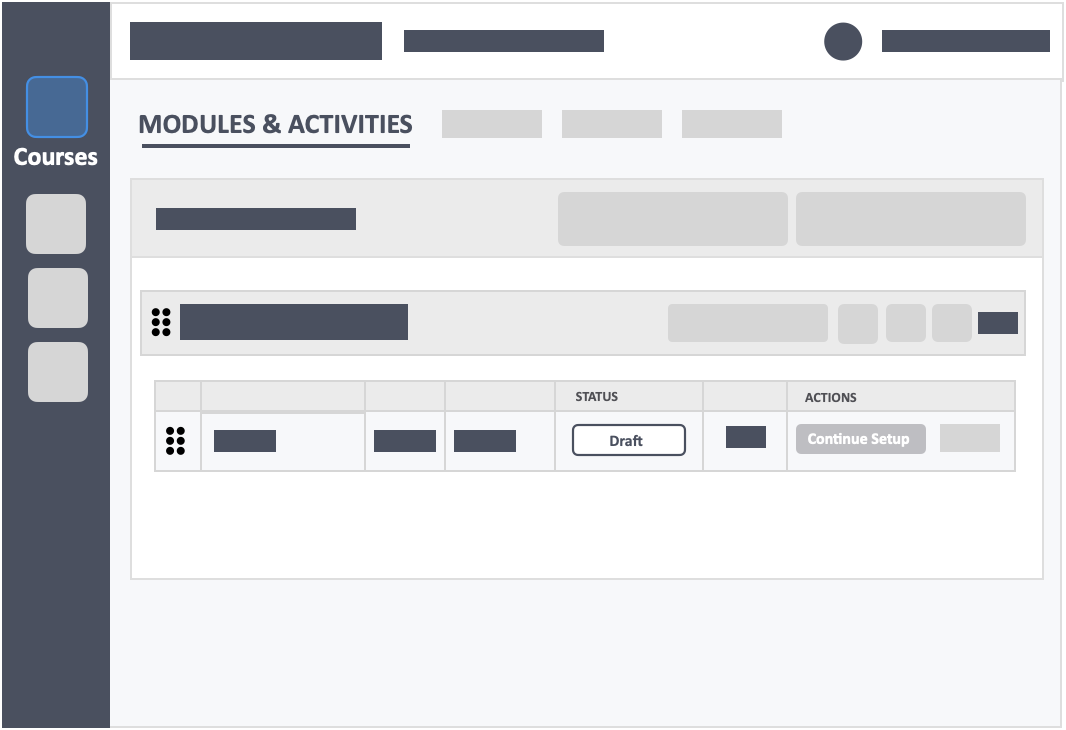
Step 4 – Click the button “Questions” on the top-left of the page in the activity creation process.
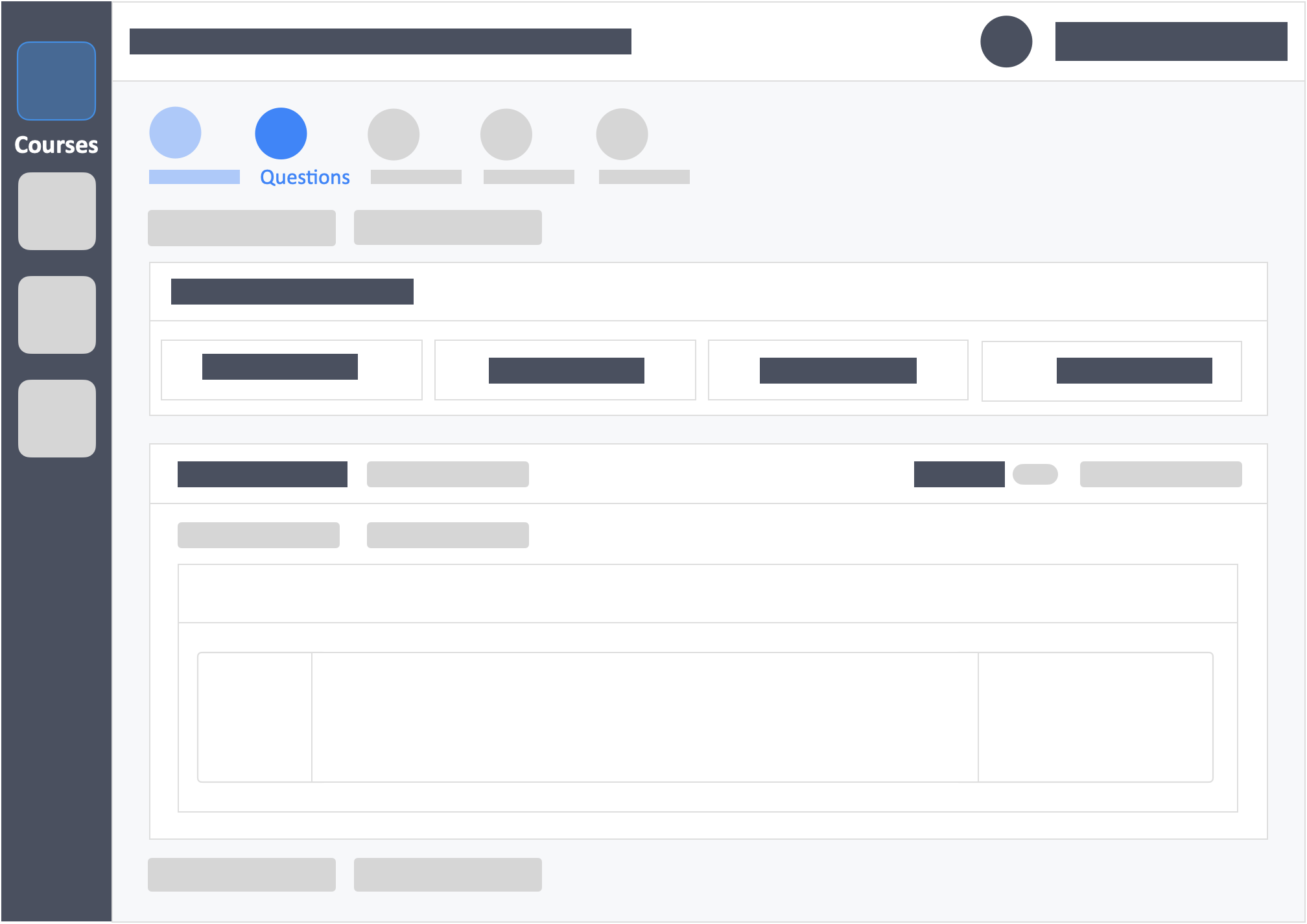
Step 5 – Click the button “Create New Question” in the select method tab.
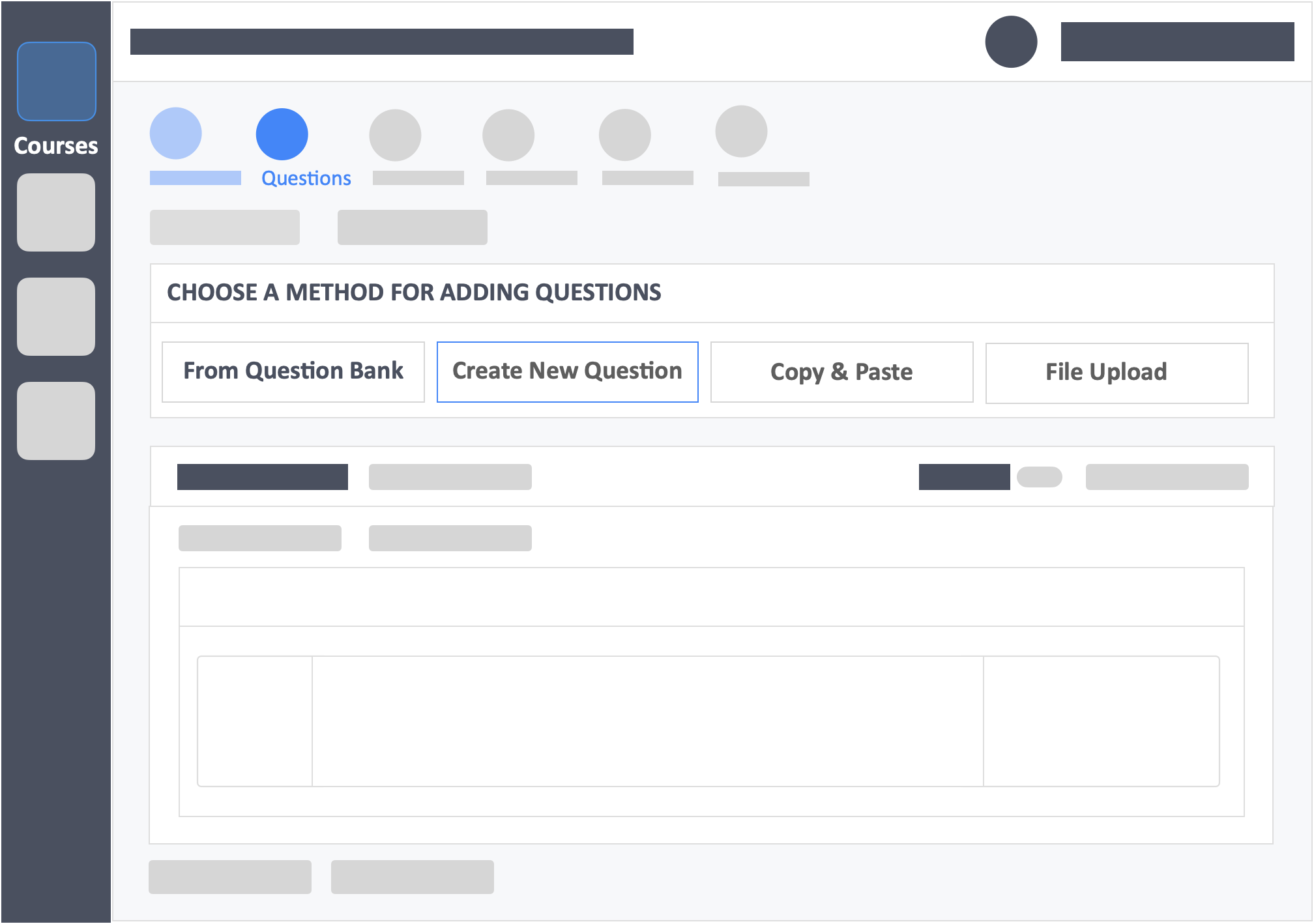
Step 6 – Select your question type.
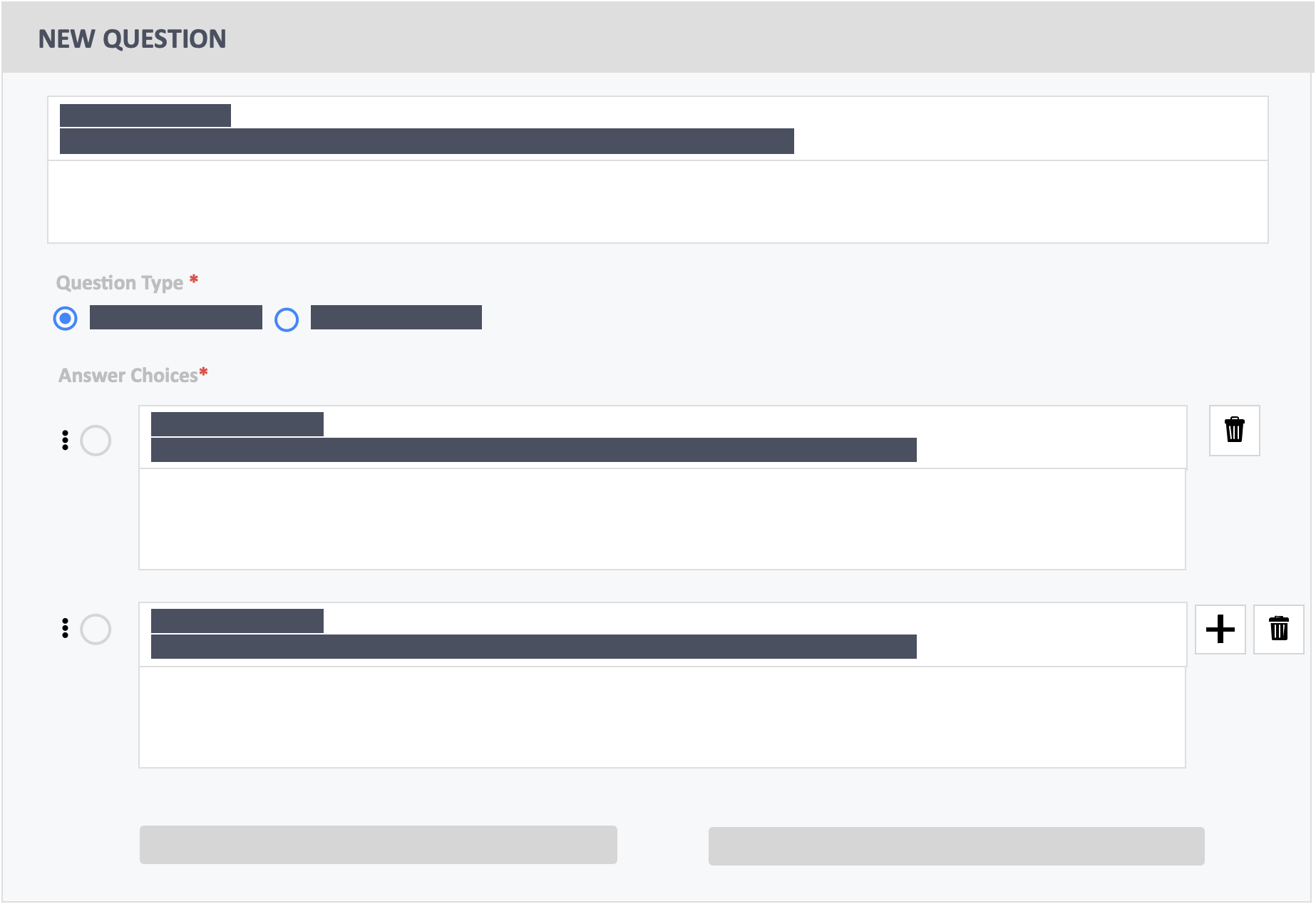
Step 7 – Input your question stem and answer options.
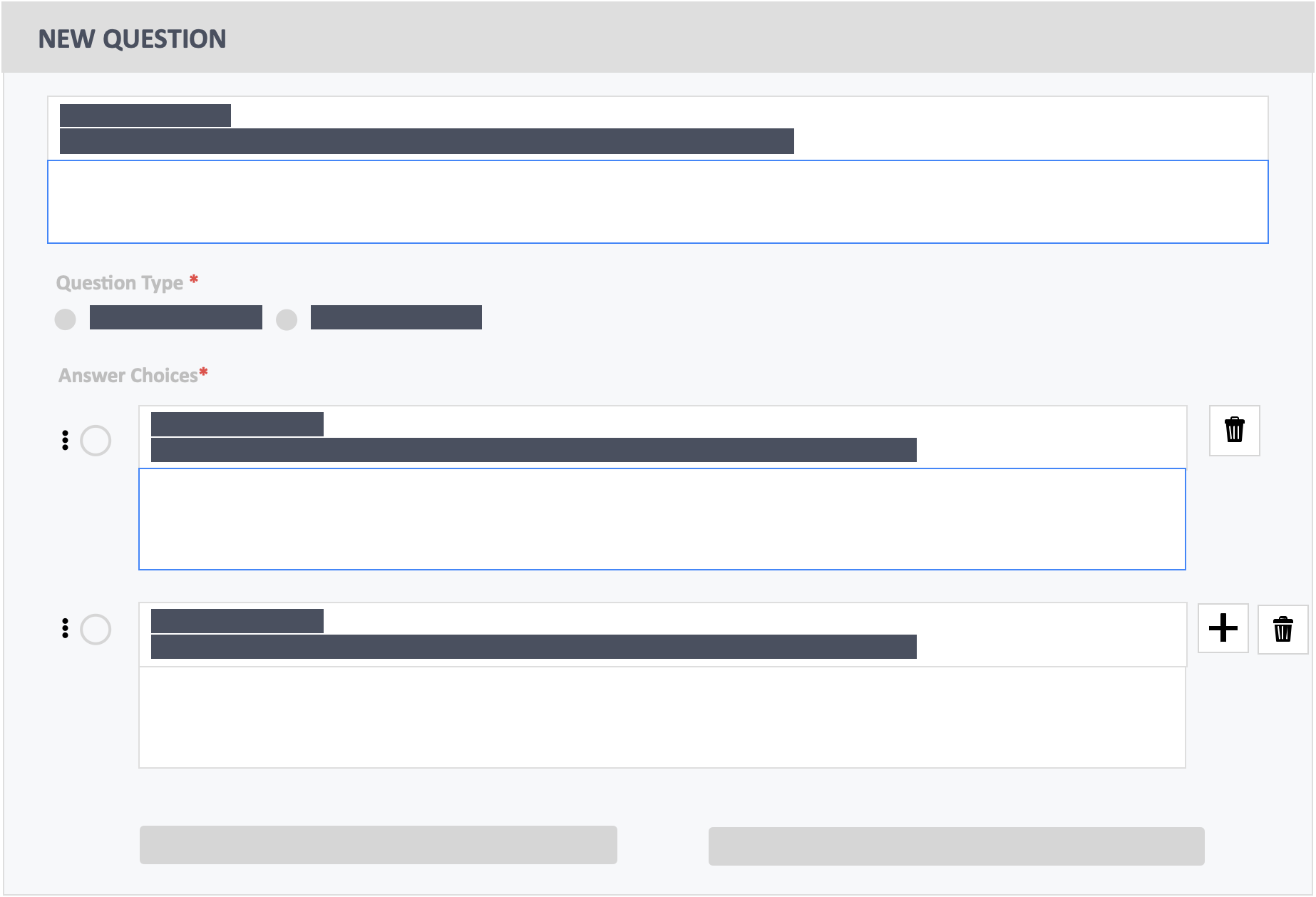
Step 8 – Click the white round button on the left-side of your answer choice to set the right answer.
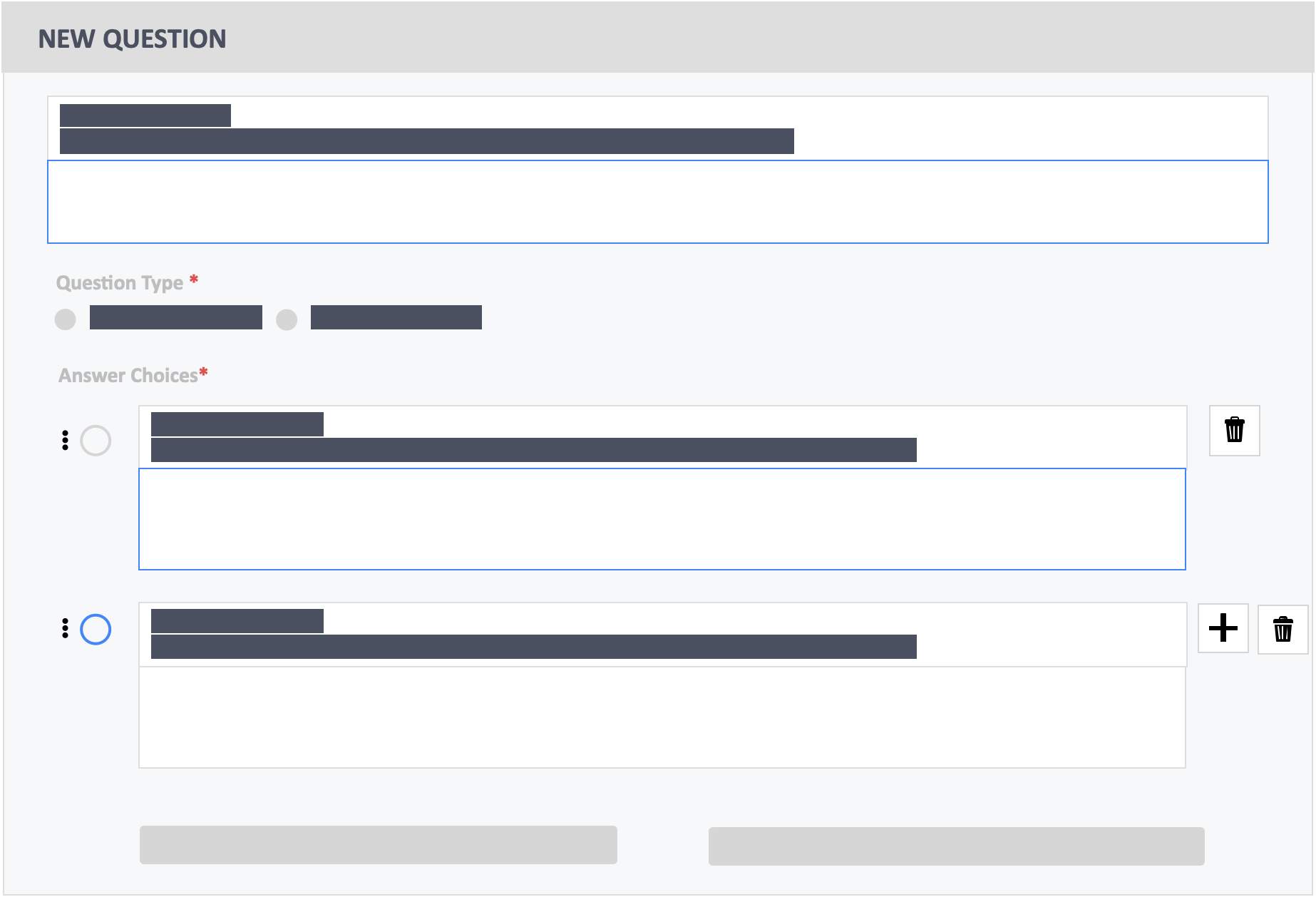
- You may add more answer options by clicking on the Add or “+” button next to the text area of the last answer option. You may also delete answer options by clicking on the Delete or the bin icon.
Step 9 – Click the green button “Save” on the bottom-left of the page.
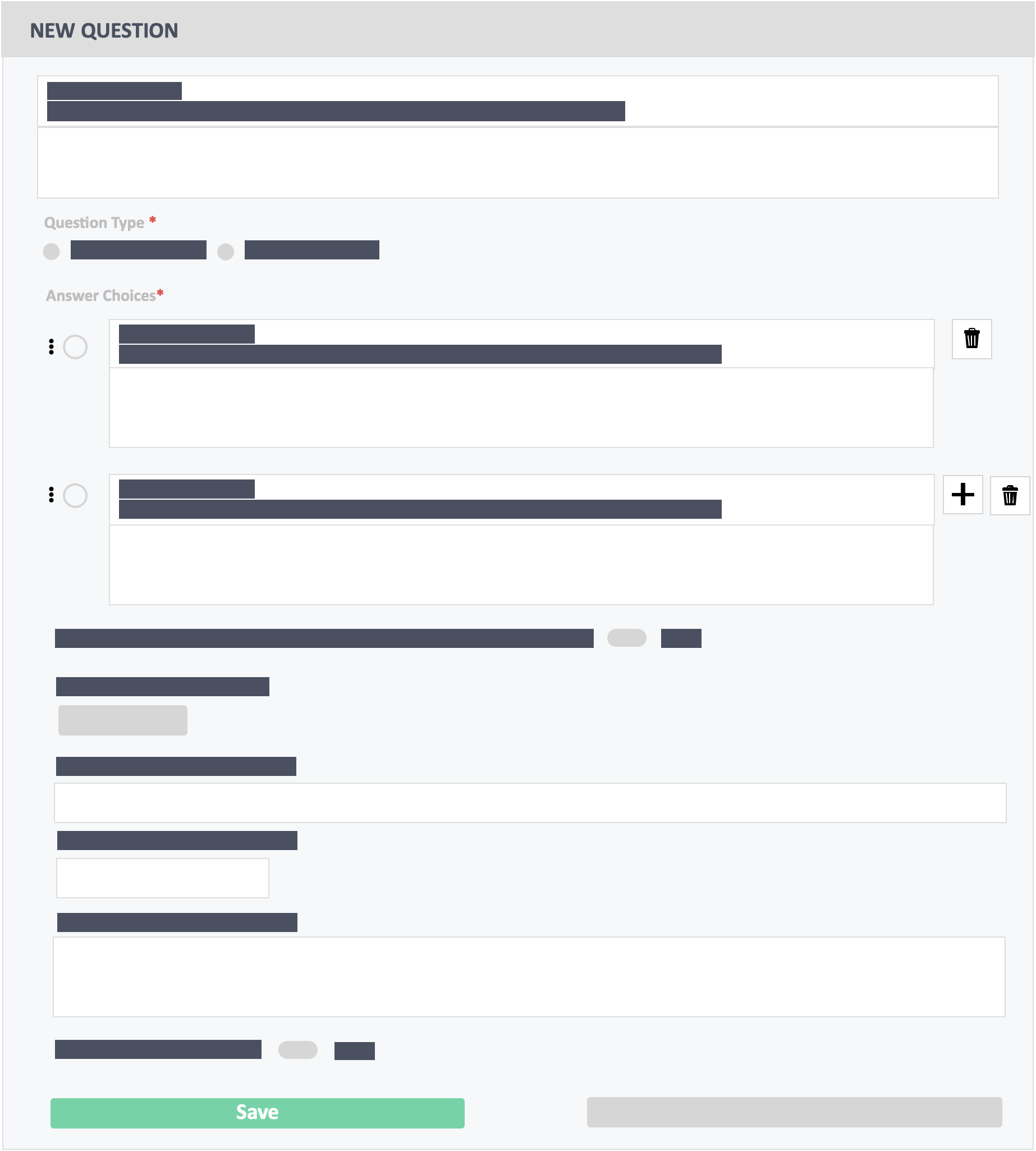
![InteDashboard_Logo_V3.png]](https://help.intedashboard.com/hs-fs/hubfs/Branding/Logo/InteDashboard%20Logo%20(No%20Tagline)/InteDashboard_Logo_V3.png?width=250&height=63&name=InteDashboard_Logo_V3.png)