How do I add instructor-users to our InteDashboard account?
This article will teach you how to add instructor-users to your InteDashboard account.
This Guide is for:
- Super Admin
- Admin Teacher (Full-Access)
Steps on How to Add Instructor-Users to your InteDashboard Account.
Step 1 – Click the button “People” on the left-side navigation.
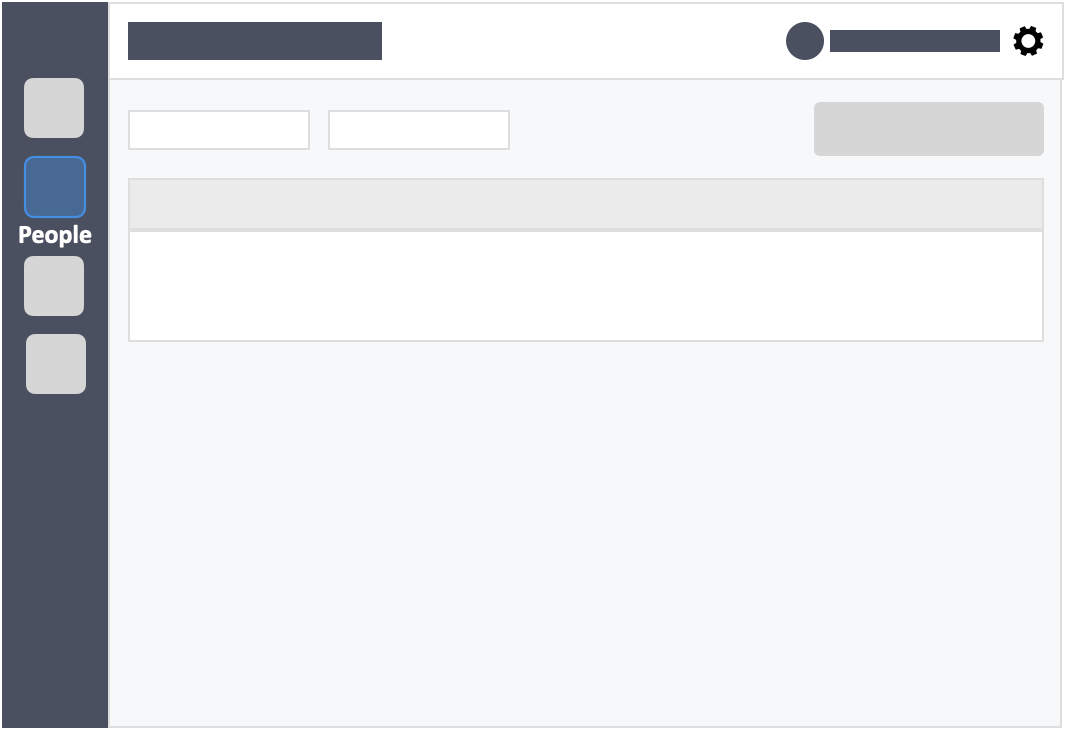
Step 2 – Click on the blue button “+New Teacher” on the top-right of the screen.
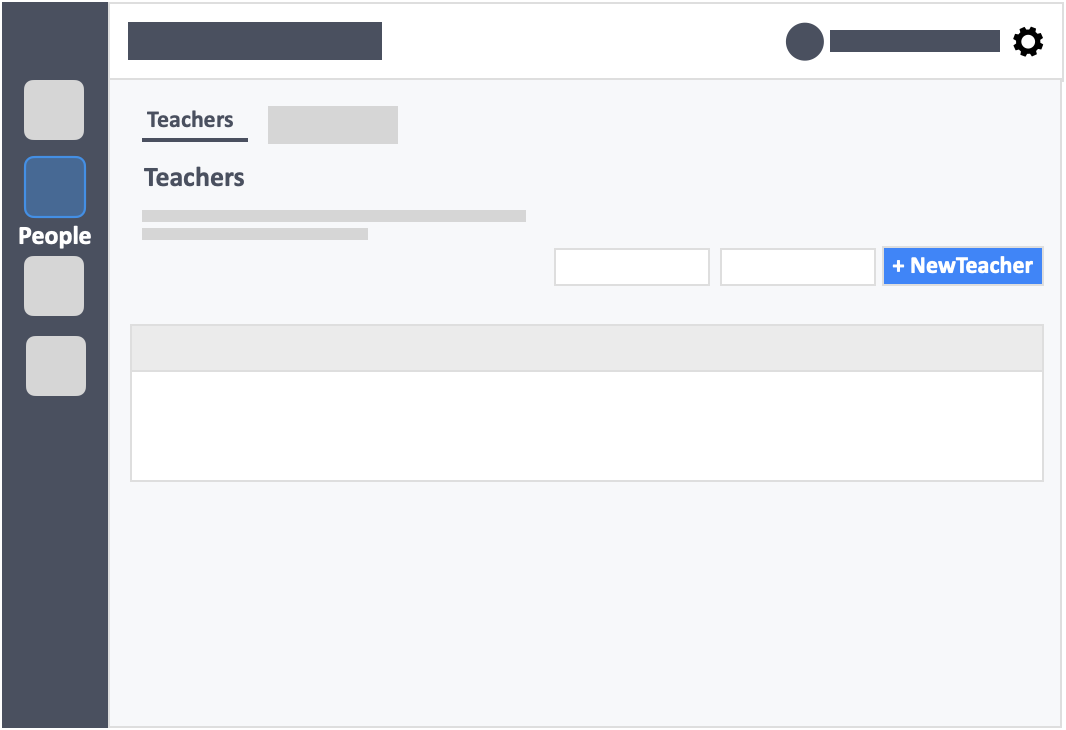
Step 3 – Fill out the Instructor’s details.
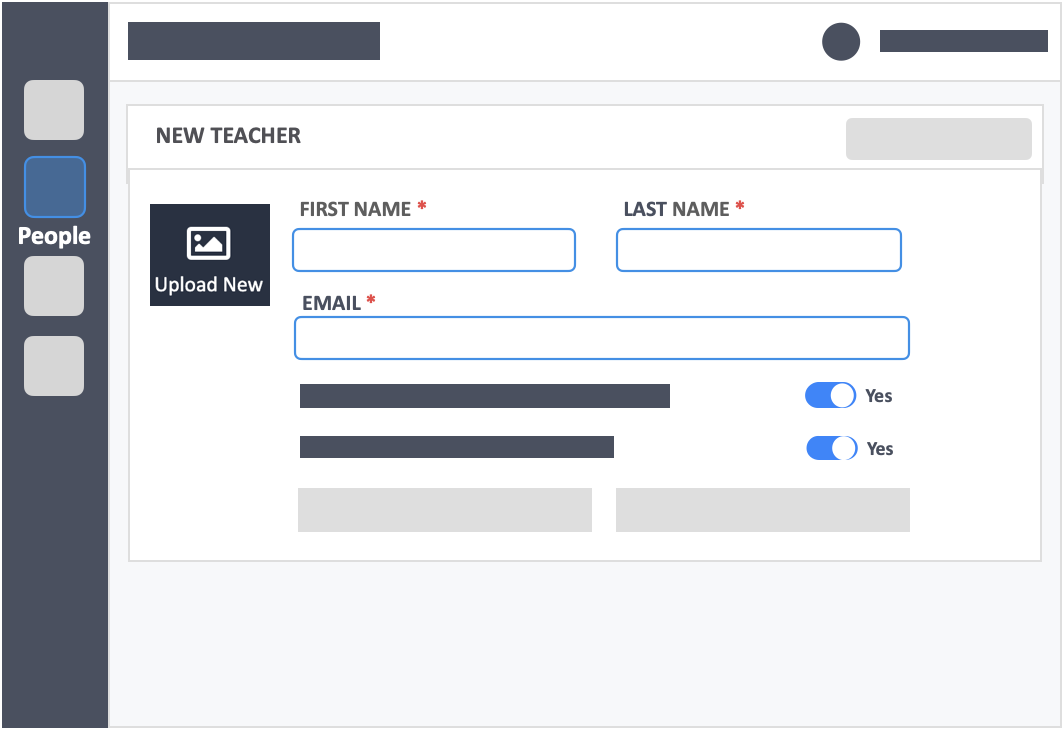
- First Name – (required) This is the first name of the Instructor.
- Last Name – (required) This is the last name of the Instructor.
- Email – (required) This is the email address which the Instructor is required to sign in with.
- Make this teacher an Admin Teacher (has the ability to create and manage Teachers)
- When toggled to “Yes” allows the newly added instructor to add other Instructor-users. This is useful in the event the Admin Teacher is unable to add new Instructors to the account.
- Allow this teacher to use Express Sign in
- When toggled to “Yes“, allows the newly added instructor to use the express sign in functionality to run trainings and workshops. Please note that the Express Sign-in is designed for ad hoc faculty development sessions. (Not for normal classroom usage).
Step 4 – Click the blue button “Send Invitation” on the bottom left of the screen.
- An email will be sent to the instructor to activate their account.
- Once an instructor is invited to use InteDashboard, they will get an email to activate their account, prompting them to build a new user profile by setting a password.
- The account which the Instructor creates will not have any courses in it.
- You can then see your added Instructors in the Teachers page and see who has activated (Status: Active) and who hasn’t (Status: Invite Sent).
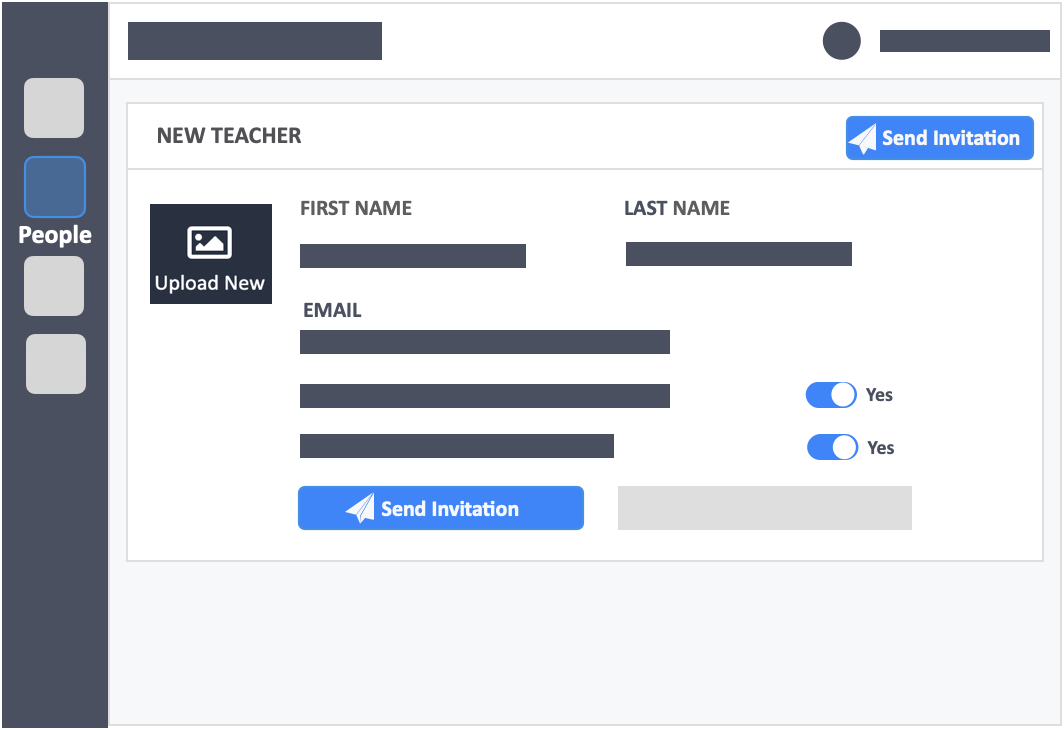
![InteDashboard_Logo_V3.png]](https://help.intedashboard.com/hs-fs/hubfs/Branding/Logo/InteDashboard%20Logo%20(No%20Tagline)/InteDashboard_Logo_V3.png?width=250&height=63&name=InteDashboard_Logo_V3.png)