How can I add learners to “ongoing” activities?
This article shows you how to add new learners, who are late enrolees to existing activities currently set to “Not Started” and “Ongoing” status.
This Guide is for:
- Super Admin
- Admin Teacher (Full-Access)
- Teacher (Owner Full-Access)
Steps on How to Add Learners to “Ongoing” Activities
Step 1 – Once the learner has signed in, you will receive a notification in the “Attendance” box inside the dashboard of the activity that you wish to add this unassigned learner to.
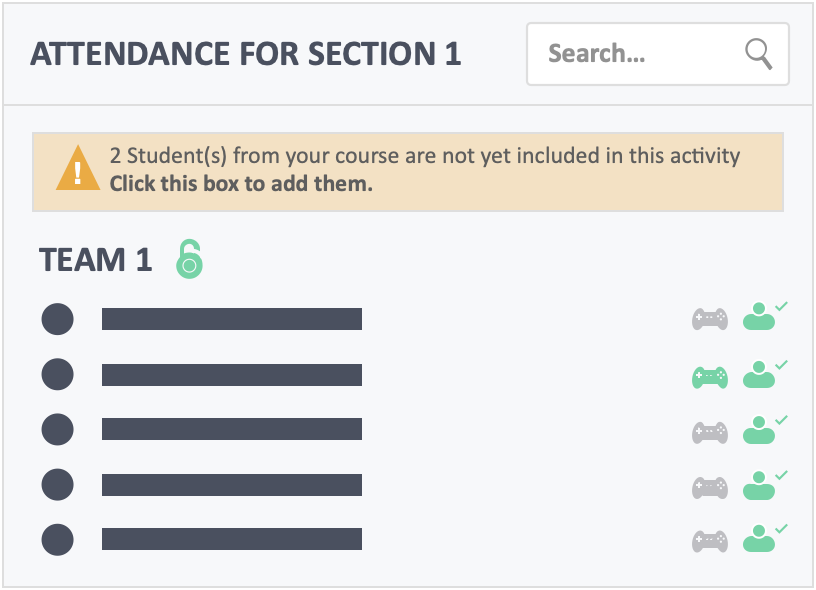
Step 2 – Click on the notification “Click This Box To Add Them” to add the late enrollee.
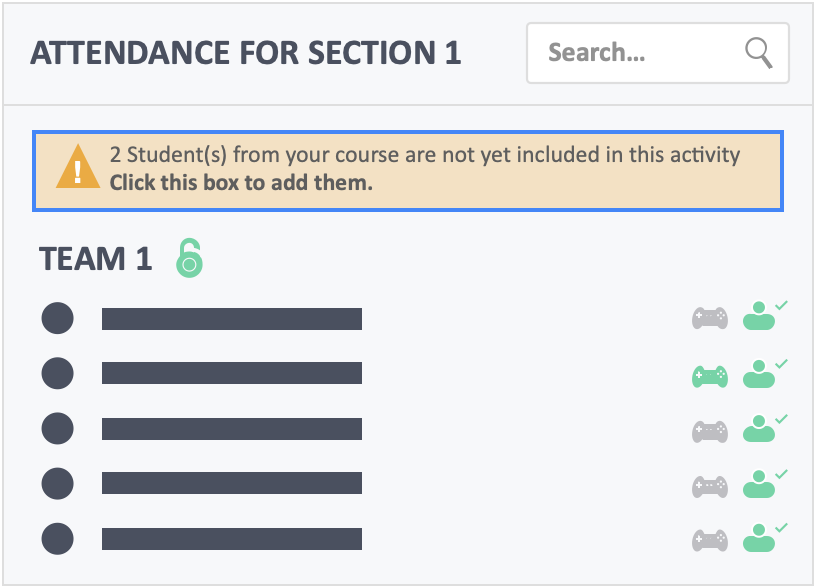
Step 3 – Select the team you want to drop this learner into, and click on the approval button.
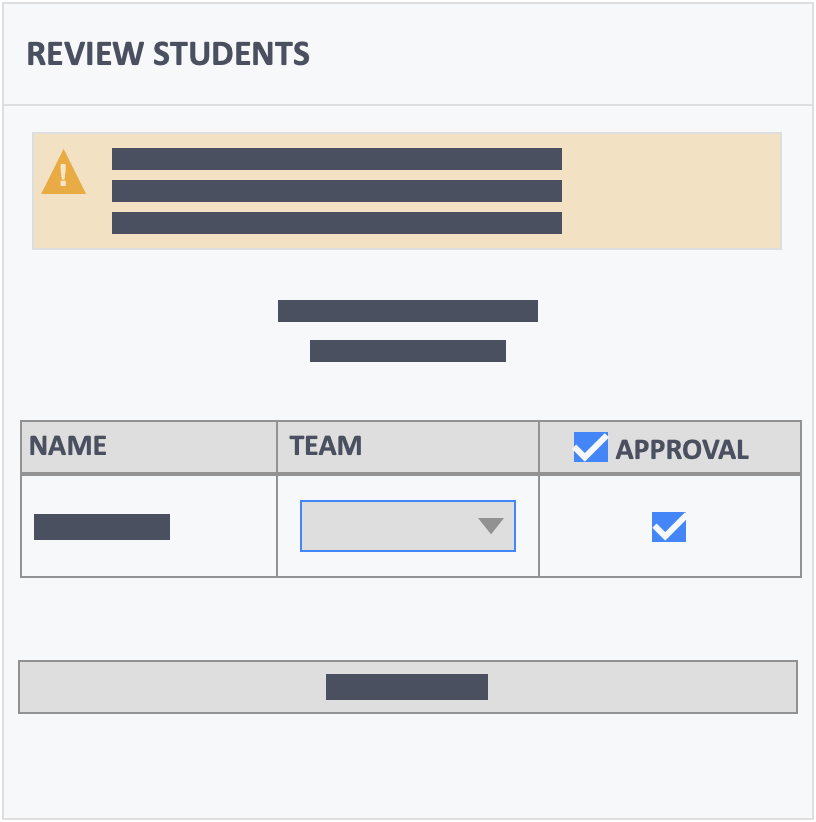
Step 4 – Click the green button “Update” on the bottom of the pop-up.
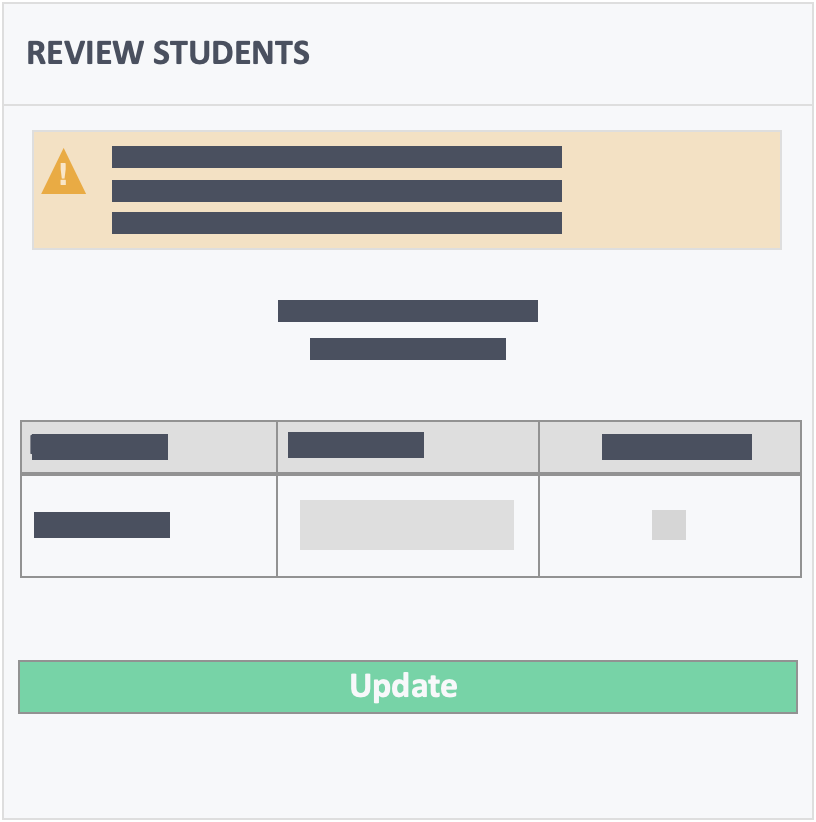
- Once the learner clicks the “Start” button, their attendance will reflect on your instructor dashboard and the button next to the learners name will turn green.
![InteDashboard_Logo_V3.png]](https://help.intedashboard.com/hs-fs/hubfs/Branding/Logo/InteDashboard%20Logo%20(No%20Tagline)/InteDashboard_Logo_V3.png?width=250&height=63&name=InteDashboard_Logo_V3.png)